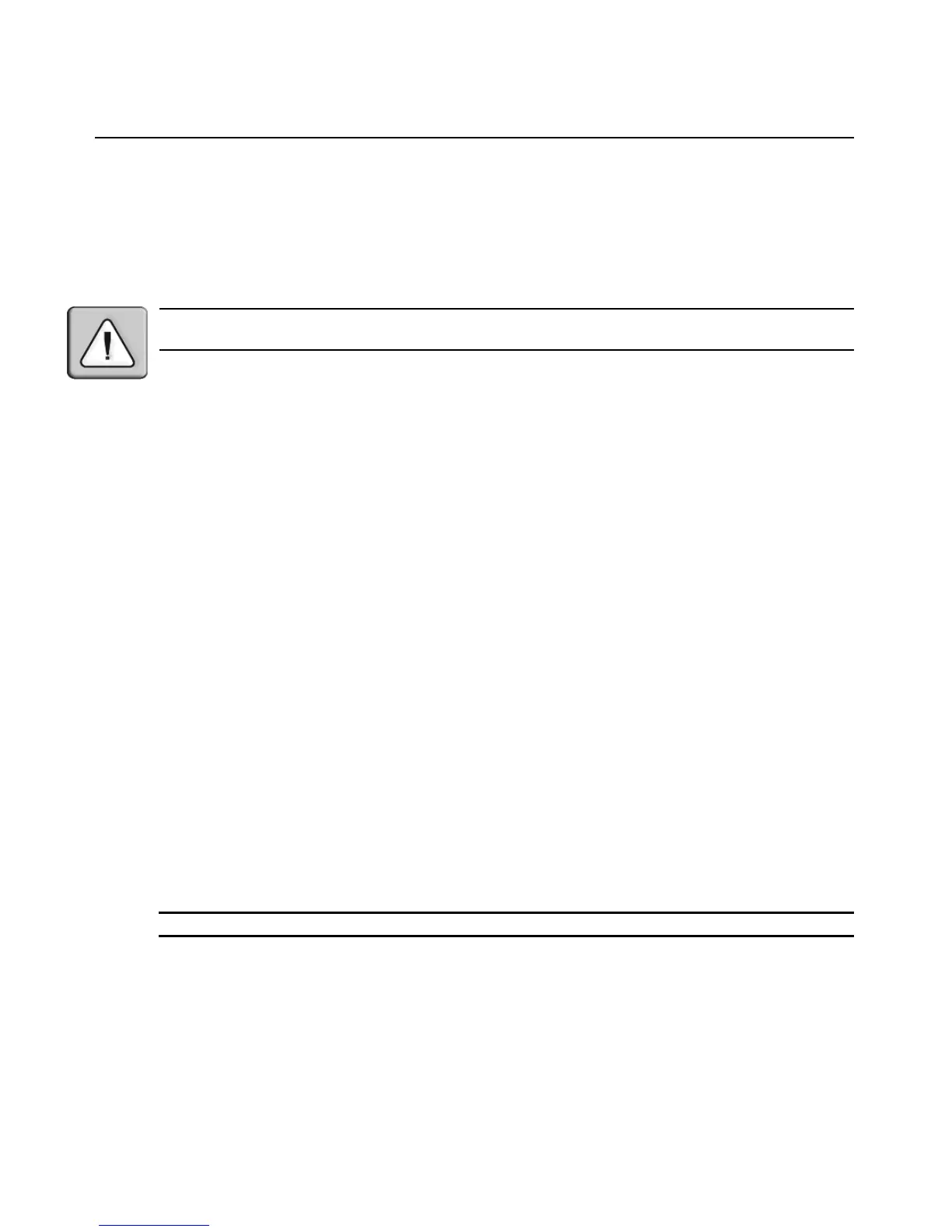16 Avocent PM PDU Installer/User Guide
3. Select the IPv4 or IPv6 method for the ETH0 interface. If using Static, enter the Address, Mask
and Gateway in the appropriate fields.
4. Click Nex
t to configure Users or click on the Security or Users link to open the appropriate
screen.
To configure users and change the default user passwords:
WARNING: For security reasons, it is recommended you change the default password for both root and admin
users immediately.
1. Select the Users link in the content area.
2. Click a username (admin
or root) and enter the new password in the Password and Confirm
Password fields.
-or-
Click Add to add a user. Enter the new username and
password in the appropriate fields.
3. (Optional) To force the user to change the default
password, select the User must change
password at next login checkbox.
4. Assign the user to one or more groups.
5. (Optional) Configure account expiration and password expiration.
6. Click Nex
t.
7. Repeat steps 3-6 as needed to configure new user accounts
and assign them to default groups.
8. Click Save
, then click Finish.
Expert Mode
The following tabs are available in the Side Navigation Bar of the Web Manager when an
administrator is in Expert mode.
Access
Click Access to view all PM PDUs connected to the network. Click on a PM PDU’s name to
display its outlets. Click on the arrow next to a PM PDU to display a list of PDUs in a daisy-
chained configuration.
NOTE: For PM 3000 models, you can turn on, turn off or cycle individual outlets from the Action column.
To view and connect to devices using the Web Manager:
1. Select Access in the Side Navigati
on Bar. The content area displays the name of the PM PDU
and a list of names or aliases for all installed and configured devices the user is authorized to
access.