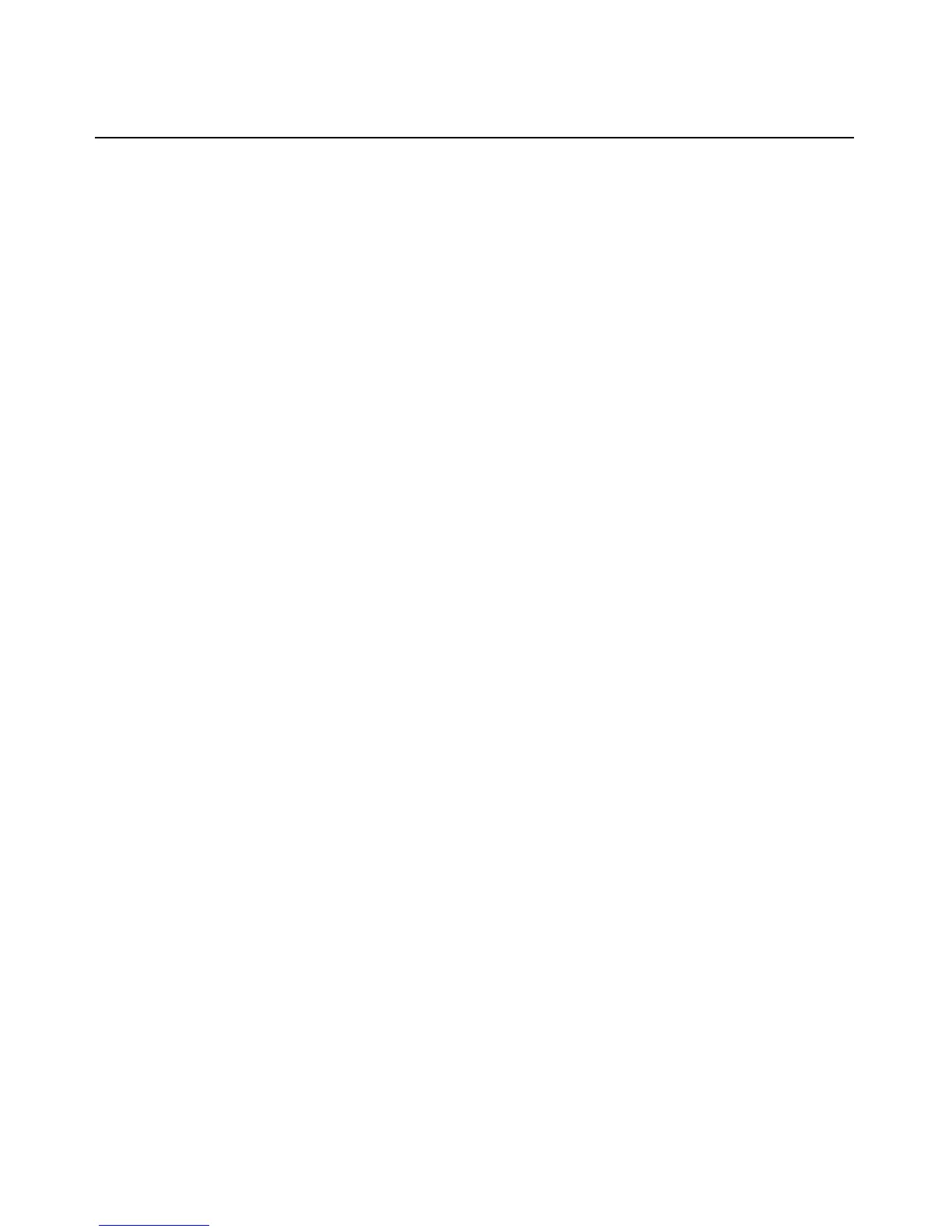20 Avocent PM PDU Installer/User Guide
2. Click the name of the outlet group you want to configure. The Outlet Group Details window
appears.
3. Click Add. The Outl
et Settings window appears.
4. Click the radio button next to Select PDU to use a connect
ed PDU. Enter the outlets to be part
of the group in the outlets field.
-or-
Click the radio button next to Custom and enter the PDU ID and
outlets in the appropriate
fields.
5. Click Save.
T
o view and change outlet group information:
1. Select Power Man
agement - Outlet Groups. The Outlet Groups window appears.
2. Click on the name of the outlet group for which you want to view information. The Outlet
Group Inform
ation window appears displaying outlet, status and power consumption
information.
Data Logging
By selecting the Data Logging tab, you can clear or export data logging for PDU, phase, bank,
outlet or environment.
To clear data logging:
1. Select Po
wer Management - Data Logging. The Data Logging window appears.
2. Select the checkbox next to the type you
want to clear.
3. Click Clear Data Logging. A con
firmation box opens. Click OK.
To export data logging:
1. Select Po
wer Management - Data Logging. The Data Logging window appears.
2. Select the checkbox next to the type you want to export.
3. Click Export Data
Logging. The Export Data Logging window appears.
4. Select to export data logging to either an FTP Site or to a Local File, then click Save.
System
Click System to display information about the PM PDU and allow an administrator to configure the
PM PDU’s system parameters. The following tabs are listed under System in the Side Navigation
Bar.
Security
Security Profiles determine which network services are enabled on the PM PDU.