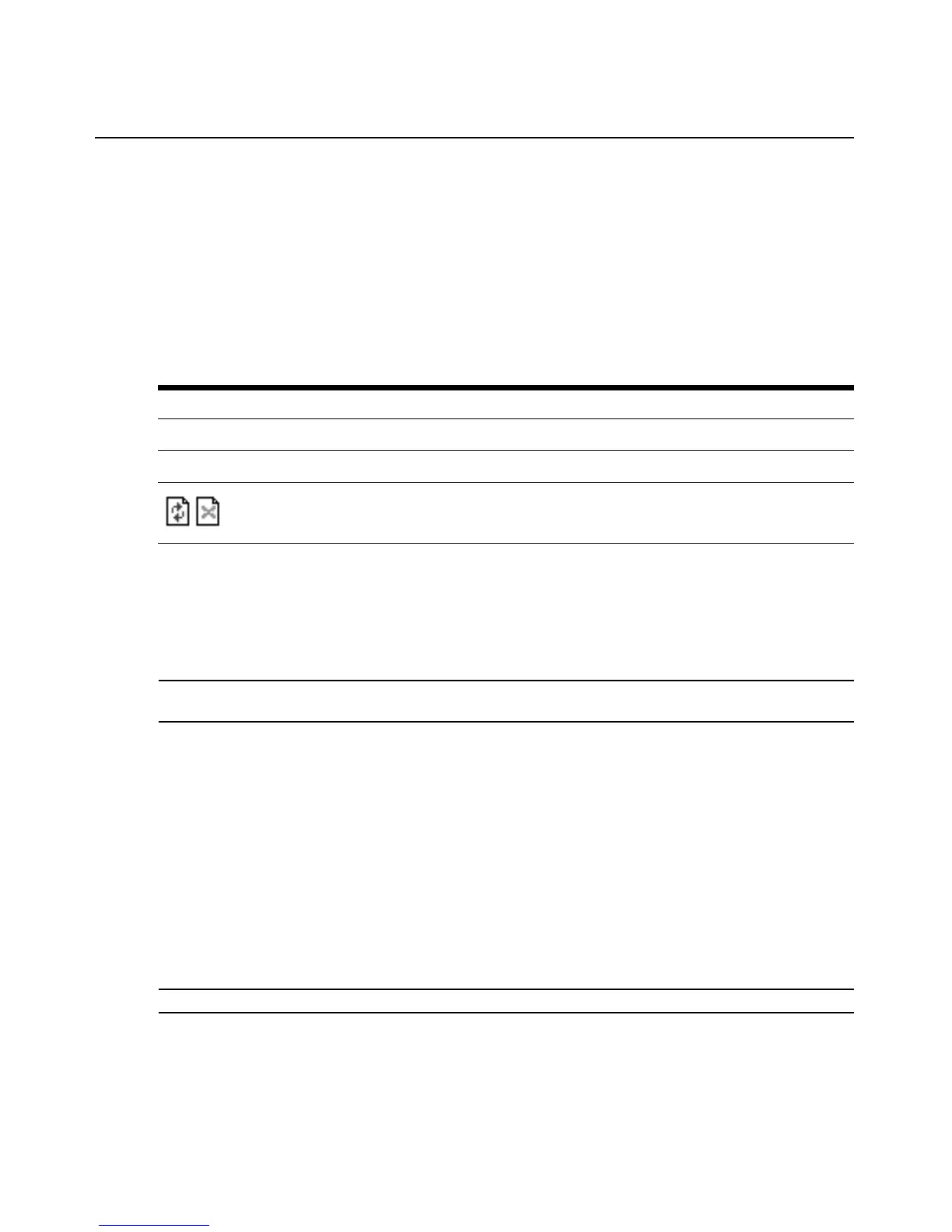Chapter 3: Accessing the PM PDU via the Web Manager 17
2. Select Appliance Viewer from the Action column. A Java applet viewer appears, which shows
the following:
Welcome to PM1024 <PM1000-24-1024000004>.
Type help for more information.
--:- / cli->
3. Log in if prompted.
The following table describes the available
buttons in the Java applet.
System Tools
Click System Tools to display icons which can be clicked to reboot or shut down the PM PDU,
upgrade its firmware, save or restore its configuration, restore it to factory default settings or open a
terminal session with the PM PDU.
NOTE: To upgrade firmware on a PM PDU, the PM PDU must be connected directly to the network and not
through an Avocent appliance or daisy-chained configuration.
Power Management
The following tabs are listed under Power Management in the Side Navigation Bar.
PDUs
To manage a PDU:
1. Select Power Man
agement - PDUs.
2. Select the checkbox next to the PDU for which you want to manage power.
3. Click On, Off, Cycle,
Reboot PDU, Reset HW Overcurrent Protection or Factory Defaults if
desired. A confirmation appears. Click OK.
NOTE: The power controls (On, Off and Cycle) will be applied to all outlets of the PDU.
4. To change the PDU ID, click Rename and enter the name in the New PDU ID field.
5. Click Save.
Table 3.2: Java Applet Buttons for Connecting to the Console Server
Button Purpose
SendBreak To send a break to the terminal
Disconnect To disconnect from the Java applet
Select the left icon to reconnect to the server or device; or select the right icon to end
the se
ssion
and disconnect from the Java applet