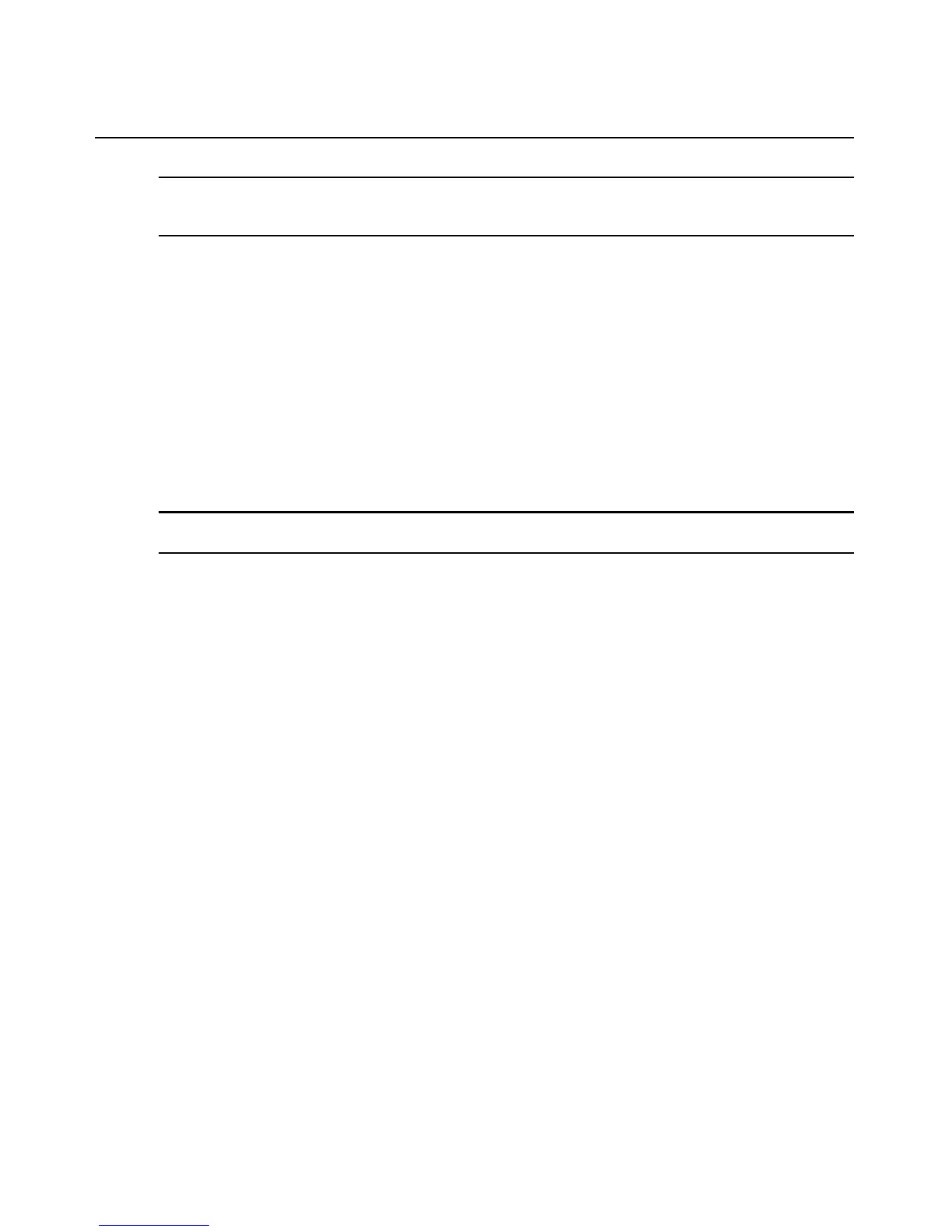34 Avocent PM PDU Installer/User Guide
NOTE: The Appliance Access Rights screen for the admin and appliance-admin user groups is read-only and
cannot be changed. Unchecking any box and clicking Save will result in an error message. The PM PDU will
maintain all rights selected.
appliance-admin group
Members of the appliance-admin group have access restricted to tasks for managing only the
appliance. Appliance-admin
user group members have no access to power management options,
and share all of the appliance access rights as admin except for Configure User Accounts and Shell
Access, which are permanently disabled for this group.
user group
Members of the user group have access to target devices
unless they are restricted by an
administrator but have no access rights for the PM PDU. Administrators can add appliance access
rights and permissions, or can add users to custom user groups to add permissions and access rights
as needed. By default, all selections on the Appliance Access Rights screen will be disabled.
NOTE: The Appliance Access Rights screen for the user group can be changed at any time by an administrator.
This will change the access rights for all members of the PM PDU’s user group.
Managing user groups
Administrators and members of the admin group can create custom user groups that contain any
users. Permissions and access for custom user groups will be determined by the top-level user
group permissions.
To create a custom user group:
1. Click Users - Authorizat
ion - Groups. The Groups screen is displayed and contains a list of the
three default user groups and any additional custom user groups that have been created.
2. Click Add in the content area.
3. Enter the name of the new user group you are creating.
4. Click Save.
T
o add or remove members for a user group:
1. Click Users - Authorization - Groups.
2.
Click the user group name.
3. Click Add. The Members Assi
gnment screen is displayed showing a list of available users in
the left box and an empty box on the right.
4. Move users from the Available Users box on the left to the box on the right by double-clicking
on the us
ername, or by selecting the name and clicking the Add button. You can remove any
names from the box on the right by double-clicking on the name or by selecting the name and
clicking the Remove button.