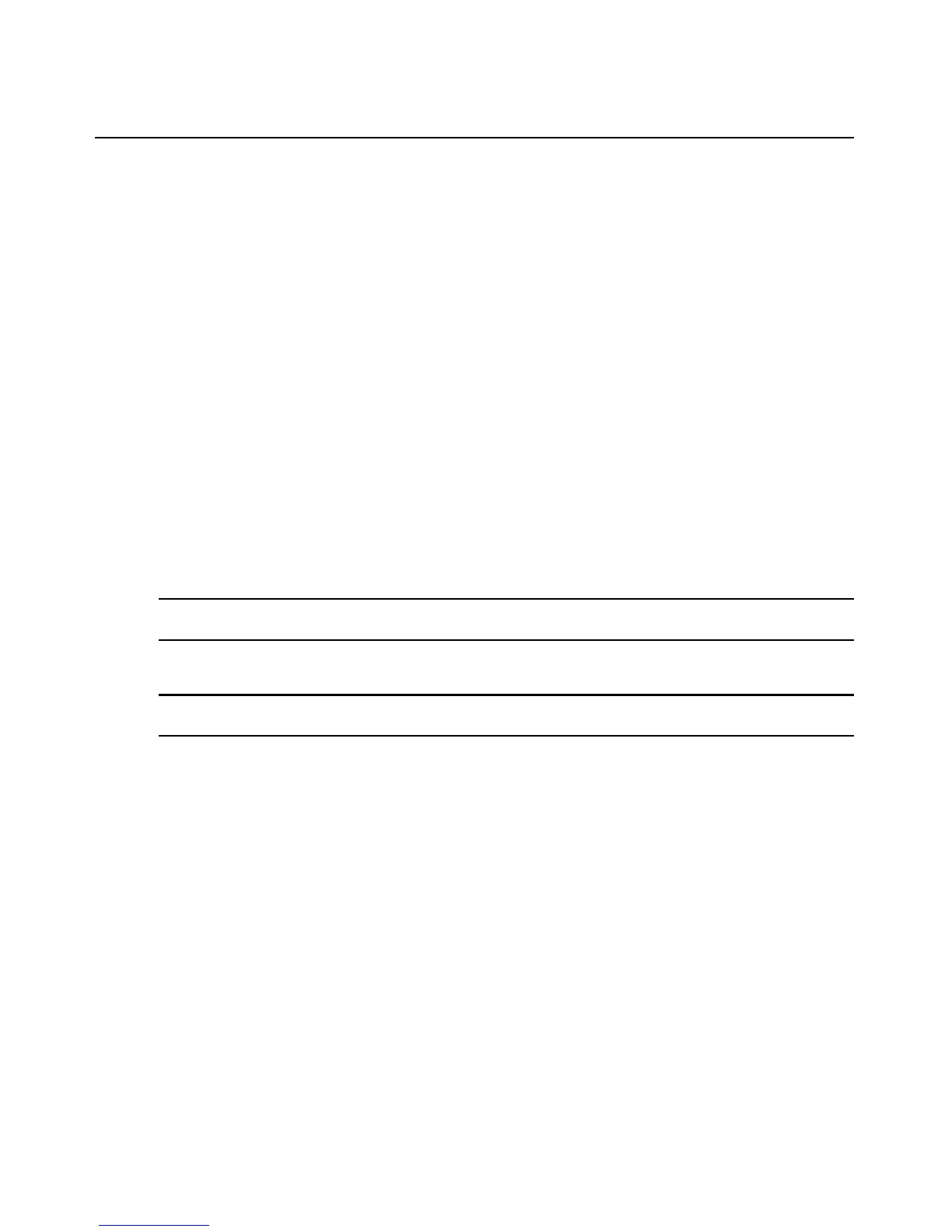Chapter 3: Accessing the PM PDU via the Web Manager 35
5. If you want to add remote users to the new user group (these must be valid names in your
remote authentication server), add them in the New Remote Users field.
6. Click Save.
T
o delete members from a user group:
1. Click Users - Authorization - Groups.
2.
Click the user group name.
3. Check the box(es) of the member(s) you want to remove. Click Delete to
delete the selected
members.
To configure a login profile for a user group:
1. Click Users - Authorization - Groups.
2.
Click on the name of the group whose login profile you want
to set. In the Side Navigation Bar,
click Login Profile.
3. Check the Enab
le Log-In Profile box.
4. Click CLI
to use CLI when opening a session. Enter the CLI command in the CLI cmd field
and check the box if you want to exit after executing the command.
5. Click Save.
NOTE: If the user belongs to multiple groups, the login profile used will be the first enabled login profile based on
alphabetical order of the group.
To assign PDU access for a user group:
NOTE: Assigning PDU access to a user group gives them full access to all power management functions for that
PDU. If you want the user group to have access to outlets only, use the next procedure.
1. Click on Users - Authorization - Groups.
2. Click on the user group name.
3. In the Side Navigation Bar, click Access
Rights - Power.
4. In the content area, click Add. The
PDU Assignment screen appears with the list of available
PDUs in the left box.
5. Move PDU devices from the Available PDU box on the left to the box on the right by double-
clicki
ng on the PDU name, or by selecting the PDU and clicking the Add button. You can
remove any PDUs from the box on the right by double-clicking on the PDU name or by
selecting the PDU and clicking the Remove button.
6. You can specify a custom PDU ID in the field at bo
t
tom and assign it a custom PDU ID.
7. Click Save.