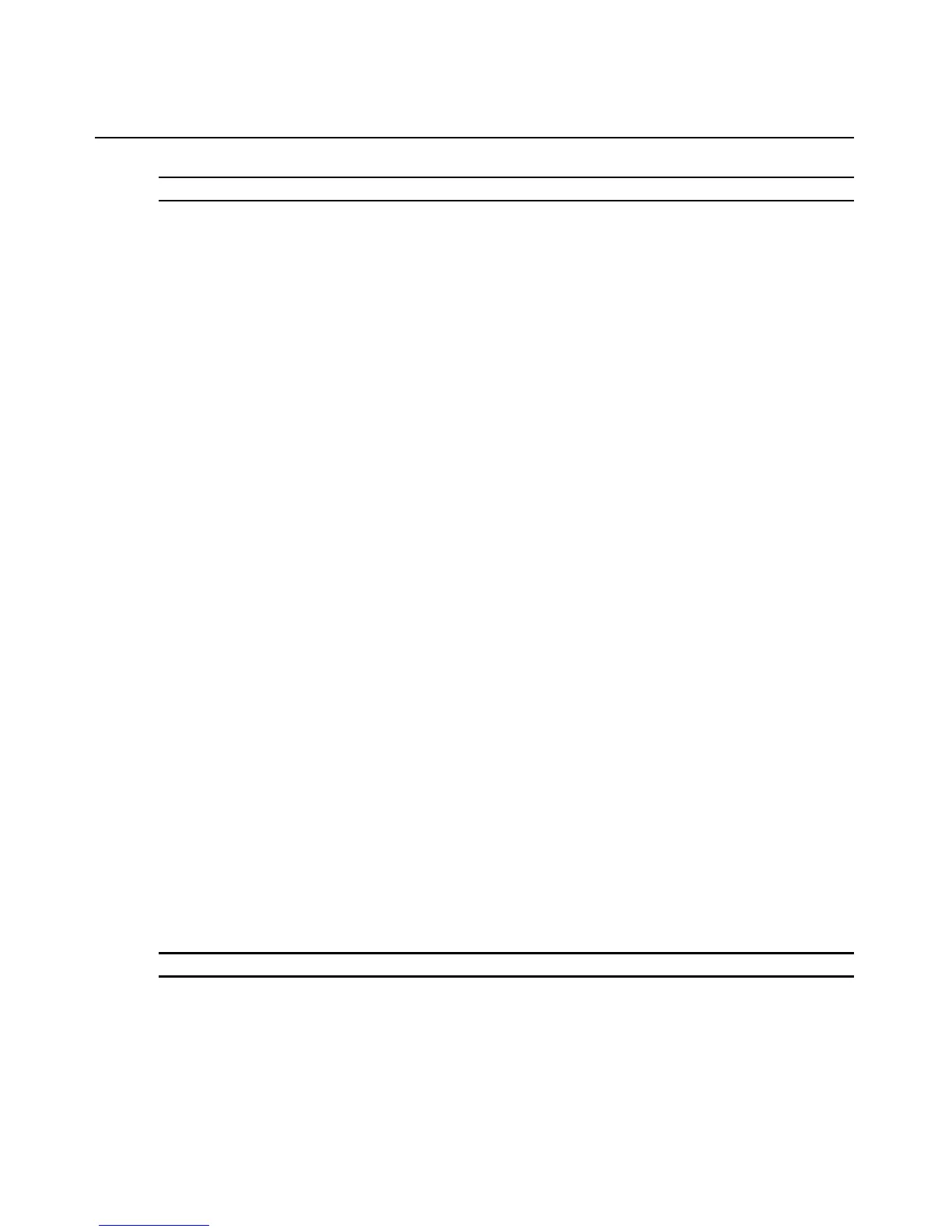Chapter 3: Accessing the PM PDU via the Web Manager 19
NOTE: The PDU model defines available parameters in the Settings window.
Settings
Select Power Management-Settings to view and configure power management settings.
To manage PDU settings:
1. Select Power Man
agement - Settings.
2. In the Password field, enter the password an administrator can use
to log in to the PDU from its
console port. This password is saved in plain text format and it is not the secure password of an
admin user, which by default is set as
avocent. The password is also used by the PM PDU to
connect to any daisy-chained PDUs.
3. Enter the polling rate (in seconds) the PM PDU will use to retrieve data from daisy-chained
PDUs.
4.
Enter the power cycle interval (in seconds) and then use the drop-down menus to enable or
disable sy
slog, buzzer and SW overcurrent protection. These settings will apply to all PDUs in
a daisy-chained configuration.
5. To enable data logging, check the box next to Enable Data Logging.
6. Click Save.
Outlet Groups
By selecting the Outlet Groups tab, you can view status, outlet and power consumption for outlet
groups. You can also turn on, turn off or cycle selected outlet groups.
To add an outlet group:
1. Select Power
Management - Outlet Groups. The Outlet Groups window appears.
2. Click Add. The Add Group window appears.
3. Enter the name of the Outlet Group in the Group Name field.
4. Click Save.
T
o manage outlet groups:
1. Select Power
Management - Outlet Groups. The Outlet Groups window appears.
2. Check the box next to the name of the Outlet Group you want to manage.
3. Click Delete to remov
e the outlet group. Click On, Off or Cycle as desired.
NOTE: If the command fails for one outlet, the entire command is rejected so no outlets in the group will change.
To configure an outlet group:
1. Select Power
Management - Outlet Groups. The Outlet Groups window appears.