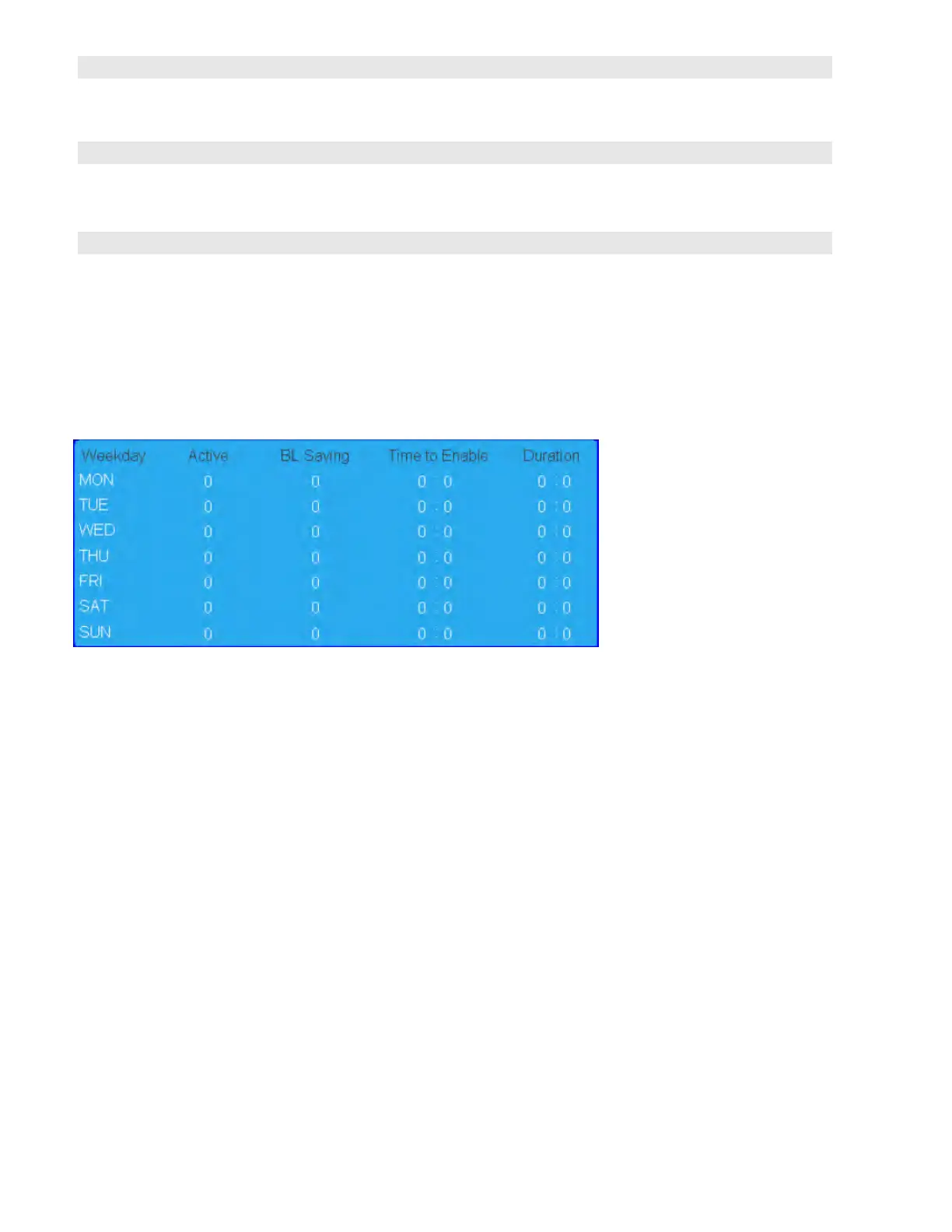Revision Date: 1/17/2020
Select the HDCP Mode
Options: Enable All / Disable HDMI1 / Disable HDMI2 / Disable HDMI1 & 2
Default: Enable All
Plug in the USB flash drive and select Yes to proceed with firmware update.
To start updating firmware, select Yes to continue.
Options: No, Yes
Restore all settings to their default value.
Options: No, Yes
Smart Light Control – By Time
By Time settings allow the user to set the brightness level of the display to a free range in % (between 0-100%)
during specific times of the day.
Wake Up from Sleep
By default, the display will enter power saving (Sleep Mode) if no signal is received for 5 minutes. Normally, the
RS-232, DisplayPort, and HDMI inputs are inactive in Sleep Mode, to save power.
To change the behavior of Sleep Mode, change the “Wake up from Sleep” setting in the “Adv. Settings” menu.
VGA Only (default) – The RS-232, DisplayPort, and HDMI inputs are inactive when the display is in sleep
mode. The display will wake up when it receives a signal at the VGA input.
Note: This option is only available when OPS Power State sets to “Follows Display”.
Digital, RS232, Ethernet, VGA – The RS-232, DisplayPort and HDMI inputs stay active when the display is in
sleep mode. The display will wake up when it receives a signal at either of the DisplayPort, HDMI, VGA or
RS-232 inputs, or via LAN connection.
