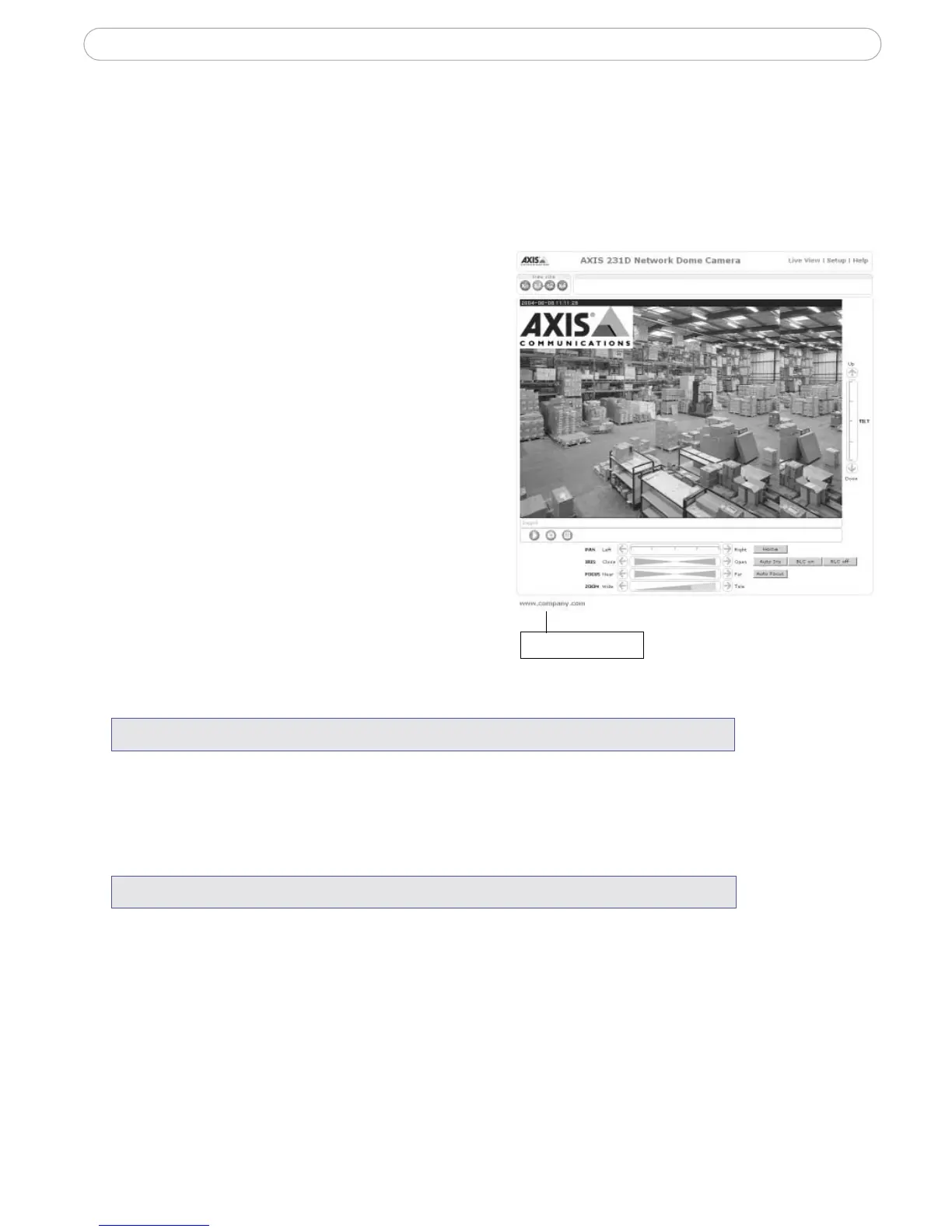26
AXIS 231D - Configuring the Network Dome Camera
5. Click Close to close the window.
• To use your uploaded file, click the radio button and select the file from the
drop-down list by Own:
• To use an External file located somewhere other than in the AXIS 231D, click the
radio button and enter the URL by External:
Own Home Page
To use an uploaded web page as the default
page, check the checkbox, select the page from
the drop-down list and click OK to close the
Custom Settings window.
User Defined Links
Enter a descriptive name and enter the URL in
the provided field. The link will appear on the
Live View page.
User defined CGI links can be used to issue
HTTP API requests, e.g. PTZ commands.
Example:
1. Check Show Custom Link 1
2. Enter a descriptive name, e.g. CAM START.
3. Select the Use as cgi link radio button and enter the cgi link in the field:
4. Check Show Custom Link 2.
5. Enter a descriptive name, e.g. CAM STOP.
6. Select the Use as cgi link radio button and enter the cgi link in the field:
7. These links will appear in the web interface and can be used to control the PTZ camera
For more information on the Axis HTTP API, see the Support / Developer pages on the
Axis Web site at http://www.axis.com.
Action Buttons - These buttons can then be used to manually trigger and stop an event
from the Live View page. See Event Servers, on page 30
The snapshot button allows users to take a snapshot of the video stream and save it on a
computer.
http://192.168.0.125/axis-cgi/com/ptz.cgi?continuouspantiltmove=-30,-30
http://192.168.0.125/axis-cgi/com/ptz.cgi?continuouspantiltmove=0,0
user defined link