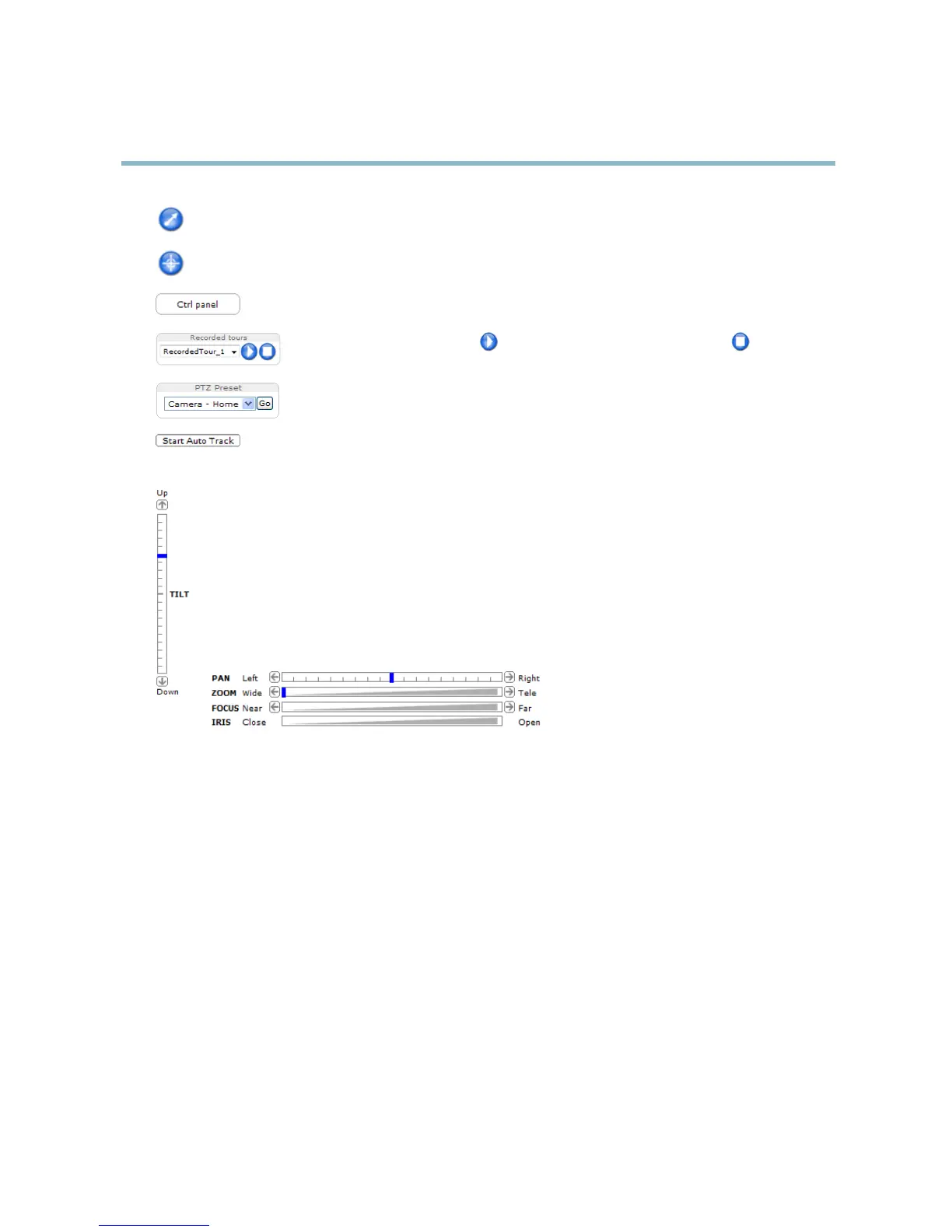AXIS Q6032 PTZ Dome Network Camera
Accessing the product
Click the Emulate joystick mode button and click in the image to move the camera view in the direction of the
mouse pointer.
Click the Center mode button and click in the image to center the camera view on that position.
Click the Ctrl panel button to open the PTZ control panel which provides additional PTZ controls.
User-defined buttons can also appear in the Control panel. See Controls, on page 27.
Select a record ed tour and click to play a previously recorded tour and click to stop. See
Tour recording, on page 26.
Select a PTZ preset position to stee r the camera view to the saved position. See Preset positions,
on page 24.
Click the Start Auto Track button to start autotracking directly from the Live View page. See
Autotracking, on page 24.
Pan and Tilt b ars – Use the arrows to pan and tilt the camera vi ew , or click on a pos ition on the bar to steer the
camera view to that position.
Zoom bar – Use the arrows to zoom in and out, or click on a position on the bar to zoom to that position.
Focus bar – Use the arrows to focus the camera, or click on a position on the bar to set the focus position. Using the
focus bar will disable the product’s autofocus. To re-enable, use the PT Z control panel which is opened by clicking
the Ctrl panel button (see above).
Iris bar – Click on a position on the iris bar to change the degree to which the iris is opened. This will disable t he
product’s auto iris. To re-enable, use the PTZ control panel which is opened by clicking the Ctrl panel button (see above).
The PTZ controls can be disabled under PTZ > Adva n c ed > Contro
ls,seeControls, on page 27.
10
