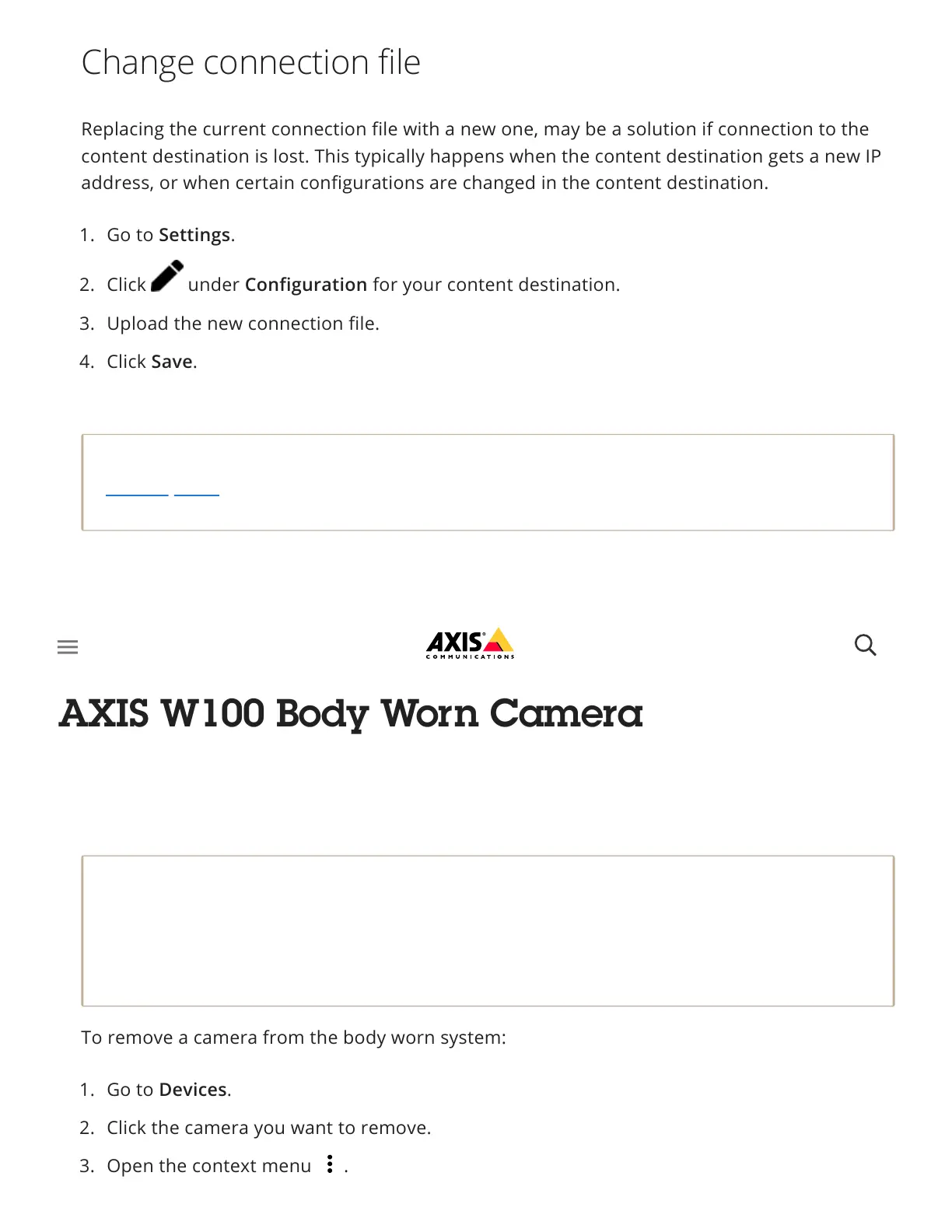Replacing the current connection file with a new one, may be a solution if connection to the
content destination is lost. This typically happens when the content destination gets a new IP
address, or when certain configurations are changed in the content destination.
Note
If you want to switch to a different content destination you need to reset the system, see
Reset system.
You can remove cameras and extension system controllers from the body worn system.
Note
You can remove a camera both docked and when it’s in use. If you choose to remove the
camera when it’s in use, all content is transferred, and the camera is removed after it’s
docked. When the content transfer is complete, the camera is reset to factory default with
the latest uploaded firmware.
To remove a camera from the body worn system:
Change connection file
1. Go to Settings.
2. Click under Configuration for your content destination.
3. Upload the new connection file.
4. Click Save.
Remove system hardware
Remove a camera
1. Go to Devices.
2. Click the camera you want to remove.
3. Open the context menu .
