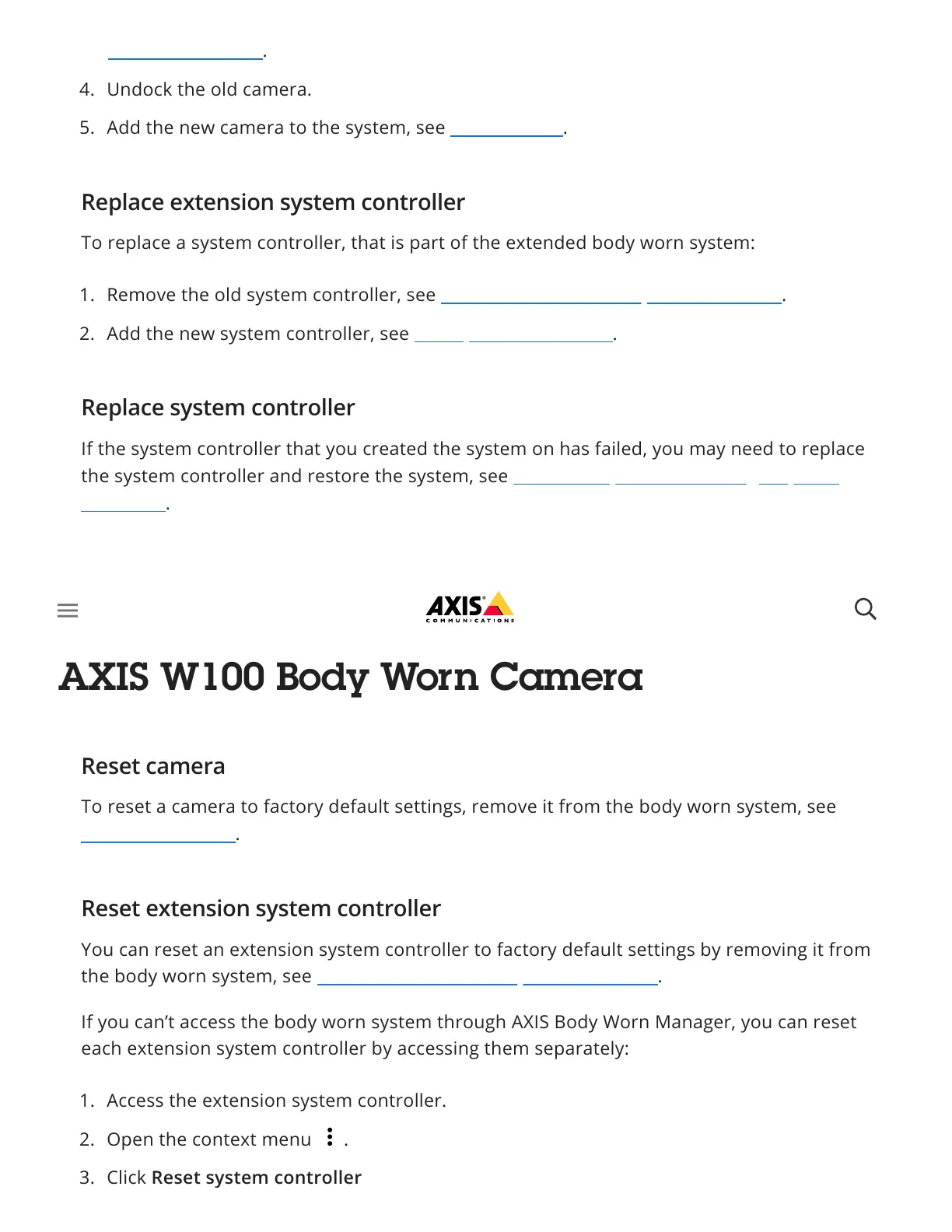To replace a system controller, that is part of the extended body worn system:
If the system controller that you created the system on has failed, you may need to replace
the system controller and restore the system, see Restore a system with a single system
controller.
You can reset cameras, system controllers, or the entire body worn system, to factory default
settings.
To reset a camera to factory default settings, remove it from the body worn system, see
Remove a camera.
You can reset an extension system controller to factory default settings by removing it from
the body worn system, see Remove an extension system controller.
If you can’t access the body worn system through AXIS Body Worn Manager, you can reset
each extension system controller by accessing them separately:
Remove a camera.
4. Undock the old camera.
5. Add the new camera to the system, see Add cameras.
Replace extension system controller
1. Remove the old system controller, see Remove an extension system controller.
2. Add the new system controller, see Add system controllers.
Replace system controller
Reset system or hardware
Reset camera
Reset extension system controller
1. Access the extension system controller.
2. Open the context menu .
3. Click Reset system controller
