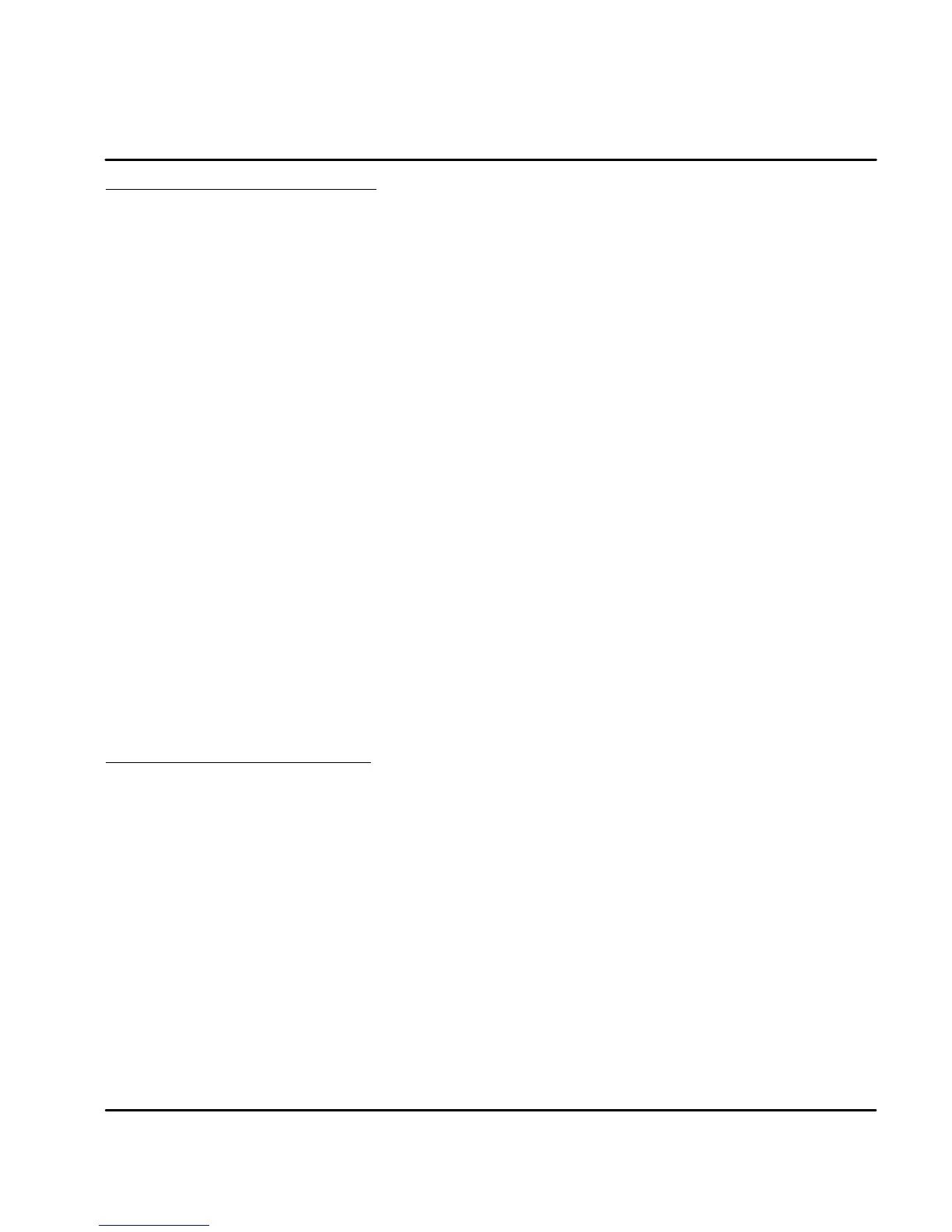Section 5
Operation
Operation 5-1MN1276
Installing Software on your PC
The setup software is Windows--based. The servo control connects to a serial port
on your PC. The setup wizard will guide you through the necessary steps to
set--up your servo control. Online--help to each topic is available.
Minimum system requirements
Hardware requirements (minimum):
Processor: Intel 80486 / 33 MHz
RAM: 8 MB
Hard Disk Space: 50 MB
Screen: 600 x 480 (minimum)
Recommended: Intel Pentium, 16 MB RAM, 133 MHz, 100 MB Free Space
Software requirements:
Operating system: Windows 3.1x ( minimum)
Recommended: Win95 or Windows NT
Installation The following procedure will install the setup software on your computer’s hard
disk:
1. Start Windows. Make sure that no other programs are running during
this installation.
2. Place installation Disk #1 in your computer’s floppy drive.
3. Run A:\Setup.exe (if A:\ is your floppy drive) or double click the file
Setup.exe from My computer, 3.5 inch Floppy (A:).
4. Follow the instructions and insert the other installation disks as required.
After the installation process is finished, a program manager group for Flex with a
Flex progman icon is created. Double clicking this icon will start the setup
program.
A file “Readme.txt” is included in the master directory of the software. This file
contains installation instructions, change notices from previous revisions and
information that became available after this manual was printed.
Host Ccommunications Setup
Be sure the communications port of the PC is correctly set for communications
with the Drive software. The following examples assume COM1 of the PC is used.
If you are using COM2 -- 4, substitute the correct COM port number in the
example.
Windows 3.1 Terminal Emulation
1. Power up the Host and start Windows software.
2. In the “Windows Accessories Group” select “Terminal” ICON.
3. Select “Communications” from the Settings pull down menu within
Terminal program.
4. Set the communications settings for:
9600 Baud rate
8DataBits
1StopBit
No Parity
Xon/Xoff Flow Control
COM1
