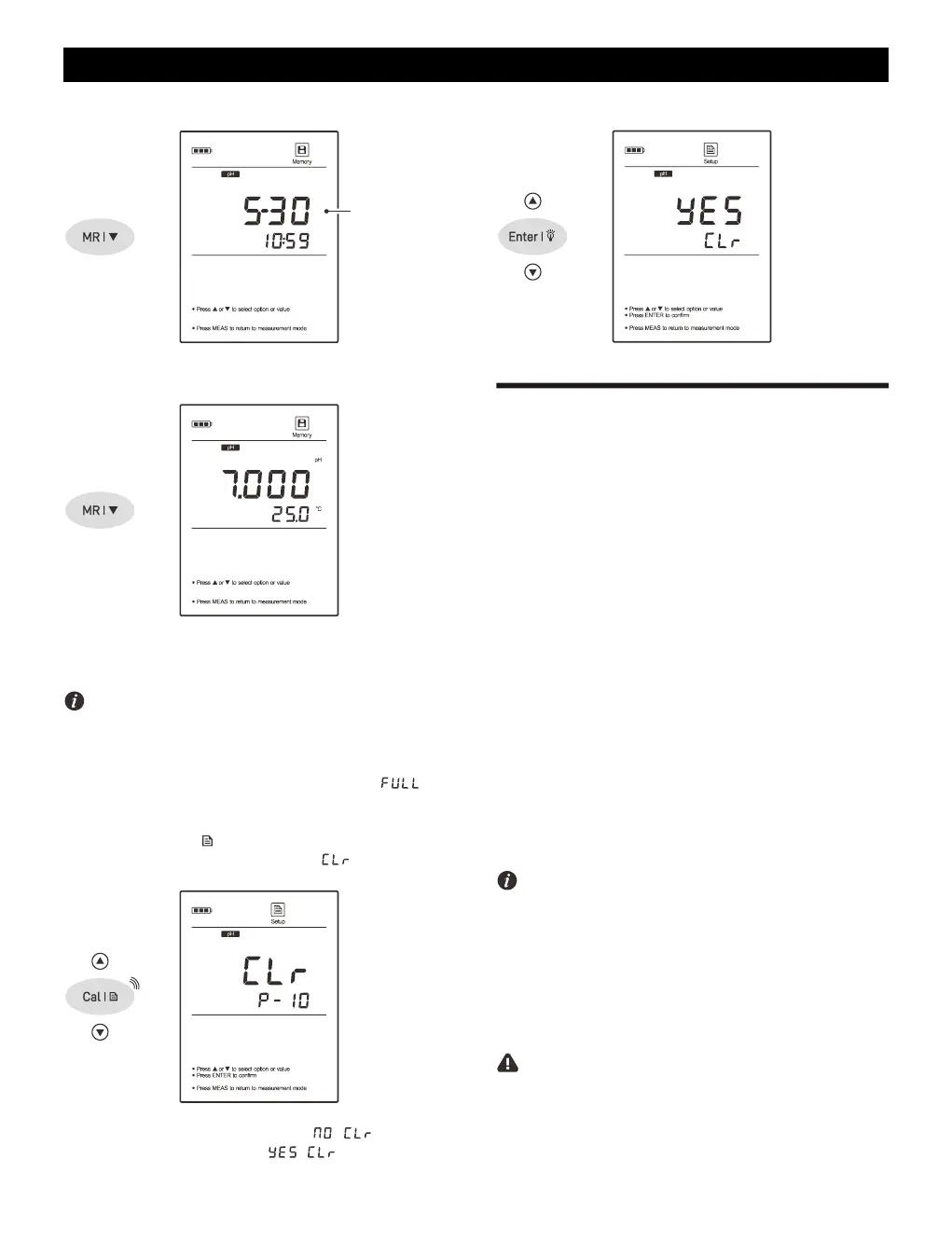1.4 Press the key to view the stored data.
1.5 Press the key to view the next data set.
1.6 To exit the data log, press the Meas key.
If the meter does not store any reading, the display will show ---- only.
Clearing the Data Logs
If the memory is full, the meter will automatically show when
the MI key is pressed. To delete the data logs, please follow the steps
below.
2.1 Press and hold the key to enter the setup menu.
2.2 Press the key until the meter shows .
2.3 Press the Enter key, the meter shows / .
2.4 Press the key to select the / .
2.5 Press the Enter key to confirm.
Communication
The meter is capable of transferring the data to computer or importing
the data to Excel by a free DAS software. You are able to download this
software from our official website. Before installation, make sure that
the Windows 10 operating system has been installed on your
computer.
Receiving the Data
1. Connect the USB cable to meter and click the DAS_9_Series
icon, the system automatically scans an available communication
port and shows a message box "Found a port on your computer".
2. Click the DAS _ ECO _ Series icon, the system automatically
scans an available communication port and shows a message
box "Found a port on your computer".
3. Click the OK, the application starts.
4. Click the Connect, the screen shows "Port is connected".
5. Click the OK, then click the Receive, the stored data will transfer
to computer automatically.
Interval Readings
• Click the Interval Recording option box and select a time option.
• Click the Receive button to begin record the readings.
• The first data will be shown on the screen after 1 minute.
• Do not press any key on meter during the Interval Readings mode,
it will cause communication interruption.
Creating an Excel File
When transfer is completed, click the Save as Excel, the readings
in data sheet will automatically convert to Excel file.
Note, once the software is closed, all received data will be lost and
can not be recovered.
