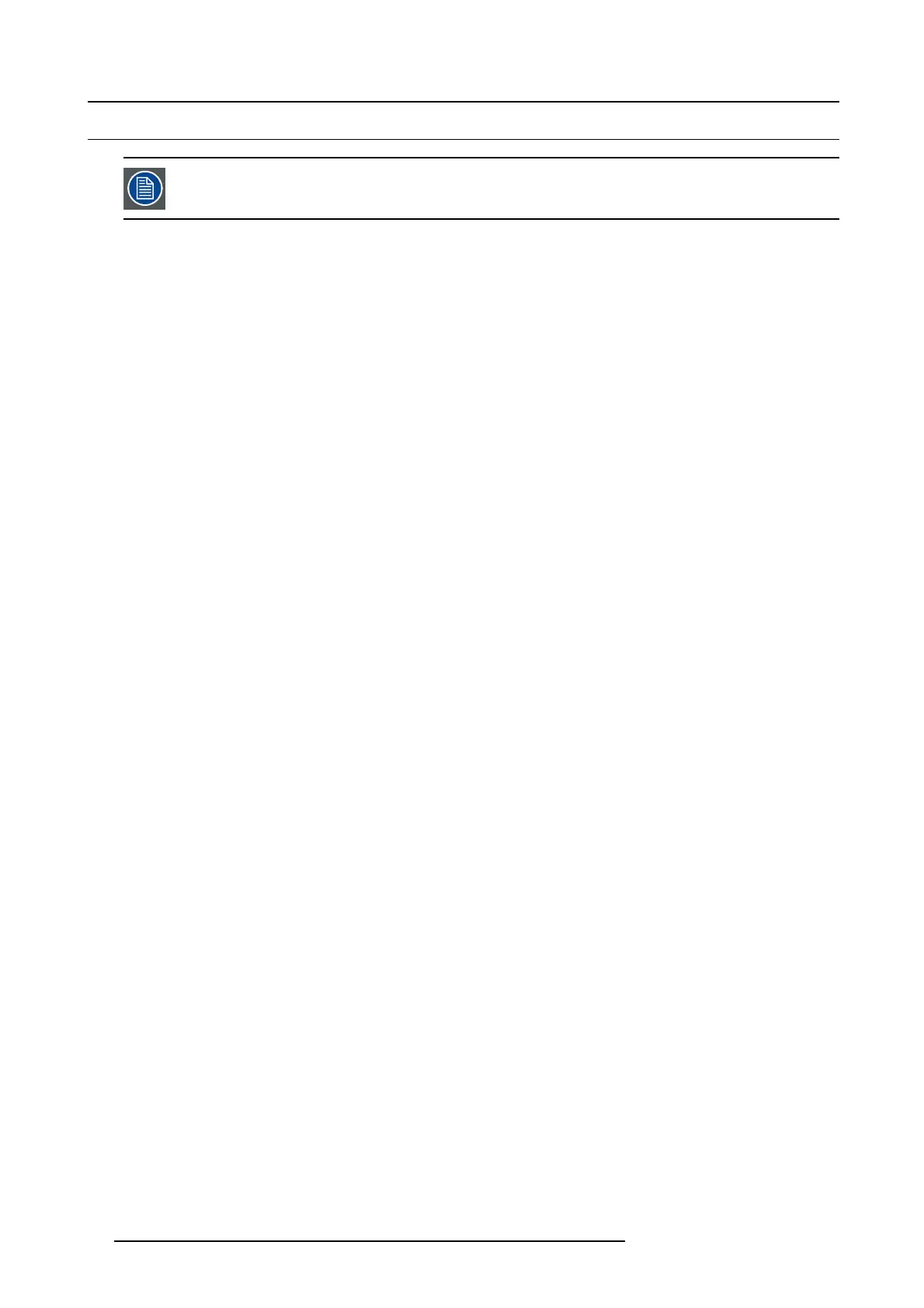2. General
2.4 Installation process overview
Let the projector acclimate to the a mb ient temperature after u npacking. Neglecting this may result in a startup
failure of the light processor unit.
Set up from A to Z
After you have unpa cked and checked the projector you can start with the installation process of your DP2K -20C digital projector.
This chapter giv es you an overview of all the different stages in the installation process w hich you have to follow to set your D P2K -
20C digital projector up and running. Each stage is briefly des cribed and refers to more detailed step by step procedures in this
manual. Use this overview as a checklist to ensure that you have followed all stages in the setup process of your DP 2K-20C digital
projector.
Set up from A to Z
1. Check if all installation requ irements a re fulfilled such as the environment cond itions of the installation area , ca pacity of the
exhaust system, electrical facilities, etc. Note that a s olid pedestal is required to suppor
t the projector head. For more info see
chapter "Installation requirements", page 1 0.
2. Physical insta llation of the projector upon its pedestal and connecting the air outlet of the pr ojector with the exhaust system.
Note that the exhaust s ystem is MANDATORY. See chapters "Physical installation", page 15, and "Installation of the ex haust
system", page 19.
3. Electrical connection with the power net. See chapter "Connecting the projector with the power net", page 20.
4. Installation of a suitable UPS unit or bypass the power in and outlet for the p rojector electronics. See chapters "Connecting
a UPS with the projector elec tronics", page 24 or "Power loop through to the projector electronics", page 22.
5. Installation of the xenon lam p in c ase the xenon lam p is no t install
ed in the lamp hous e y et. To install the xenon lamp the lamp
house has to be removed from the projector. To install the x enon lamp correctly and in a safe manner, see the detailed step by
step procedures in the c hapter "Installation of the Xenon lamp", page 34.
6. Installation of the lens. First s elect an appropriate lens which throw ratio covers the screen s ize and the projector - screen
distance. Then install the lens in the lens holder of the projector. For more information about available lenses, lens selection and
lens installation see chapter "Lenses & lens holder", page 45.
7. Installation of the Com mu nicator Touch Panel. See chapter "Installing the touch panel interface", page 70.
8. Alignment of the p rojected image on the screen. The p rojector can now be sw itched on to project its first image (test pattern)
on the screen. Then the image can be a ligned with the screen s ize of the application. Follow the next steps to ach ieve that:
a) P lace the ON/OFF switch of the projector in the ”I” position. A
s a result the pro jector starts to initialize. Th e status lights of
the projector lights up GRE EN once the projector is initialized.
b) P ress the STANDBY bu tton on the local keypad to activate the lamp.
c) Press the DO WS ER button on the local keypad to open the dowser of the projector. The dowser is open if the c olor of the
DOWS ER bu tton is GREEN.
d) Press the TEST PATTERN button on the local keypad to project one of the internal test patterns of the projector on the screen.
e) Us e the lens ZOOM, SHIFT and FOCUS buttons on the loca
l keypad the m atch the projected image with the screen. Tilt the
projector in case you can not SHIFT the image completely upon the screen. See "Lens shift, zoom & focus", page 52.
9. Resetting the lam p param eters. The “LAMP INFO” parameters w hich are s tored on the controller boar d of t he projector MU ST
be updated after each installation of an xenon lamp inside the lamp house. Neglecting this update will result in poor performance
and short life time of the xenon lamp . See chapter "Resetting the lam p pa rameters", page 42.
10.R ealignment of the xenon lamp in its reflector. For optimal performance of the xenon lam p it is required to realign the lamp
after installation in th e lamp house. See "Realignment of the lamp in its reflector", pag e 43 for more information.
11. Adjusting the light path. Normally the lens holder and the convergence of the projector is perfectly a djusted at the factory.
Nevertheless, some applications require a readjustment of the lens holder, convergence or both. See procedure "Scheimpflug
adjustment", page 53, to adjust the Scheimpflug and see chapter "Convergence ", page 115 to ad just the convergence of the
light path.
12.R egistration of the projector.TheDP
2K-20C digital projector is DCI compliant and should be registered by Ba rco. Therefore,
the digital c ertificate inside the projector will be used to secure encryption key com munication between the projector and the rest
of the t heatre system (server and theatre managem ent sy stem). For m ore info see c hapter "Projector registration", page 77.
13.Projection of a digital cinema movie. Apply a single or dua l channel SMPTE or DVI source to the input ports of the projector
and s tart up the projector. Se e "Source input ports of the DP2K-2 0C projector", page 64 and chapter "Starting up", page 73. Us e
the Comm unicator Touc h P anel to configure the applied source. See the user guide of the C omm unicator Touch Panel for mo re
detailed information.
14 R59770351 DP2K-20C 02/02/2010
