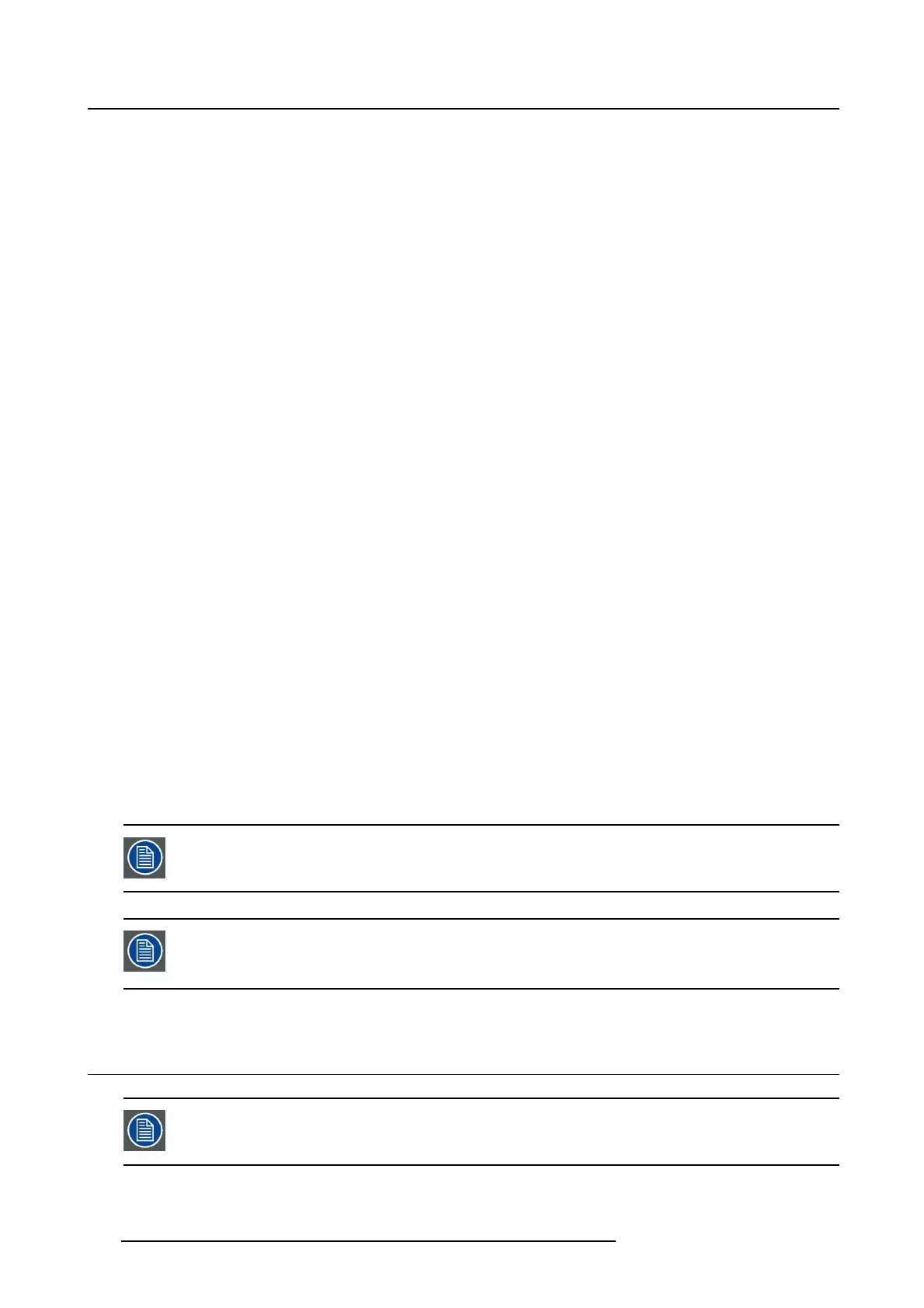3. ICMP installation
2. Software upgrade with Communicator:
a) Check the software version of the Communicator. The minimum required software version of the
Communicator is version 5.1.4. If needed, download and install the latest version available on the
secured Barco website.
b) Check if the projector is updated with the latest software. The installed software package must be
at least:
- version 1.12 for DP2K C, DP2K B, DP4K B, DP2K P, DP4K P and Galaxy series.
- version 1.04 for DP2K S and E series.
- version 1.0 for DP4K L series.
If needed, update the projector with the latest software. The latest projector software can be down-
loaded from the secured Barco website.
c) Check if the ICMP is updated with the latest software. At least version 1.2.4 should be installed.
The (WEB) Commander or Communicator can be used to retrieve the version of the installed ICMP
software. If needed, update the ICMP with the latest software. The latest ICMP software can be
downloaded from the secured Barco website.
d) Load the “ICMP clone package” which contains projector’s "macros and presets" adapted for the
ICMP. Use ICMP clone package version 2.7.0 or later. The ICMP clone package can be downloaded
from the secured Barco website.
e) Configure the ICMP. Parameters wh ich can/need to be configured are listed in the chapter "ICMP
configuration via Communicator", page 26.
- Note: Import of configuration settings from XML backup file allows loading in one time all settings
necessary to operate with the ICMP. Import of parameters can be very useful to reload an exist-
ing configuration during a server exchange, or when installing a multiplex with multiple identical
installations. See user guide of the Communicator for details.
f) Create an XML backup file of settings from the ICMP.
3. Obtain the device certificate of the installed ICMP. This can be done by:
a) Using the QR code.
b) Using the control software (WEB) Commander or Communicator.
4. Send the device certificate to the content supplier and request KDMs and DCPs for the ICMP.
5. Ingest the KDMs and DCPs into the ICM P. Use for that the (WEB) Commander.
6. Setup a show and play the content. Use for that the (WEB) Commander.
- Note: after each show the security logs should be exported. See user guide of the Communicator
for details.
When referred to the (WEB) Commander or Communicator see us er guide of the (WEB)
Commander or Communicator for detailed instructions.
There is a Touch Panel Controller (TPC) version and a PC version available for the Com-
mander and Communicator. See secured Barco website to download either the TPC or
PC version or both.
3.2 Prep aring the proje ctor fo r ICMP upg rade
This procedure describe how to prepare the projector for upgrading with an ICMP mod-
ule. This procedure is not relevant in case of an ICMP module swap.
30 R5905722 ICMP 09/11/2016
