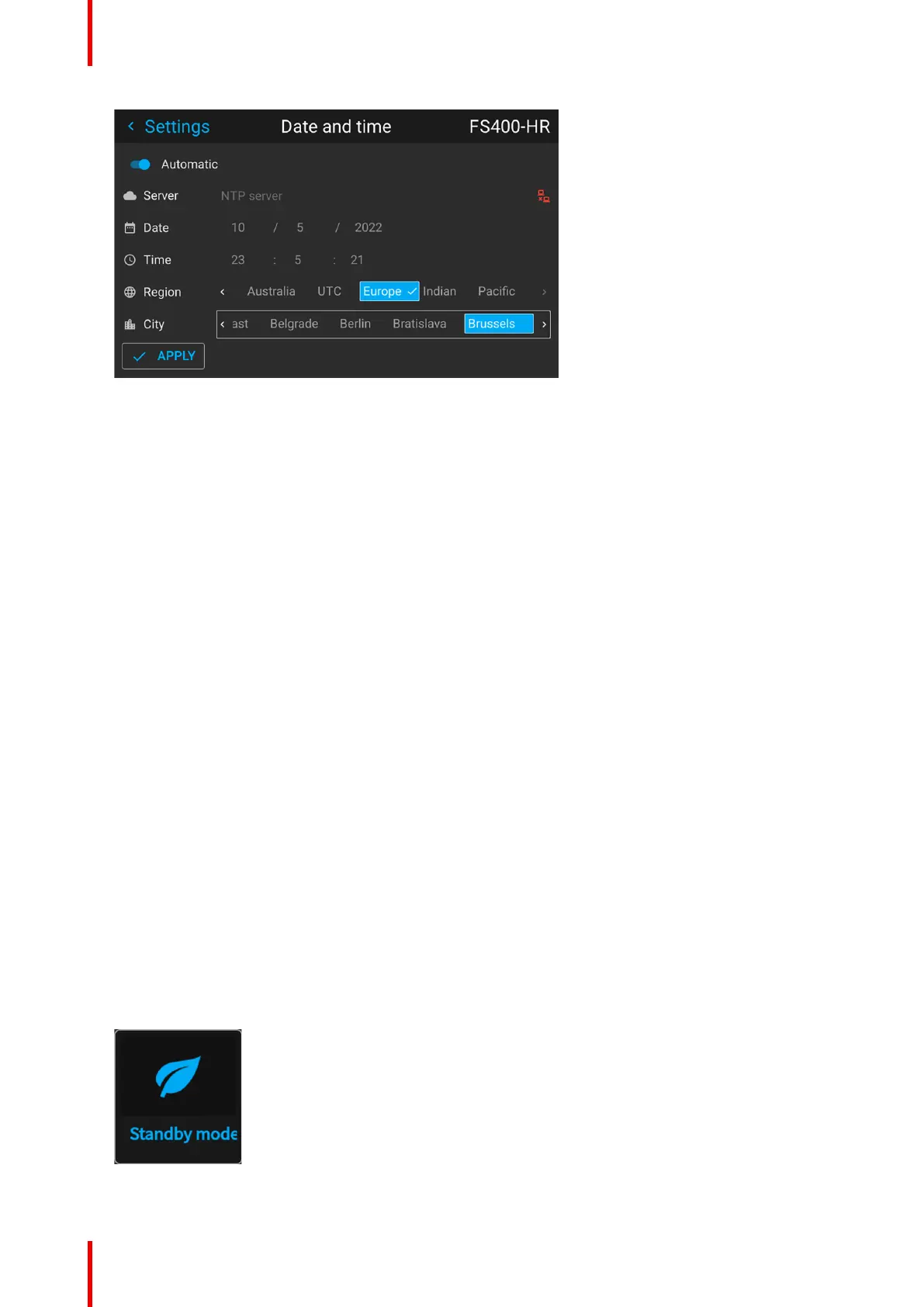R5911443 /08 UDM142
Image 10–45
The list of cities is updated according the selected region.
6. Select City and select the city corresponding with your time line.
7. Select Apply to activate.
10.13 Power saving settings
Why change the power saving features?
Standby Mode exists in the projector as a power-saving feature. If the projector is projecting no image, it will
automatically go to Ready and standby mode after 15 minutes each. While in standby mode, it is no longer
possible to use the OSD for anything other than a status overview.
Power saving features comes at the cost of disabling projection functionality. Depending on your specific
installation, you may either want to:
• increase the power-saving features to an absolute maximum (e.g. using the Standby ECO mode and
reducing time-out to an absolute minimum)
• reduce the power-saving features to allow technicians to modify the projector for as long as needed, or
• disable the power saving features all together.
Available power modes
• Ready: Disables Standby mode all together. Uses the most power, but keeps most of the projector
functionality available.
• Standby mode: After a set time-out, the projector disables most functionality to save power, safe the
communication options. This allows the projector to be awoken either using the local keypad, the RCU or
remotely using Projector Toolset, DMX or other automation controllers.
• Standby ECO mode: After a set time-out, the projector disables almost all functionality to save power,
safe a single small wake-up controller. This allows the projector to be awoken only using the local keypad
or the RCU. The projector can not be awoken remotely using this method.
How to change the power saving feature?
1. In the main menu, select Settings → Power settings.
Image 10–46 Settings menu, Standby mode
GUI – System Settings
