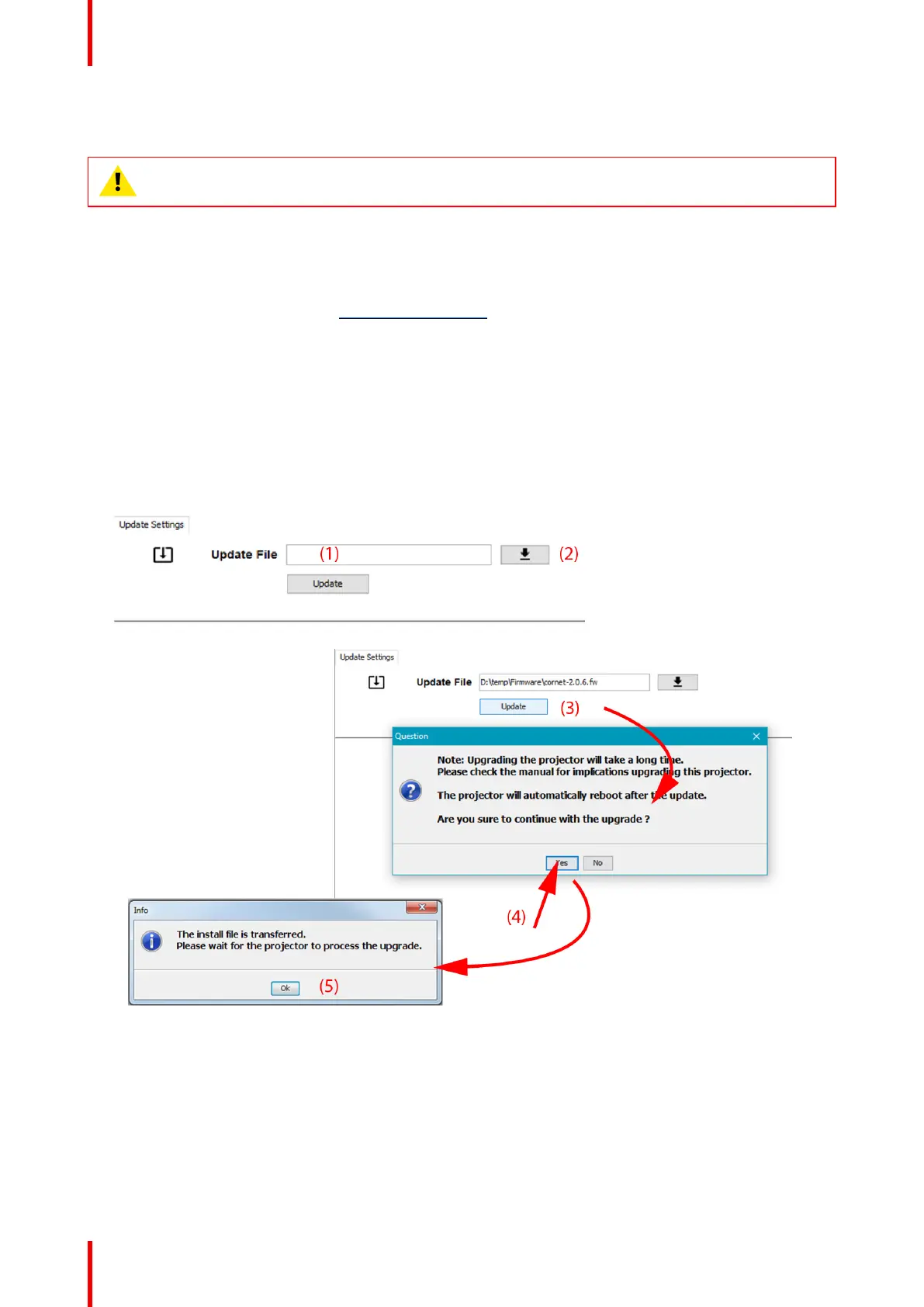R5911443 /08 UDM170
13.1 Software update
CAUTION: Do not power off or unplug the projector while the software update is ongoing.
How to update the software
1. Power on the projector. Wait until the Power on/off button is lit white or blue.
2. Download and install the latest version of Projector Toolset for Pulse. The program can be downloaded for
free from Barco's website, (URL: http://www.barco.com). Click on myBarco and log in to get access to
secured information. Registration is necessary.
If you are not yet registered, click on New to myBarco and follow the instructions. With the created login
and password, it is possible to log in where you can download the software.
3. Download the latest firmware (format .fw) from Barco's website in the same way as for Projector Toolset.
4. Start Projector Toolset and make a connection with the projector. For more information, see the “Projector
Toolset” user guide.
5. Select tab Update settings.
6. Fill out the path to the update file (1)
Image 13–1 Update Pulse projector
or
click on the path selection icon (2) to open a browser window.
7. Browse to the desired update package (format .fw) and click Select Update Package.
The path will be filled out in the input field next to Update File.
8. Click Update (3).
The update starts. This action can take a long time. A message is displayed.
Product maintenance
