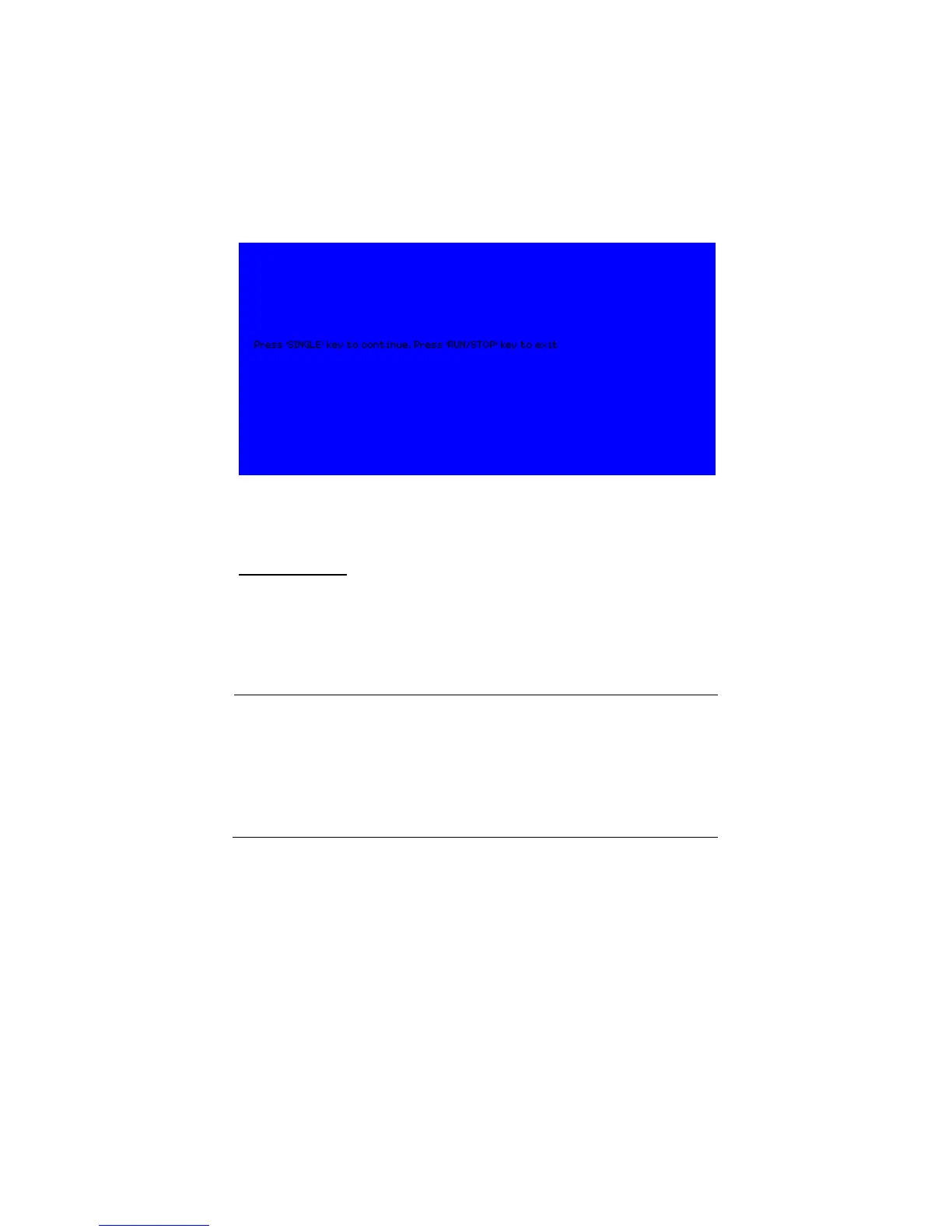117
Figure 3.60 – Screen Test Start Screen
Keyboard Test
Select “Keyboard Test” to enter the key test interface. The on-screen
shapes represent the front panel keys. The shapes with two arrows beside
them represent the front panel knobs. The squares represent the knob
presses for scale knobs. Test all keys and knobs to verify that all the backlit
buttons illuminate correctly.
NOTE: When you first enter the test, the screen will display all on-
screen shapes in white color.
Pressing any buttons on the front panel will cause its corresponding
shape on the display to turn green if it is functioning normally.
To exit the test at any time, Press‘ RUN/STOP’ key three times to
exit as indicated at the bottom of the screen.
www.GlobalTestSupply.com
Find Quality Products Online at: sales@GlobalTestSupply.com