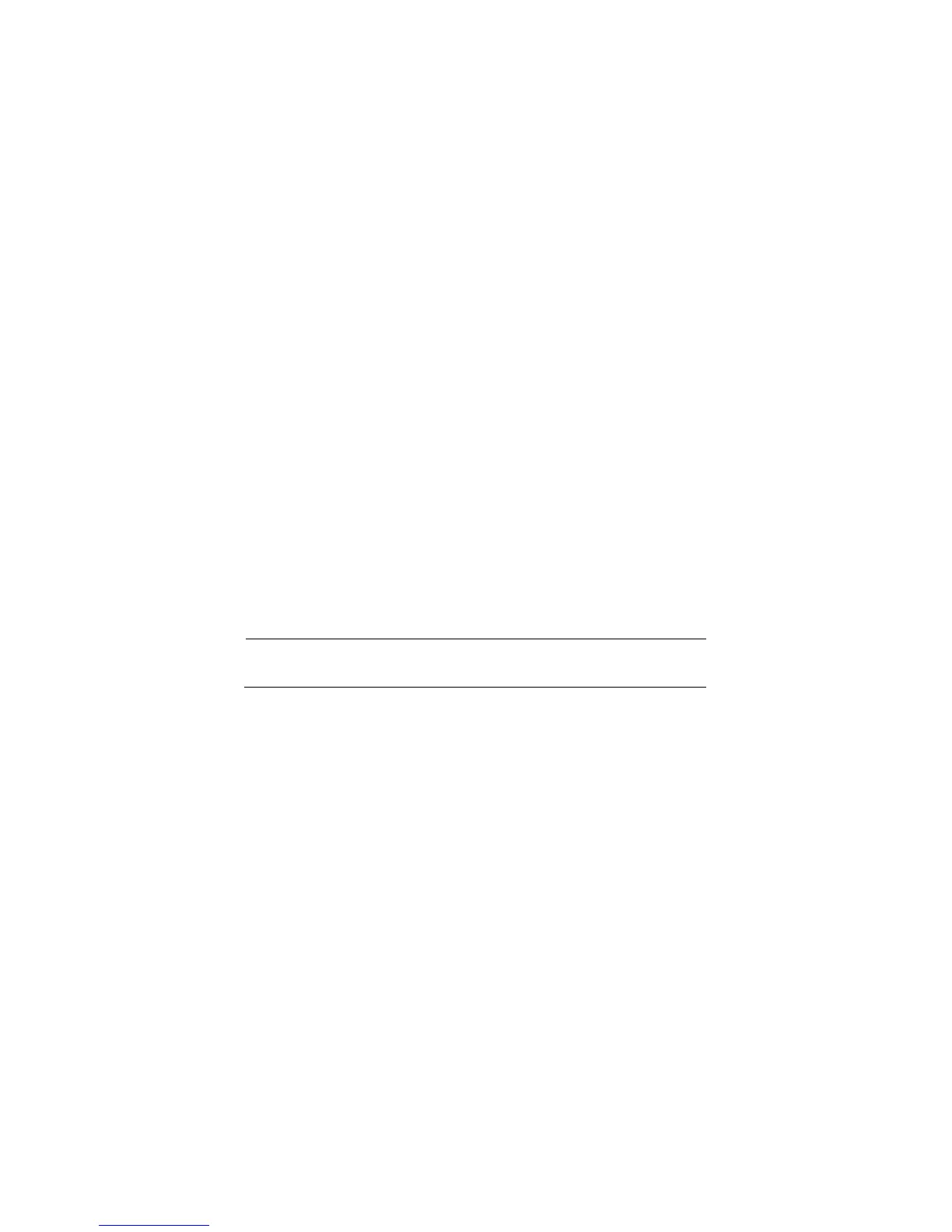144
To activate the differential signals connected to channel 1 and channel 2,
follow these steps:
1. Press the CH 1 button and set the Probe option
attenuation to 10X.
2. Press the CH 2 button and set the Probe option
attenuation to 10X.
3. Set the switches to 10X on the probes.
4. Press the AUTO button.
2. Press the “MATH” button to see the Math Menu.
3. Press the “Operation” option button and select “ – ”.
4. Press the “CH1– CH2” option button to display a new
waveform that is the difference between the displayed
waveforms.
5. You can adjust the vertical scale and position of the
Math waveform. To do so, follow these steps:
i. Remove the channel 1 and channel 2
waveforms from the display.
ii. Turn the CH 1 and CH 2 VOLTS/DIV and
VERTICAL POSITION knobs to adjust the vertical
scale and position.
NOTE: First be sure to compensate both probes. Differences in
probe compensation appear as errors in the differential signal.
5 Remote Control
The 2190E series digital storage oscilloscope can be remotely controlled by
PC software application or user command programming.
The PC software provides most of the controls that emulate the front
panel of the instrument. The rear panel USB device port is used to connect
to a computer to allow for remote communication with the software.
Users can also control the oscilloscope by programming through standard
SCPI (Standard Commands for Programmable Instruments) commands.
www.GlobalTestSupply.com
Find Quality Products Online at: sales@GlobalTestSupply.com