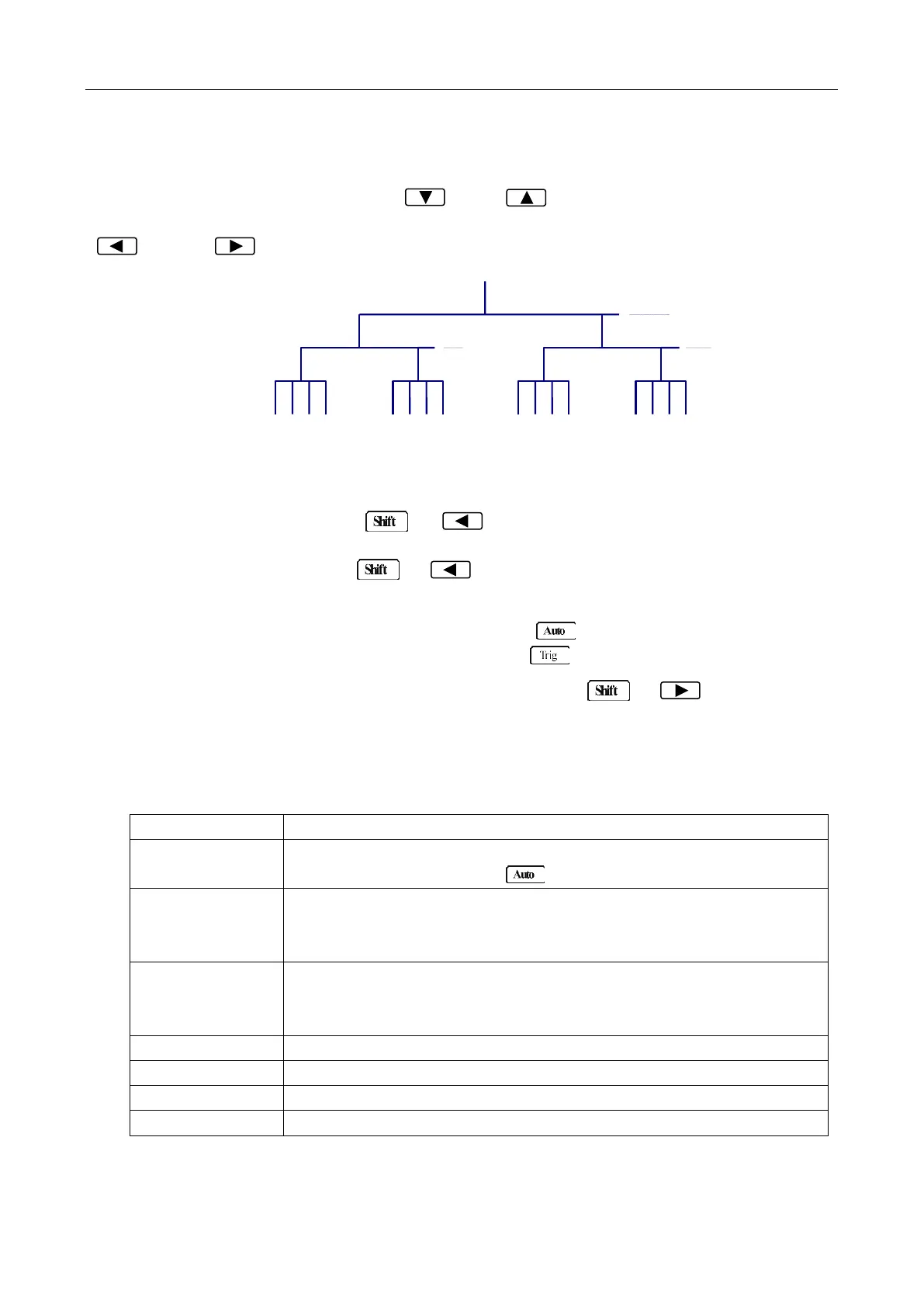Overview
16
2.4 Front Panel Menu Overview
The menu is organized in a top-down tree structure with three levels (menus, submenus and parameters)
as shown in Figure 2-3. You can use down ( ) or up ( ) keys to browse through the menu tree
from one level to another. Each of the three levels has several choices which you can view by using left
( ) or right ( ) keys.
Figure 2-3 Menu Tree
To turn on the menu, press → (Menu).
To turn off the menu, press → (Menu), or press any of the function or math keys
on the top row of front panel keys (i.e. DC V, Freq, etc.).
To confirm a change on the “parameter” level, press (ENTER).
To cancel a change on the “parameter” level, press (ESC).
To recall the last menu command that was executed, press → (Recall)
The messages displayed during menu operation are listed in the following Table 2-1.
Table 2-1 Messages Displayed During Menu Operation
The change made on the “parameter” level is saved. This message will
be displayed after you press (ENTER) to save the changes.
The value you specified on the “parameter” level is too small for the
selected command. The minimum value allowed is displayed for you to
edit.
The value you specified on the “parameter” level is too large for the
selected command. The maximum value allowed is displayed for you to
edit.
System configuration file is being saved.
System configuration file is being restored.
System configuration file is successfully saved.
System configuration file is successfully restored.
www.GlobalTestSupply.com
Find Quality Products Online at: sales@GlobalTestSupply.com