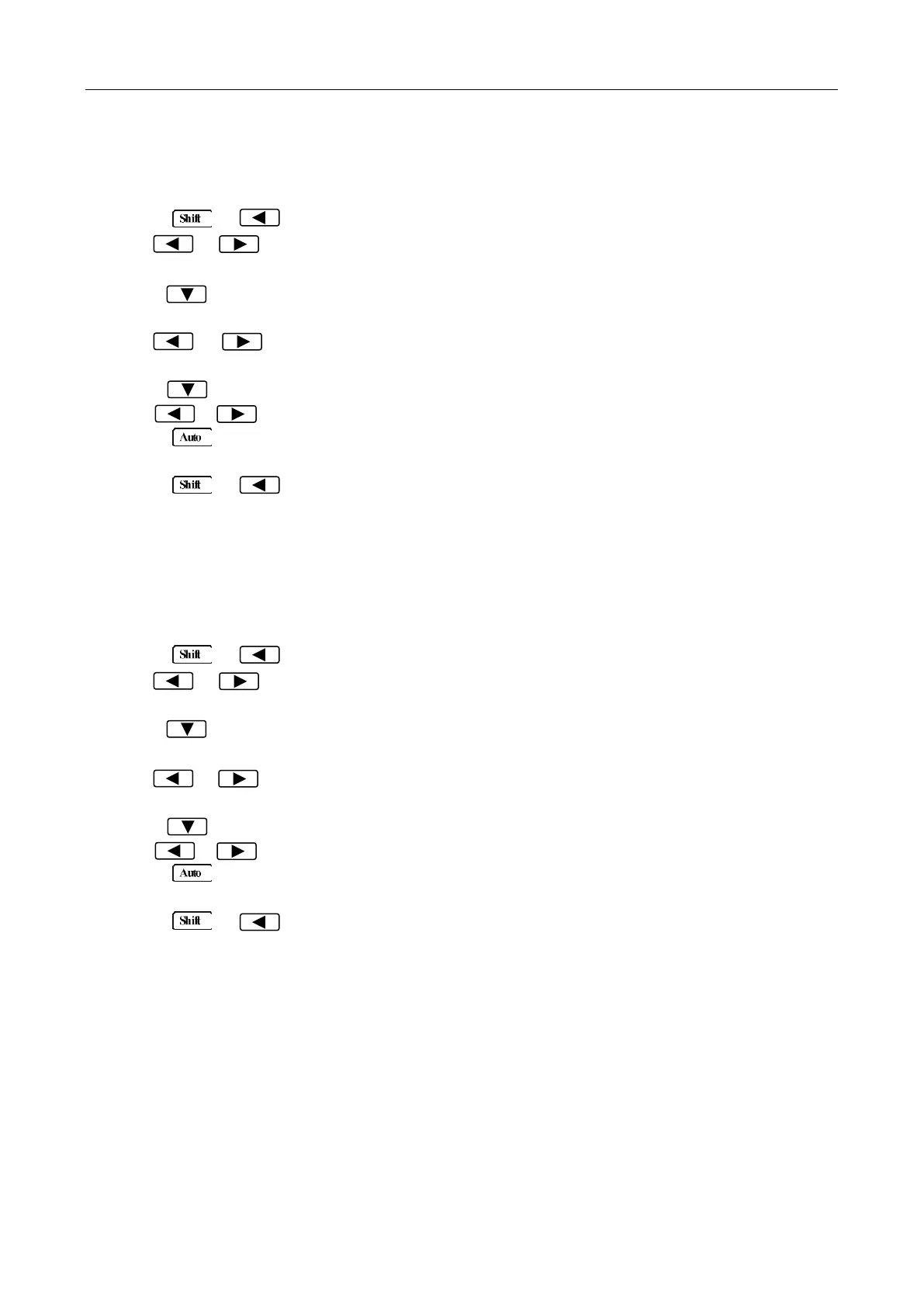Remote Operation
55
5.1.2 RS-232 Serial Interface
Perform the following steps to select the USB and RS-232 interface for remote communication:
1. Press → to enter the menu on the menu level, “A: MEAS MENU” will be displayed.
2. Use or key to move across to the I/O MENU on the menu level, “E: I/O MENU” will be
displayed.
3. Press to move down to the command level within the I/O MENU, “1: GPIB ADDR” will be
displayed.
4. Use or key to move across to the INTERFACE command, “2: INTERFACE” will be
displayed.
5. Press to move down a level to select an interface.
6. Use or key to select “USB.RS232” option as the interface.
7. Press (ENTER) to confirm the selection. The message “CHANGE SAVED” will be displayed
to show that the change is now in effect.
8. Press → key to exit from the menu.
5.1.3 GPIB Interface (model 5492BGPIB only)
Note: GPIB interface is only available on model 5492BGPIB.
Perform the following steps to select the GPIB interface for remote communication:
1. Press → to enter the menu on the menu level, “A: MEAS MENU” will be displayed.
2. Use or key to move across to the I/O MENU on the menu level, “E: I/O MENU” will be
displayed.
3. Press to move down to the command level within the I/O MENU, “1: GPIB ADDR” will be
displayed.
4. Use or key to move across to the INTERFACE command, “2: INTERFACE” will be
displayed.
5. Press to move down a level to select an interface.
6. Use or key to select “GPIB” option as the interface.
7. Press (ENTER) to confirm the selection. The message “CHANGE SAVED” will be displayed
to show that the change is now in effect.
8. Press → key to exit from the menu.
www.GlobalTestSupply.com
Find Quality Products Online at: sales@GlobalTestSupply.com
