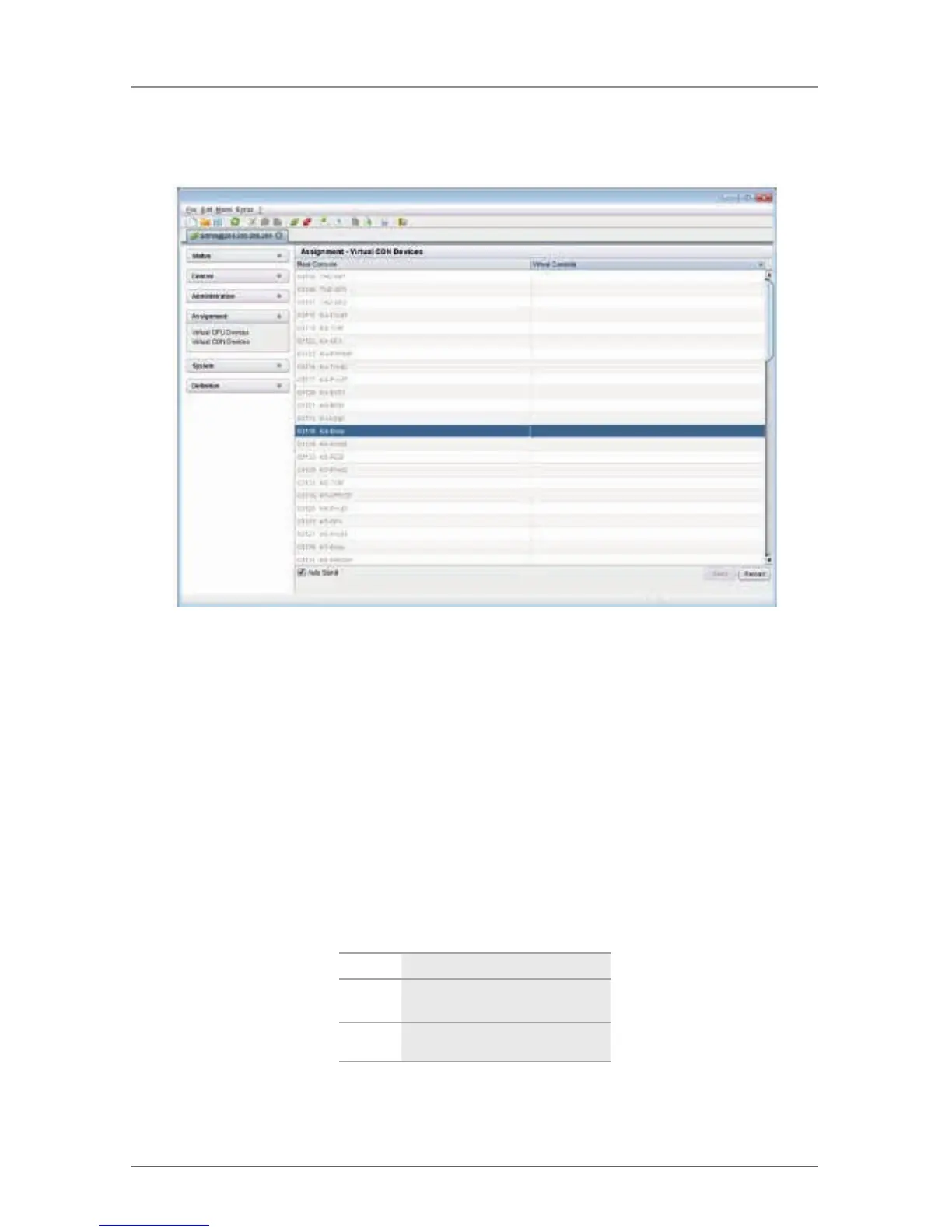Page 100
724-746-5500 | blackbox.com
Chapter 4: Configuration
Java Tool
Select “Assignment > Real to Virtual Console” in the task area.
Figure 4-15. Menu Assignment—Virtual Console Devices screen.
To place an assignment, proceed as follows:
1. Select the required real console in the “Real Console” table.
2. Double-click in the “Virtual Console” column to get a list of all available virtual
consoles.
3. Select the required virtual console.
You can select between the following buttons:
Table 4-10. Send and Cancel
selection buttons.
Button Function
Send Send assignments to the matrix
Cancel Reject changes
NOTE: If you activate the Auto Send function in the left lower corner of the
working area, switching operations will occur automatically without
pressing the Send button to confirm.