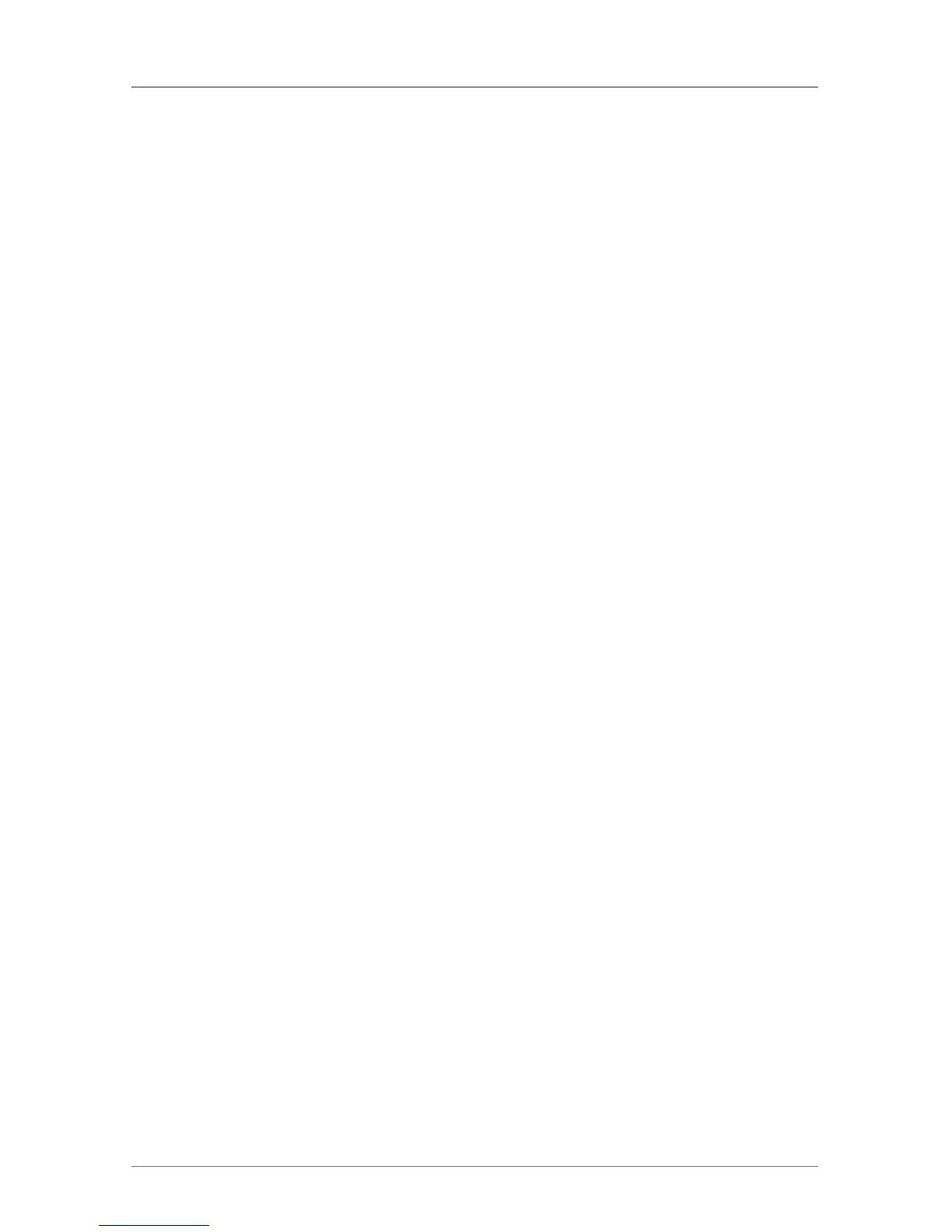Page 72
724-746-5500 | blackbox.com
Chapter 3: Installation
3. Installation
3.1 Package Contents
• DKM FX or DKM FX Compact matrix
• (1) power cord per built-in power supply unit
• (1) serial control cable (DKM FXC includes a DB9 to RJ-45 adapter)
• Mounting accessories
• Quick Install Guide
• (1) CATx network cable (cross-wired)
3.2 System Setup
NOTE: If you are a first-time user, we recommend that you set up the system
in the same room as a test setup. This will allow you to identify and solve
any cabling problems, and experiment with your system more conveniently.
Setup of the ServSwitch DKM FX
1. Install the CPU and I/O boards.
2. Connect the keyboard, mouse, and monitor to the CPU board of the
ServSwitch DKM FX.
3. Connect the ServSwitch DKM FX to the power supply.
4. Open OSD via hotkey and log in with administrator rights in the main menu
under configuration (see Section 4.2.1).
default login:
username: admin
password: admin
default hotkeys: L-shift, L-shift, O
5. Begin configuration.
NOTE: After configuring the system, we recommend that you save the
configuration by selecting Configuration > Save and restart the ServSwitch
DKM FX by selecting Restart Matrix.
6. Optional: Establish a network connection between the ServSwitch DKM FX and
the Java tool to set an extended configuration (see Section 4.2.2). The default
address of the DKM is 192.168.100.99.
