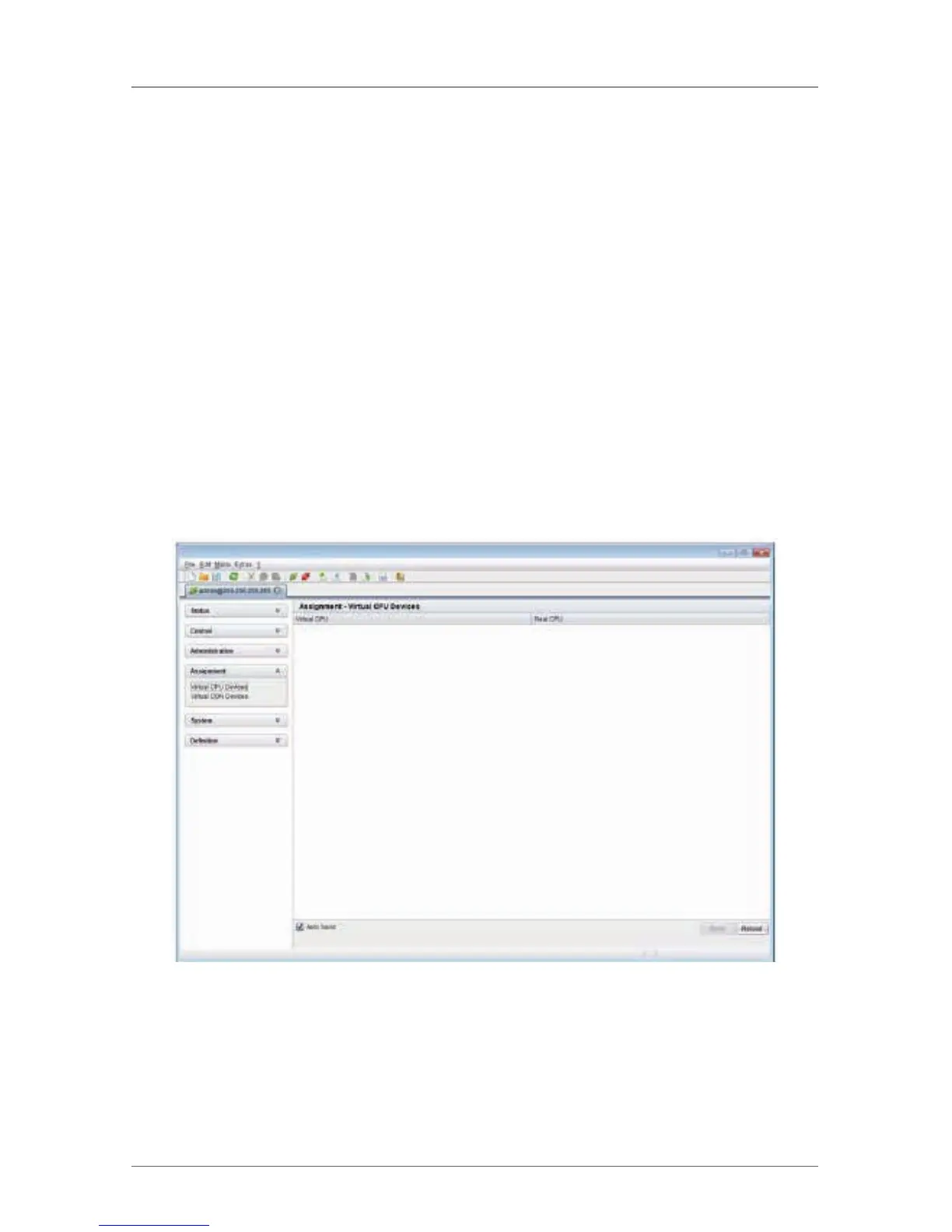Page 97
724-746-5500 | blackbox.com
Chapter 4: Configuration
For an assignment, proceed as follows:
1. Select the virtual CPU in the list Virtual Devices that has to be assigned to a real
CPU.
2. Press the “Edit” button.
3. Select the CPU in the list Real Devices that has to be assigned to the selected
virtual CPU.
4. Press the “OK” button to confirm the assignment.
The assignment will be done.
NOTE: Only one virtual CPU can be assigned to a real CPU.
Java Tool
Select “Assignment > Virtual CPU Devices” in the task area.
Figure 4-12. Menu assignment—Virtual CPU devices screen.