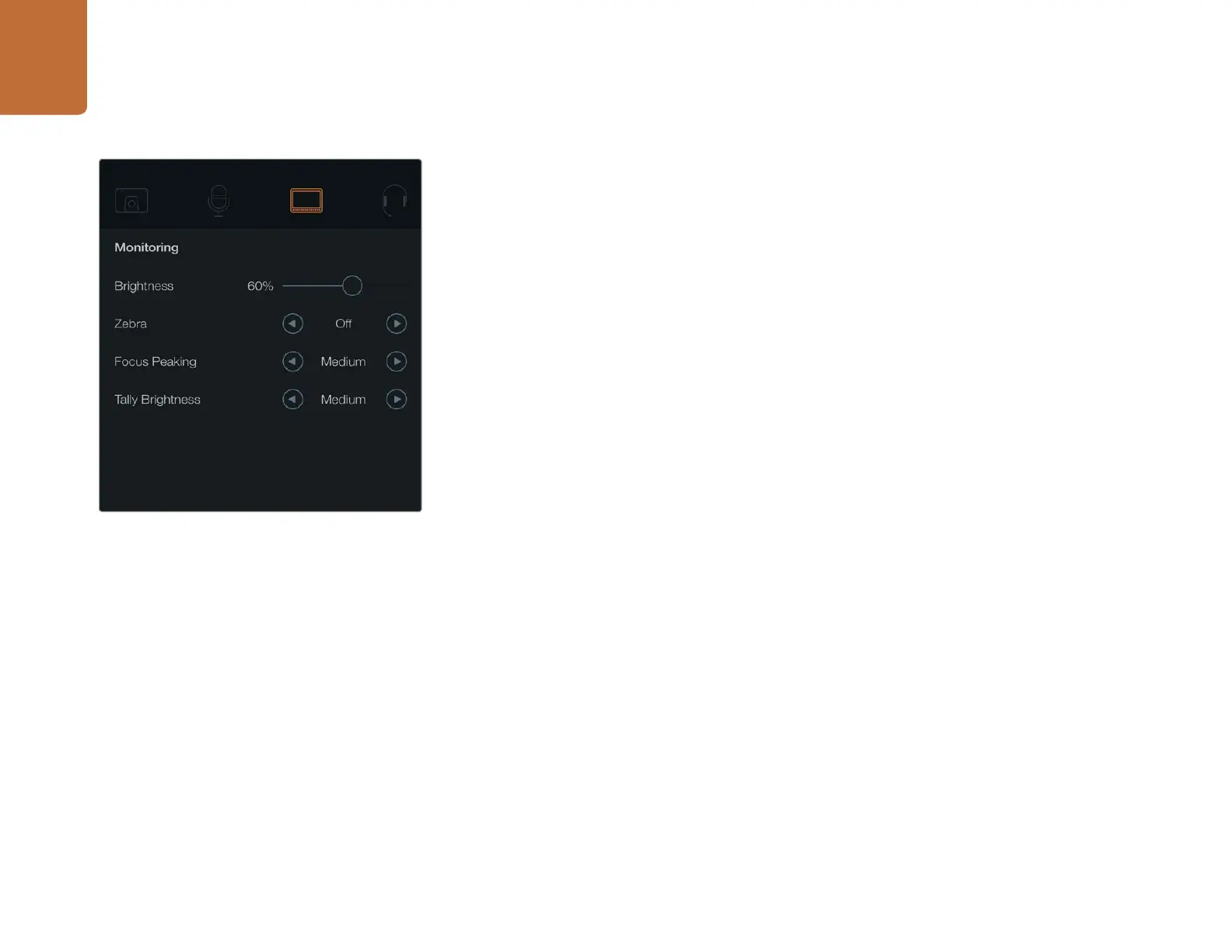Camera Settings
12
Monitoring Settings
To adjust the display settings for the LCD, press the MENU button and select the monitor icon.
Brightness
Move the slider icon left or right to adjust brightness settings for the LCD. The default setting is 60%.
Zebra
Blackmagic Cameras have a zebra feature which gives an indication of exposure levels. Diagonal lines
will appear across any part of the video that exceeds the zebra exposure level.
Turn zebra on and select the desired zebra warning level by using the left and right arrows. The default
setting is medium.
Focus Peaking
Allows you to change the level of focus peaking. The settings include: off, low, medium and high. Adjust
this setting when you are using a very sharp lens and the whole image is peaking. The default setting
is medium.
Tally Brightness
Changes the brightness of the front tally light. Settings include: low, medium and high. The default
setting is medium.
Monitoring settings.
