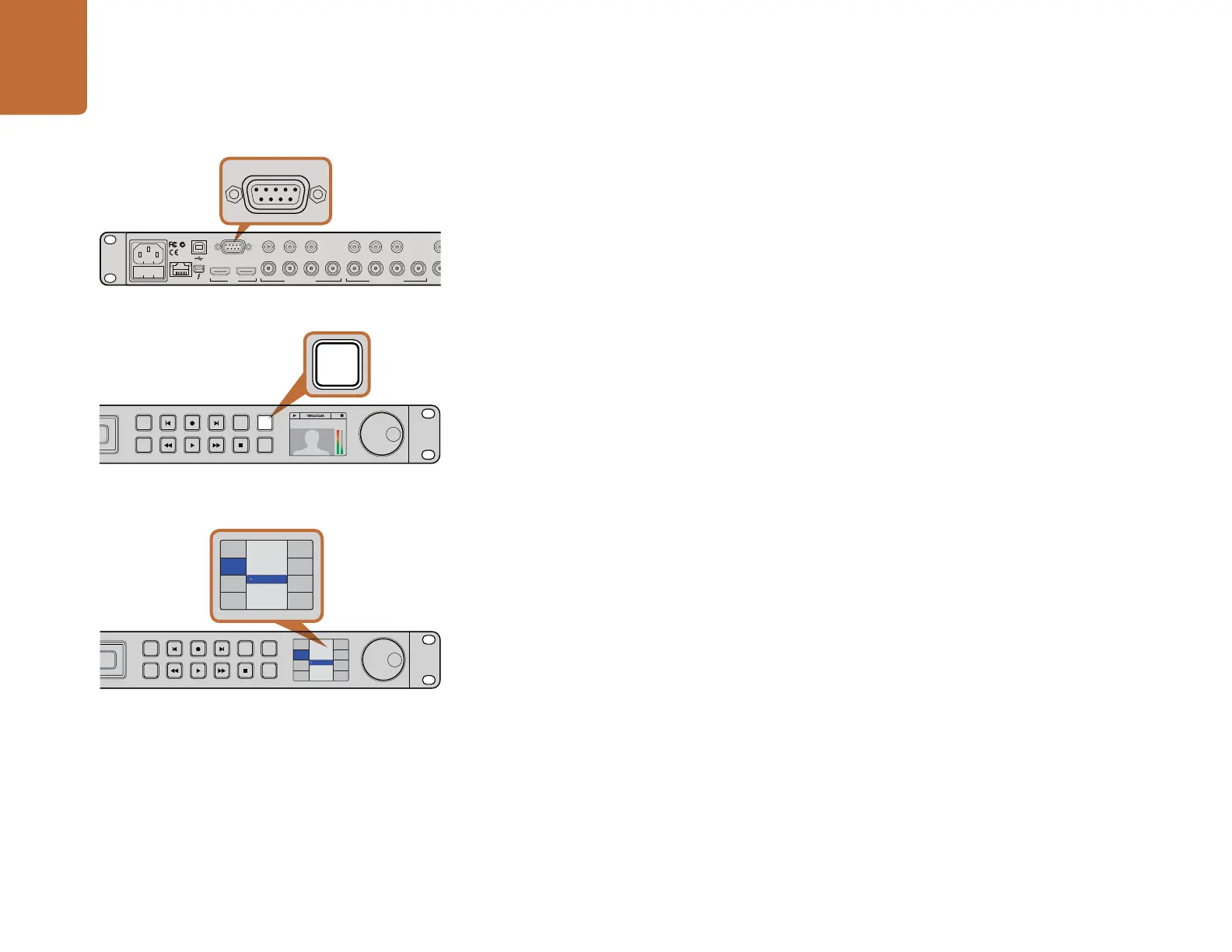Using HyperDeck
20
You can now remotely start and stop recording and playback of your HyperDeck Studio as well as
performing other common jog and shuttle functions. The full list of supported RS-422 commands is in
the following section named "Supported RS-422 Commands".
Daisy-chaining for Crash Recording
You can simultaneously record the same SDI video signal to multiple HyperDeck Studios. Press the REM
button on each HyperDeck Studio to enable remote deck control. Each HyperDeck Studio can be set
to record in a compressed or uncompressed video format using HyperDeck Utility.
Step 1. Connect a video signal to the SDI video input of the first HyperDeck Studio in the chain.
Step 2. If you are working entirely in high definition, connect a single channel RS-422 controller to
the first HyperDeck Studio in the chain. RP188 timecode will be sent over SDI to every other
HyperDeck in the chain. If working with standard definition video, you will need a multiple
channel RS-422 controller connected to each HyperDeck Studio in your chain via RS-422.
Step 3. Connect an SDI cable from the SDI Loop output on the first HyperDeck Studio to the second
HyperDeck Studio's SDI input. Repeat this for however many HyperDeck Studios you want
to daisy-chain together.
Step 4. On the first HyperDeck Studio, press the DISP button. Scroll down to Record and press
SET. In the record menu, scroll to Record Trigger and press SET. Scroll to Timecode Run
and press SET.
Step 5. Press the DISP button to exit the record menu. All connected HyperDeck Studios will record
the same video signal simultaneously.
You can now use your external RS-422 controller to set multiple HyperDeck Studios to remotely crash
record the same video signal.
INPUT
DISP
SET
JOG
01:42:56:12
SSD
2
REM
INPUT
DISP
SET
JOG
01:42:56:12
SSD
2
REM
Press the REM button on HyperDeck Studio models
to enable RS-422 deck control.
For crash recording, set trigger recording to "When SDI
timecode runs" in the DISP menu.
INPUT
DISP
SET
REM
JOG
Record Trigger
SDI Start/Stop
Codec
Record
Trigger
None
Timecode Run
INPUT
DISP
SET
REM
JOG
Record Trigger
SDI Start/Stop
Codec
Record
Trigger
None
Timecode Run
Remote port on HyperDeck Studio Pro.
POWER REMOTE
IN
SD/HD/3G/6G-SDI IN
TIMECODE
IN OUT CH 1 CH 2 CH 1 CH 2
ANALOG AUDIO IN ANALOG AUDIO OUT
OUT
IN A
Y IN B-Y IN R-Y IN R-Y OUT
B-Y OUTY OUT
IN B IN C IN D OUT A OUT B OUT C OUT D
ETHERNET
HDMI
SD/HD/3G/6G-SDI OUT
POWER REMOTE
IN
SD/HD/3G/6G-SDI IN TIMECODE
IN OUT CH 1 CH 2 CH 1 CH 2
ANALOG AUDIO IN ANALOG AUDIO OUT
OUT
IN A
Y IN B-Y IN R-Y IN R-Y OUT REF IN
L
R
STEREO IN
B-Y OUTY OUT
IN B IN C IN D OUT A OUT B OUT C OUT D MON OUT
ETHERNET
PUSH PUSH
HDMI
PUSH
SD/HD/3G/6G-SDI OUT
