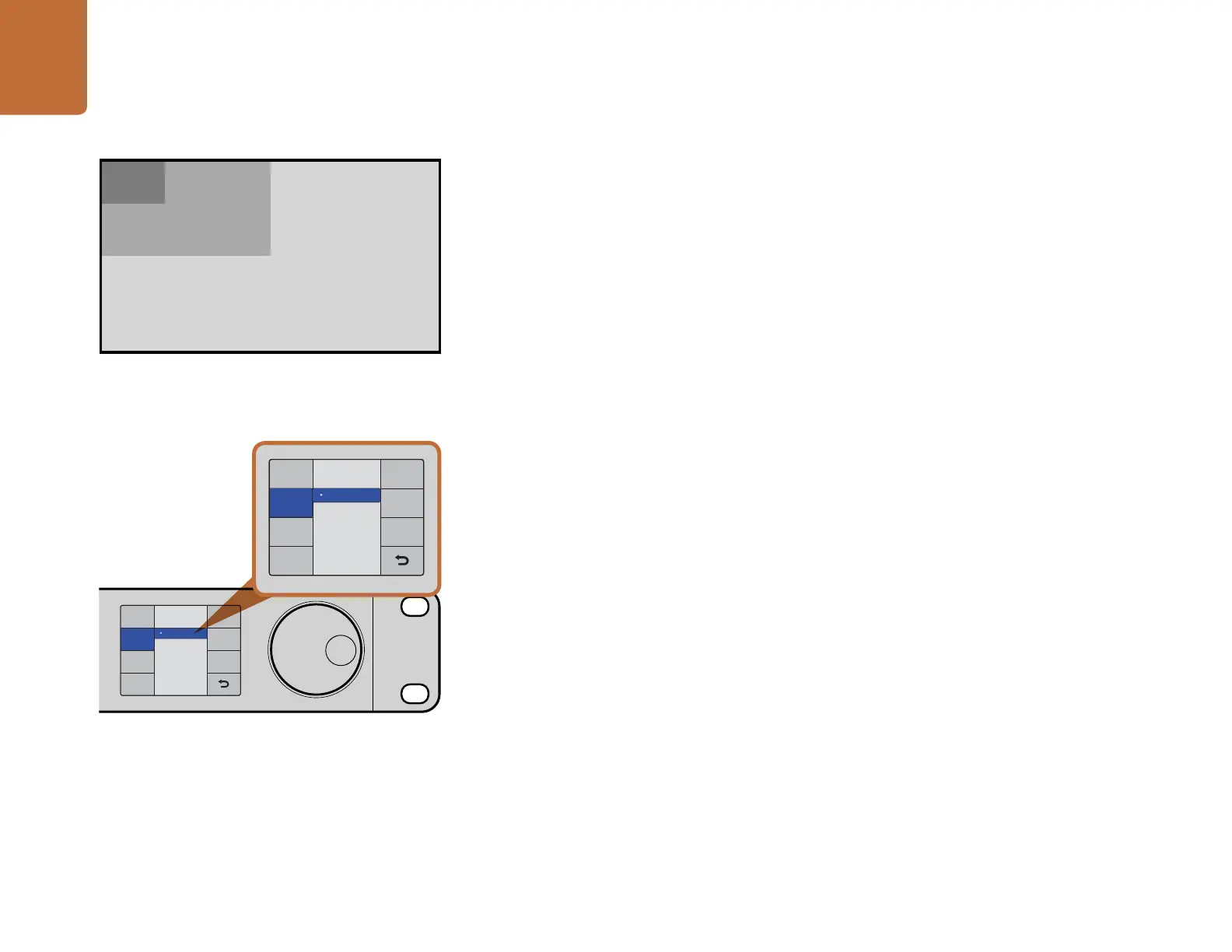Using HyperDeck
14
About Ultra HD 4K
With four times as many pixels as full HD 1080p, Ultra HD 4K is the new standard for high resolution
video. This means you get 3840 x 2160 pixel resolution, allowing you the greatest creative control for
pixel perfect compositing, VFX work, color grading as well as the ability to project onto large displays
for digital signage and cinema projections.
HyperDeck Studio Pro features 6G-SDI technology, which is easily fast enough to handle Ultra HD 4K
playback to the latest 4K monitors. Previously you would have required 4 separate cables to get Ultra
HD resolution over SDI, but now with the amazing data rate 6G-SDI offers, you can get Ultra HD 4K
video over a single cable!
Setting Up Ultra HD 4K Recording
HyperDeck Studio Pro records Ultra HD 4K straight to the Apple ProRes codec. ProRes is the most user
friendly codec because it is QuickTime based, so your Ultra HD 4K footage can be imported to any
QuickTime compatible software. See the previous page for a description of each available ProRes codec.
Step 1. Connect your Ultra HD 4K source to SDI or HDMI inputs. The SDI inputs will automatically
detect if you are connecting via single link 6G-SDI, dual link 3G-SDI or quad link HD-SDI.
Step 2. Press the DISP button on the front of HyperDeck Studio Pro. Use the jog/shuttle wheel to
select Record then press the SET button. Use the jog/shuttle wheel to select the desired
Codec, then press the SET button to confirm.
Step 2. Press the INPUT button once while the stop button is illuminated. The Input button will
illuminate and you will be able to preview the video source on the LCD before recording.
Step 3. Press the record button to start recording your Ultra HD 4K source.
Setting Up Ultra HD 4K Playback
You can set the output through which HyperDeck Studio Pro will playback Ultra HD 4K with the Display
menu on the LCD:
Step 1. Press the DISP button on the front of HyperDeck Studio Pro.
Step 2. Press the SET button to enter the Video menu.
Step 3. Use the jog/shuttle wheel to select 4K SDI Out. Press SET to enter the menu and scroll between
Single 6G-SDI, Dual 3G-SDI or Quad HD-SDI. Press SET to confirm your selection.
Step 4. Press the DISP button to exit back to your video feed.
Choose between single link 6G-SDI, dual link 3G-SDI or
quad link HD-SDI for Ultra HD 4K playback.
Ultra HD 4K is 4 times the resolution of HD.
SD (720x480)
HD (1920x1080)
Ultra HD 4K (3840x2160)
4K SDI Out
Dual 3G-SDI
Quad HD-SDI
Video In
4K SDI Out
Single 6G-SDI
INPUT
DISP
SET
REM
JOG
4K SDI Out
Dual 3G-SDI
Quad HD-SDI
Video In
4K SDI Out
Single 6G-SDI
