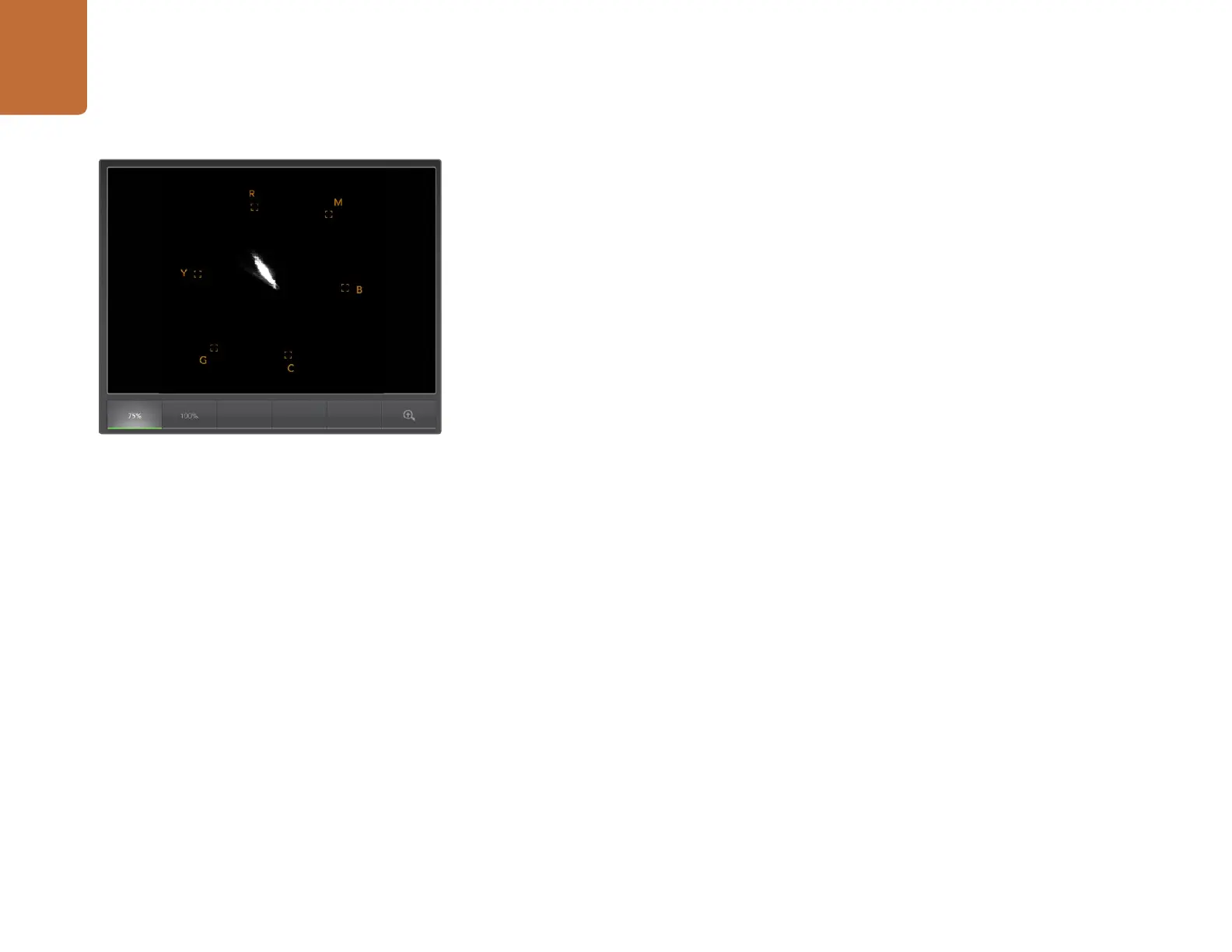Using Blackmagic UltraScope
46
Vectorscope Display
The Vectorscope Display uses a vector view to show the colors in a video signal. You can see color bar
video levels by using the color boxes in the graticule. All you need to do is select 75% or 100% color
bars, depending on the standard of color bar test signals used in your facility!
Some people think you can use a vectorscope to check for illegal levels. However this is not correct and
the Parade Display should be used, and set to RGB, for checking for illegal colors. The reason you cannot
use a vectorscope to check for illegal levels is that both chroma and luminance values are required. For
example, colors near the white or black points in video cannot be as saturated as the much stronger
colors, which can be used in the mid-grays. Because Vectorscope Display only shows colors, and not
luminance values, it cannot be used to check for illegal colors.
Vectorscope Display is the best tool for checking color levels from older, analog videotape where you
need to adjust chroma levels. Just play back the color-bar segment of the videotape, and then adjust
the chroma and hue settings, to set the colors of the video within the square boxes in the graticule.
Vectorscope Display is also perfect for color grading, as you can easily see if your video is correctly
white-balanced or if there is a color tint. If your video has a color tint, the Vectorscope display will drift
off-center, and you might see two center dots. Normally the blanking in the video signal will create a
dot in the center of the vector scope, and this is because the blanking in the video is black video without
any color. Blanking provides a useful reference point to help recognize areas of black video without any
color information.
If your video has a color tint, you should see the blacks move off-color and off-center. The degree of shift
represents the amount of color tint in your video and you can see the shift in both the white and black
details of your video. This makes Vectorscope Display valuable for removing color tint and regaining correct
white balance.
Vectorscope Display lets you push colors in your video to the limits, without accidentally adding unwanted
color tints to blacks and whites. While color balance can be monitored on both the RGB Parade Display
and Vectorscope Display, color balance issues will often be easier to see in Vectorscope Display.
When color correcting footage of skin tone, particularly faces, you will want to keep your warm color
saturation along a line at approximately 10 o'clock on the vectorscope. This is known as the "fleshtone line"
and is based on the color of blood beneath the skin's surface. The fleshtone line is therefore applicable
to all skin pigmentations and is the best way to ensure the skin tones of your talent look natural.
Vectorscope Display
