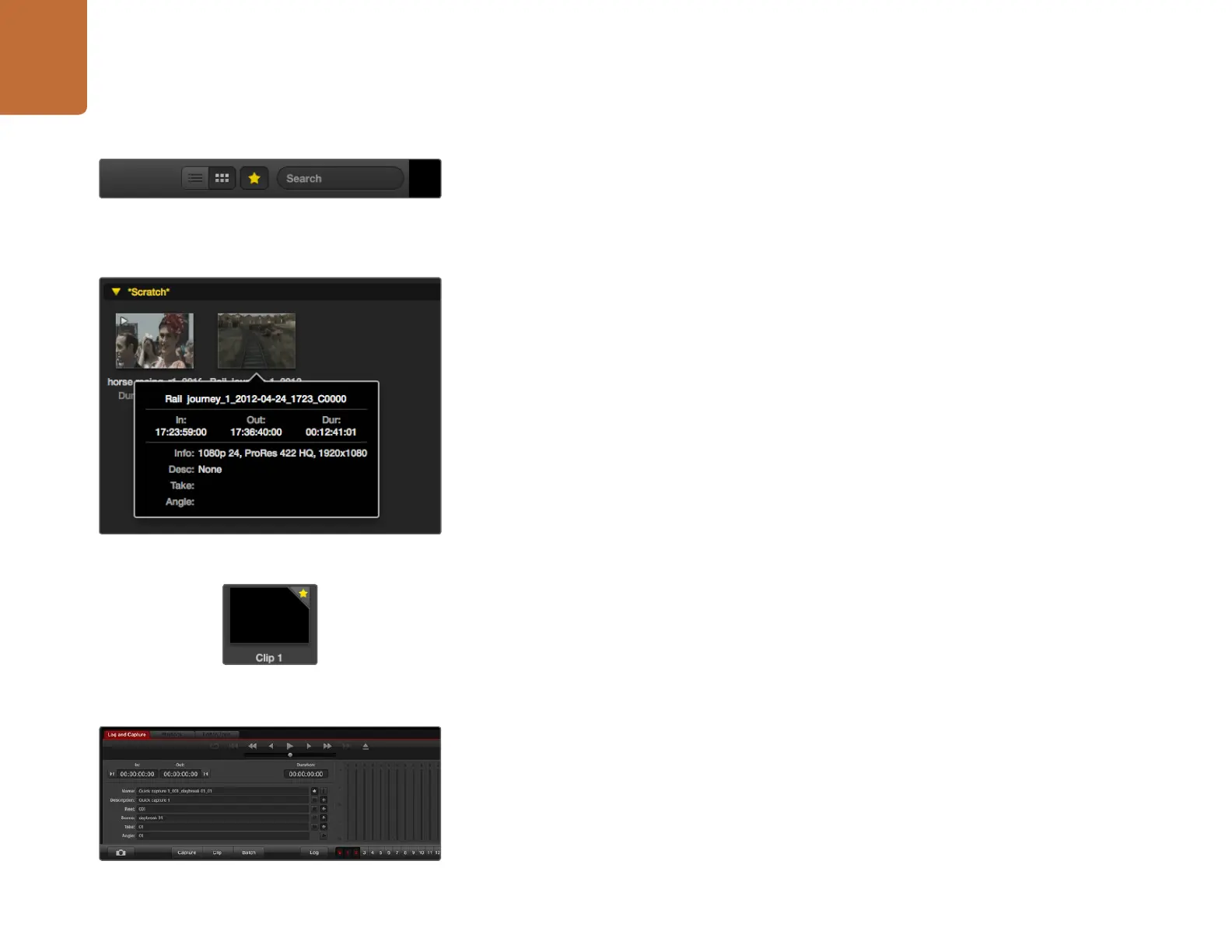Using Blackmagic Media Express
39
Browsing Media
In the Media List, you can view your clips in Thumbnail view or Timecode List view by clicking on the
desired view button at the top-right of the Media List.
Thumbnail view
Thumbnails are the most intuitive way to display your clips. To get information for a clip, hover your mouse
over the clip's thumbnail and then click on the popup info icon which will appear at the bottom-right of
the thumbnail. Click the info bubble to hide it.
List view
You can view your clips in Timecode List view by clicking on the Timecode List button at the top-right
of the Media List. Use the horizontal scroll bar at the bottom of the Media List to view all the columns
of information for your clips including: in and out points, video format, audio channels, field dominance
and logging information.
Creating and using bins
To create a bin for your clips, right click an empty spot in the Media List and select "Create Bin". Type
in a name for the new bin.
You can move clips from the Scratch, or from one bin to another, by dragging the clip icons to the desired
bin. If you want a clip to appear in more than one bin, import the same clip again by right-clicking on
the bin and choosing "Import Clip".
By default, logged clips appear in the Scratch. If you want to log clips and have them appear in a new
bin, right-click the new bin and choose "Select As Log Bin".
Creating and using favorites
In the Log and Capture tab, click the "star" icon next to the Name field if you want to log a clip as a favorite.
In the Playback tab, clicking the "star" icon will make the clip a favorite if it is selected in the Media List.
Click the "star" icon again to deselect it as a favorite.
Clips marked as favorites will show a yellow star in their icon in Timecode List view and Thumbnail view.
Once you have marked clips as favorites, click on the gray Favorites star button at the top of the Media
list and it will turn yellow. All clips in your Media List will be hidden except for those marked as favorites.
This is similar to creating a playlist and makes it easy to only play back your favorite clips and even master
them to tape.
Click the popup info icon on a thumbnail to view its info bubble.
Clips marked as favorites are easily identified by the yellow
star in their icon.
In the Log and Capture tab, click the "star" icon next to the
Name field if you want to log the clip as a favorite.
In the Media List, choose to view your clips in Timecode List view
or Thumbnail view. Click the Favorites button to only show your
favorite clips. Type in the Search field to find your favorite clips.
