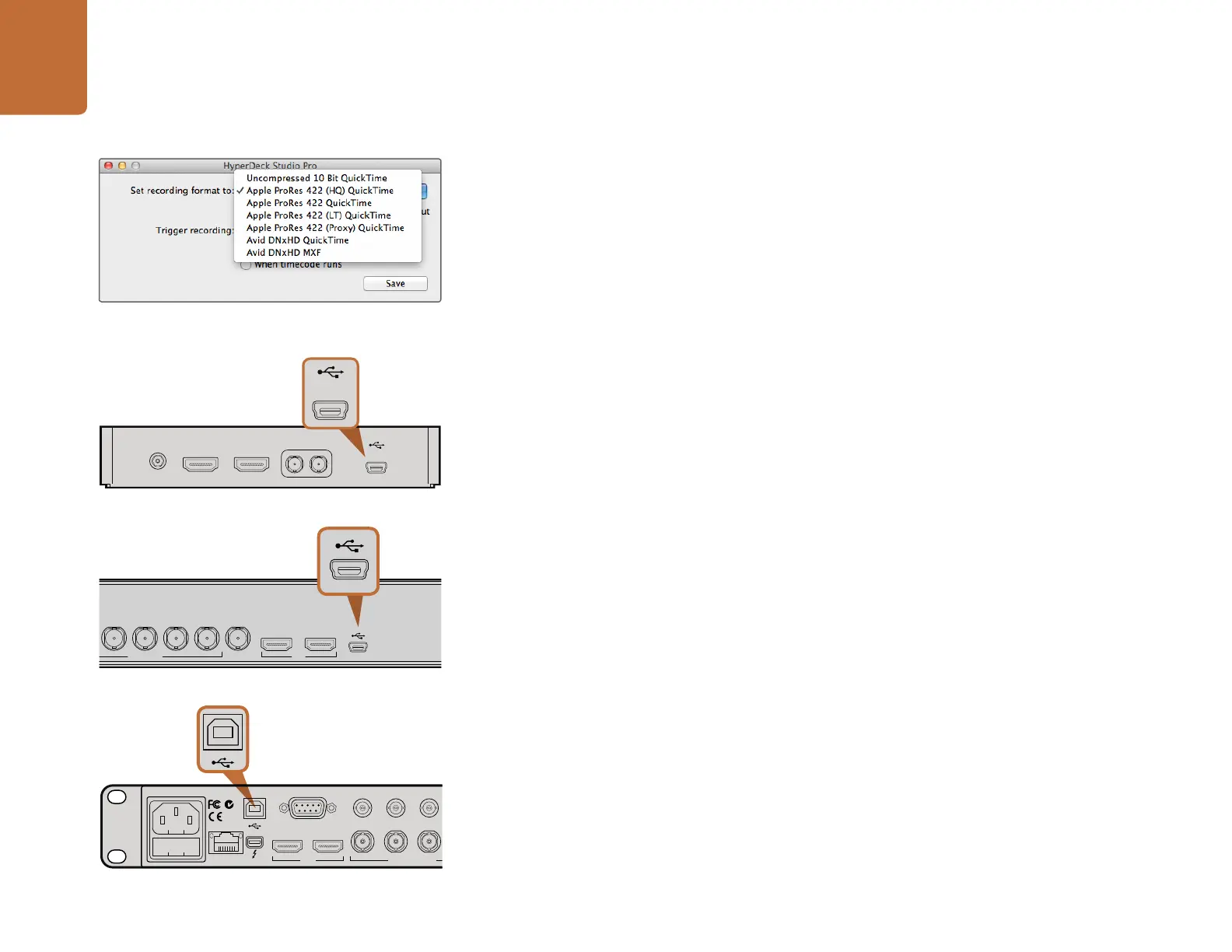Using HyperDeck
13
Selecting Your Video Format in HyperDeck Utility
All current HyperDeck models let you select from a choice of uncompressed and compressed video
formats. The original HyperDeck Shuttle exclusively records uncompressed video.
HyperDeck can record 10-bit uncompressed QuickTime files on a fast SSD, or to a compressed format
if you have a slower SSD or want to fit longer high definition recordings on a single SSD. This means
if you have used the HyperDeck Utility software to change the recording format, it is possible to have
uncompressed QuickTime files as well as compressed files on the same disk.
Working with uncompressed video is exciting as there is simply no better quality. However, if compressed
video better suits your workflow, or if you need to fit more video on a SSD, you can choose a high quality
professional compressed video format which is also perfect for editing.
HyperDeck Studio Pro records Ultra HD 4K video using Apple ProRes codecs, which are high quality
compressed codecs designed for post production.
To choose a video format:
Step 1. Connect HyperDeck to your computer via USB.
Step 2. Launch HyperDeck Utility. Your HyperDeck model will be named in the title bar of the utility.
Step 3. Set the recording format from the dropdown menu and save the setting.
All subsequent clips will be recorded in the chosen format.
Setting the recording format also sets the playback format. For example, if you want to play back an
uncompressed 10-bit QuickTime file, set the recording format to Uncompressed 10 Bit QuickTime.
Setting Avid DNxHD as the recording format lets you play DNxHD QuickTime and MXF clips, and by
selecting Apple ProRes you can play clips using any of the ProRes codecs.
ProRes codecs include:
ProRes 422 (HQ) - For the highest quality compression at the maximum ProRes data rate.
ProRes 422 - For extremely high quality compression using a low ProRes data rate.
ProRes 422 LT - For high quality compression at a lower ProRes data rate.
ProRes 422 (Proxy) - For high quality offline compression at the lowest ProRes data rate.
ProRes clips will play back using the compression quality they were recorded in.
+12V POWER HDMI IN HDMI OUT SDI IN SDI OUT
+12V POWER HDMI IN HDMI OUT SDI IN SDI OUT
SD/HD/3GHD-SDI HDMI
IN OUT
REF INMON OUTOUT 2OUT 1LOOP OUT
POWER REMOTE
IN
SD/HD/3G/6G-SDI IN
TIMECODE
IN OUT CH 1 CH 2 CH 1 CH 2
ANALOG AUDIO IN ANALOG AUDIO OUT
OUT
IN A
Y IN B-Y IN R-Y IN
R-Y OUT REF IN
L
R
STEREO IN
B-Y OUTY OUT
IN B IN C
IN D OUT A OUT B OUT C OUT D MON OUT
ETHERNET
HDMI
POWER REMOTE
IN
SD/HD/3G/6G-SDI IN TIMECODE
IN OUT CH 1 CH 2 CH 1 CH 2
ANALOG AUDIO IN ANALOG AUDIO OUT
OUT
IN A
Y IN B-Y IN R-Y IN R-Y OUT REF IN
L
R
STEREO IN
B-Y OUTY OUT
IN B IN C IN D OUT A OUT B OUT C OUT D MON OUT
ETHERNET
PUSH PUSH
HDMI
PUSH
SD/HD/3G/6G-SDI OUT
REMOTE ETHERNET SD/HD/3GHD-SDI HDMI
IN OUT
REF INMON OUTOUT 2OUT 1LOOP OUTIN
INPUT
DISP
SET
REM
JOG
HyperDeck Shuttle USB port
Selecting your recording and playback format. HyperDeck
Studio Pro includes additional ProRes codecs.
HyperDeck Studio USB port
HyperDeck Studio Pro USB port
