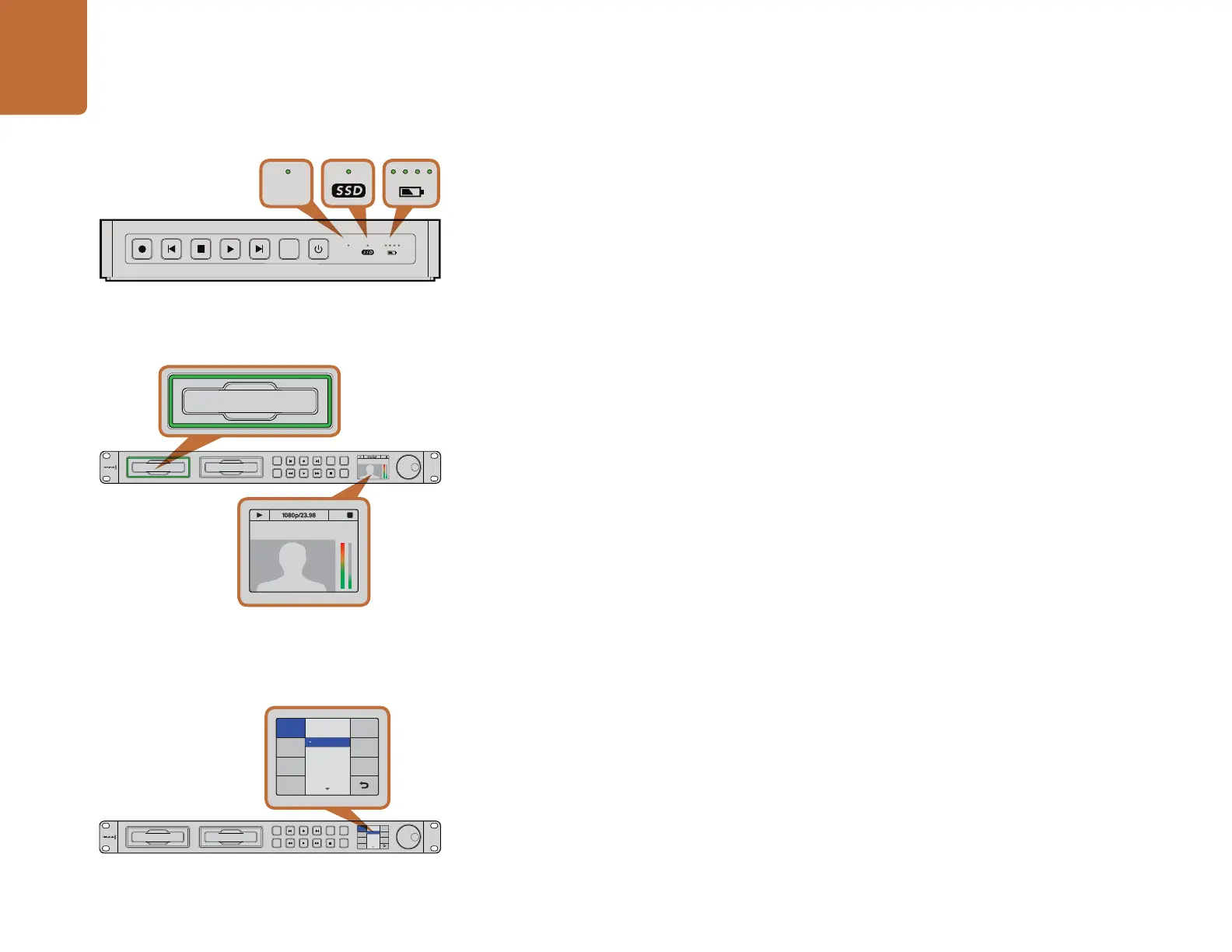Using HyperDeck
16
HyperDeck Shuttle
SSD Indicator
When you first switch on HyperDeck Shuttle, or any time you insert an SSD, the SSD indicator will light
up while checking the SSD and then switch off. If the SSD has not been formatted correctly, or fails to
work, the SSD indicator will illuminate solid red until the SSD is removed. Check if the SSD is formatted
correctly and also check that it works with a computer.
Video Indicator
The VIDEO indicator lights up when a video signal is detected by HyperDeck Shuttle.
Battery Indicator
The four green battery indicators display the internal battery charge level. When all the LEDs go off,
there’s approximately 4 minutes of battery power left. So you should plug in your external power source
or switch to another charged HyperDeck Shuttle.
HyperDeck Studio Models
SSD Slot
When you first power on HyperDeck, or any time you insert an SSD, the SSD slot will light up while
checking the SSD and then switch off. If the SSD has not been formatted correctly, or fails to work, the
SSD slot will illuminate solid red until the SSD is removed. Check if the SSD is formatted correctly and
also check that it works with a computer.
LCD
HyperDeck Studio models feature an LCD that not only shows your video but also displays status
information such as video format and frame rate, record, playback and jog modes, the active SSD slot
as well as timecode and audio levels.
Using the Display Menu on HyperDeck Studio Models
On HyperDeck Studio models you can use the Display menu to change your video and audio inputs
and outputs as well as any settings changes you would make in the HyperDeck Utility such as trigger
recording, timecode source and your chosen recording codec.
Step 1. Press the DISP button to bring up the main menu.
Step 2. Use the jog/shuttle wheel on the front of HyperDeck to highlight different options.
Step 3. Press the SET button to confirm a selection.
Step 4. To return to a previous menu, scroll to the return arrow and press SET.
Step 5. Press the DISP button to exit.
DISP
VIDEO
Status indicators on HyperDeck Shuttle tell you whether your
SSD is formatted correctly, whether a video signal is detected
and how much battery power is left.
The SSD slots on HyperDeck Studio models indicate if an SSD
is formatted correctly and whether the unit is in recording or
playback mode. The LCD on HyperDeck Studio models shows
your video as well as status information.
01:42:56:12
SSD
2
INPUT
DISP
SET
REM
JOG
01:42:56:12
SSD
2
INPUT
DISP
SET
REM
JOG
INPUT
DISP
SET
REM
JOG
01:42:56:12
SSD
2
You can use the DISP menu on HyperDeck Studio models
to select between recording in uncompressed, ProRes or
DNxHD. HyperDeck Studio Pro includes four ProRes codecs.
INPUT
DISP
SET
REM
JOG
Codec
ProRes HQ
ProRes
ProRes LT
ProRes Proxy
Codec
Record
Trigger
Uncomp 10-bit
INPUT
DISP
SET
REM
JOG
Codec
ProRes HQ
ProRes
ProRes LT
ProRes Proxy
Codec
Record
Trigger
Uncomp 10-bit
