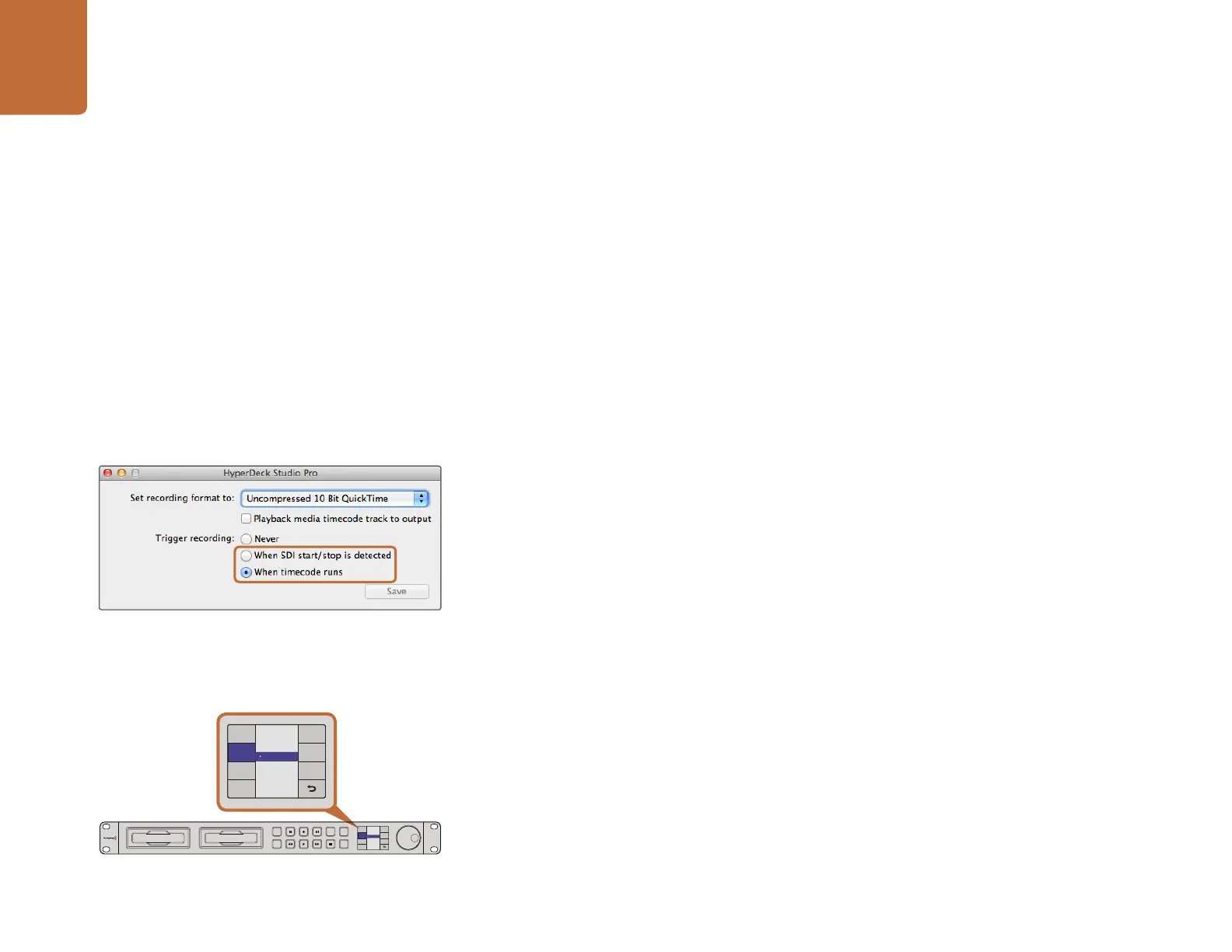Using HyperDeck
17
Selecting Timecode Source
When recording from HD-SDI video sources that provide embedded SMPTE RP 188 metadata,
you can record the embedded timecode from the video source instead of using timecode generated
by your HyperDeck.
To set this on HyperDeck Studio models using the Display menu:
Step 1. Press the DISP button to bring up the main menu.
Step 2. Scroll to the Timecode menu and press SET.
Step 3. Press SET to enter the Timecode Source menu and select Input.
Step 4. Press SET to confirm your selection.
It might be necessary to turn on the RP 188 setting in your camera before HyperDeck will be able to
record the timecode.
SDI Start/Stop Recording
HyperDeck supports start/stop recording, which means when you press the record button on an HD-
SDI camera, HyperDeck will start recording without also having to press the record button on your
HyperDeck disk recorder.
To set up start/stop recording for supported cameras:
Step 1. You will need a camera that can trigger the record function of HyperDeck via HD-SDI. Cameras
which support trigger recording via HD-SDI may include menu options such as "Trigger REC",
"HD-SDI Remote I/F" or "SDI Remote Start/Stop Trigger".
Step 2. In HyperDeck Utility, set Trigger recording to "When SDI start/stop is detected".
Step 3. If using HyperDeck Studio models, press the REM button after setting SDI start/stop recording
in HyperDeck Utility. The REM button must be illuminated on the unit to allow trigger recording.
To set this on HyperDeck Studio models using the Display menu:
Step 1. Press the DISP button to bring up the main menu.
Step 2. Scroll to the Record menu and press SET.
Step 3. Scroll to the Record Trigger menu and press SET.
Step 4. Select SDI Start/Stop and press SET to confirm your selection. Press DISP to exit.
Step 5. Press the REM button. The REM button must be illuminated on the unit to allow trigger recording.
Use the HyperDeck Utility to enable Start/Stop Recording.
You can use the DISP menu on HyperDeck Studio models to
select the different options for trigger recording.
INPUT
DISP
SET
REM
JOG
Record Trigger
Timecode Run
Codec
Record
Trigger
None
SDI Start/Stop
INPUT
DISP
SET
REM
JOG
Record Trigger
Timecode Run
Codec
Record
Trigger
None
SDI Start/Stop
