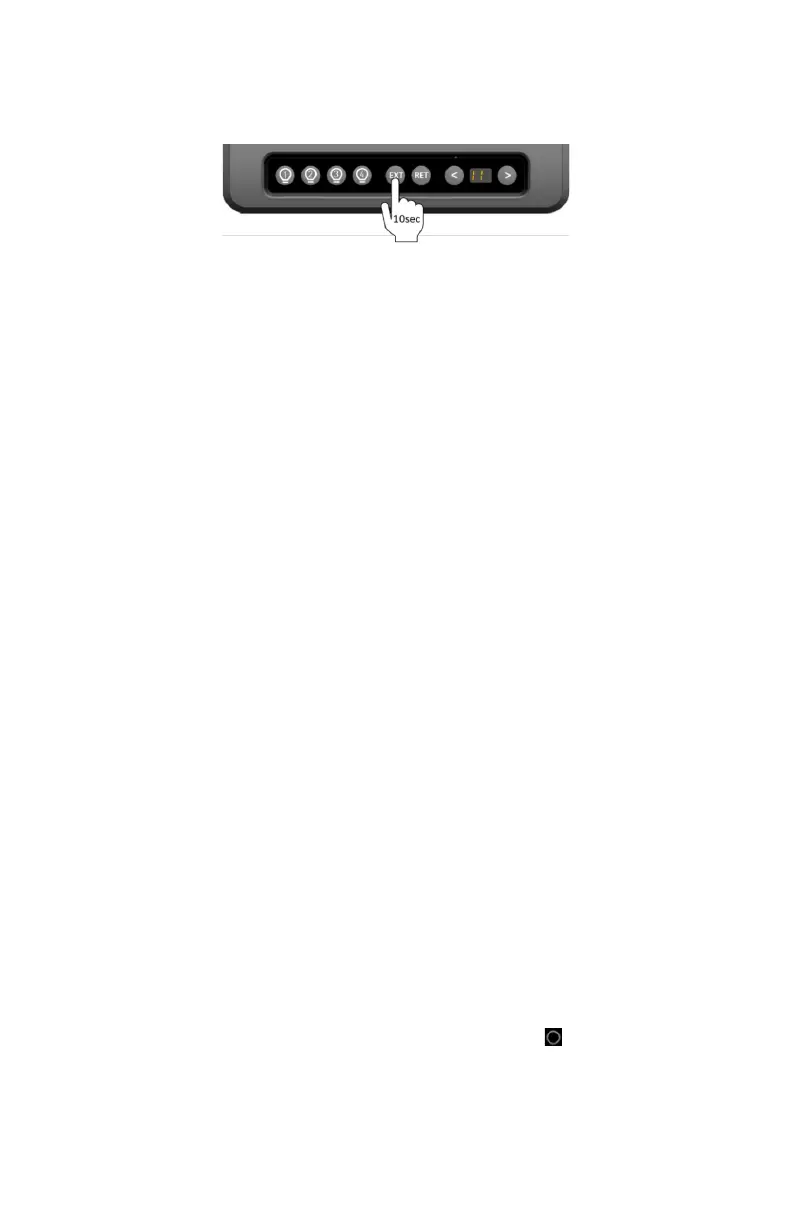4. Navigate to the PA function on the Controller display.
5. Press and hold EXT for about 10 seconds until the number 1 scrolls across the
Controller display.
The Node is now clear of all connected devices.
6. Pair the Controller and your device to the Node again.
Refer to Pairing to the Node with a Controller.
APP
How do I update the App on my smartphone?
Most smartphones allow automatic updates.
To confirm your App is up-to-date, try the following:
1. Verify the mobile network or WiFi connection on your smartphone.
2. Launch your App store app. (Google Play Store or Apple App Store)
3. Search for the JAYCOMMAND/TravelLINK powered by BMPRO app.
4. Verify there is no option to update. If the option to update is available, press
Update and allow the App to download and install on your device.
How do I update the App on my Controller?
If your system has a Controller, it is set up to automatically receive App updates
and will automatically update whenever a new release is available. To allow this
to happen, make sure that you are:
1. Connected to the internet.
2. Logged into your Google account.
CONTROLLER (MODEL DEPENDENT)
How do I create a Google Account on my Controller?
If your system has a Controller, and you don’t have a Google Account, you can
create one by pressing the Google Play icon on the Controller’s main screen and
following the prompts.
How do I change the date and time on my Controller?
If your system has a Controller, and you need to change the date and time:
1. At the bottom of the screen, tap the main screen button
to return to the
Controller’s main Android screen.
2. Press the Settings button.
3. Press Systems.
4. Press Date & Time.
5. Adjust the date, time or timezone to your needs.
55
