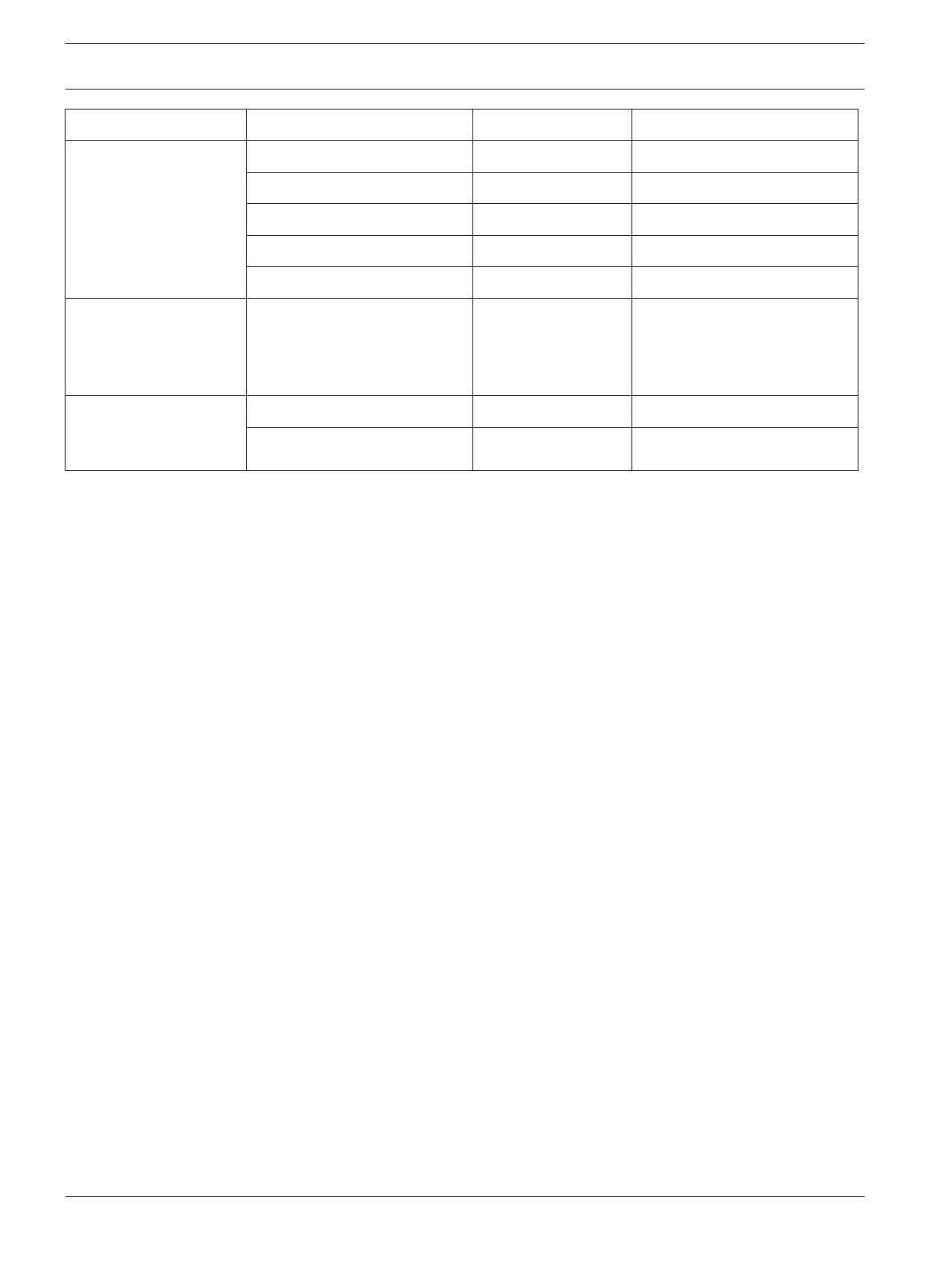Configuration menu Parameter Value Remark
Network module
programming -> Module
1 # -> Mail Information
Partial mail server name / url smtp.163.com Example
Mail server port 465
Partial mail server user name test@163.com Sent Items (example)
Mail server password ****** Password of Sent Items
Security options Encrypted
Network module
programming -> Module
1 # -> Encryption and
Security Settings
Enhanced Security Enable Enable
Network module
programming -> Module
1 # -> Maintenance
Web Access Enable Enable
Panel Programming Enable Enable
Now the control panel parameters and module parameters changed through A-Link Plus can
be downloaded to the module.
Configure through B450/B450-M
Enabled external network modules and configured Email parameters through A-Link Plus or
alphanumeric codepad, the control panel sends emails to assigned inbox through external
network modules when events received.
Step1: Enable network module with the alphanumeric codepad
1. Enter the Installer passcode (the default is 1234) and press [#] to enter Installer’s
Programming Mode.
2. Press [7][2][1] to access the Network Module menu, select Network Module 1 or 2, and
press [#].
3. Select 3 - Used, B4xx-M, and press [#].
4. Select 1 - Enable, and press [#].
5. Continue to press [-] until you return to Confirm to Save Parameter Changes.
6. Press [#] to save changes.
Step 2: Reset module to factory default
If the parameters of the B450/B450-M with B442/B443 inserted are already set to their factory
default values, skip the steps below and go to the next set of steps.
1. Power off the control panel.
2. Set the rotary address switch of the module to “0”.
3. Connect the module to the computer with a male to male USB cable.
4. Power on the control panel.
5. Wait until the heartbeat LED on the B450/B450-M flashes 3 times per second and the
status LED on the B442/B443 flashes 1 time per second. The flashing indicates the
startup process has completed.
6. Install “Tera Term” software from the B450/B450-M CD on the computer and open it,
select the serial port named B450 Config Interface.
7. Press [ENTER] to enter the B450 USB login interface.
8. Enter passcode “B450” and press [ENTER]. The main menu opens.
9. Enter “5” to select Reset To Factory Default. At the message “Are you sure (Y to default, N
to exit)”, input “Y” to confirm. The interface returns to the main menu.
10.5.2
66 en | A-Link Plus Application Control Panel
2017.10 | 03 | F.01U.298.026 Installation Guide Bosch Security Systems, Inc.