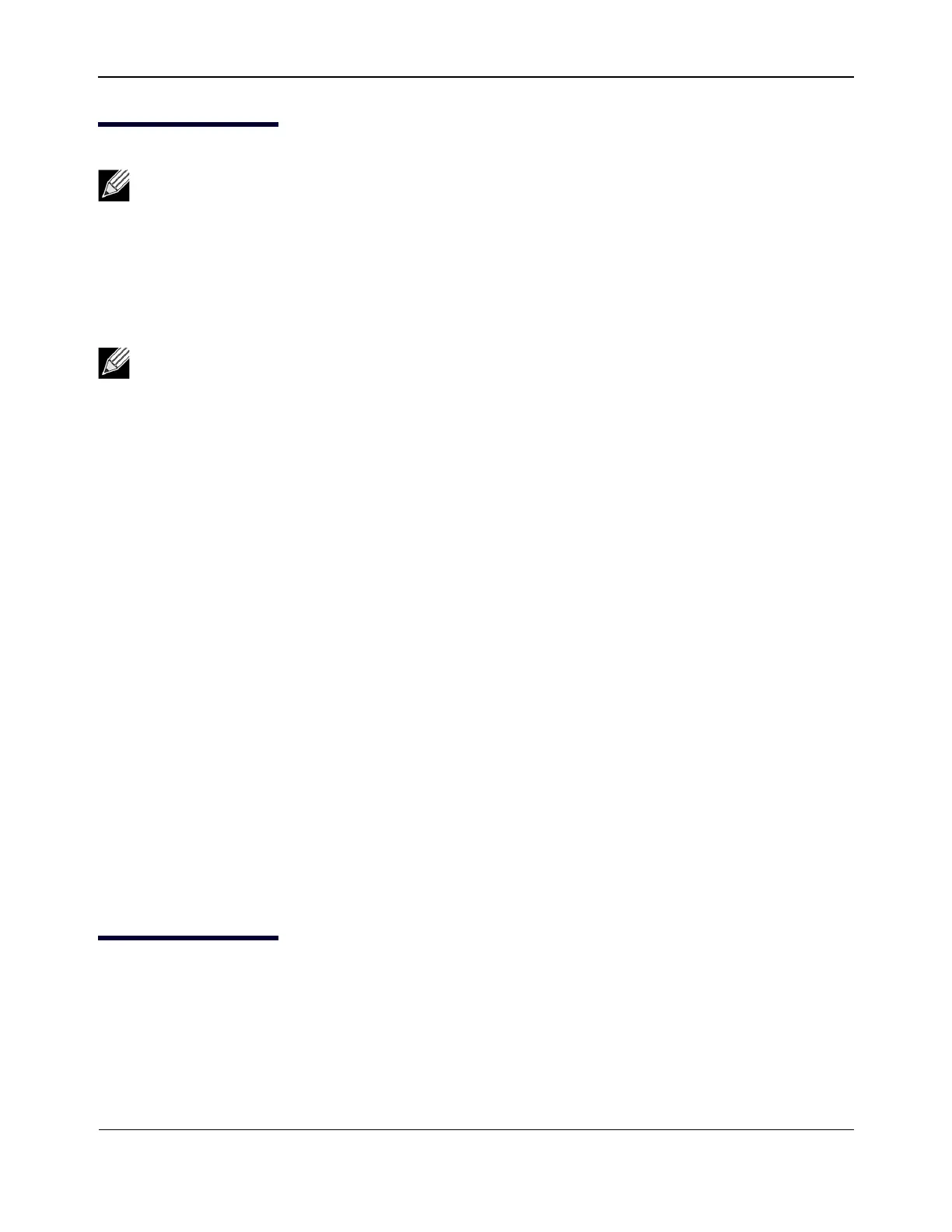TroubleshootingNetXtreme User Guide
Broadcom
®
April 2017 • 2CS57XX-CDUM514-R Page 165
Testing Network Connectivity
Windows
Use the ping command to determine if the network connection is working.
1. Verify that the drivers are loaded and enabled.
2. Verify that the cable is attached and you have a proper link.
3. Click Start, and then click Run.
4. Type cmd in the Open box, and then click OK.
5. Type ipconfig /all to view the network connection to be tested.
6. Verify that the IP address is correct for the network to which the adapter(s) is connected.
7. Type ping IP address, and then press ENTER.
The ping statistics that are displayed indicate whether the network connection is working or not.
Linux
To verify that the Ethernet interface is up and running, run ifconfig to check the status of the Ethernet interface.
It is possible to use netstat -i to check the statistics on the Ethernet interface. Go to Linux Driver Software for
information on ifconfig and netstat.
Ping an IP host on the network to verify connection has been established:
From the command line, type ping IP address, and then press ENTER.
The ping statistics that are displayed indicate whether the network connection is working or not.
Broadcom Boot Agent
Problem: Unable to obtain network settings through DHCP using PXE.
Solution: For proper operation make sure that the Spanning Tree Protocol (STP) is disabled or that portfast
mode (for Cisco) is enabled on the port to which the PXE client is connected. For instance, set spantree portfast
4/12 enable.
Note: When using forced link speeds, verify that both the adapter and the switch are forced to the
same speed, or that both sides are configured for auto-negotiation.
Note: Network connectivity can also be tested using the Testing the Network feature in Broadcom
Advanced Control Suite 2.
