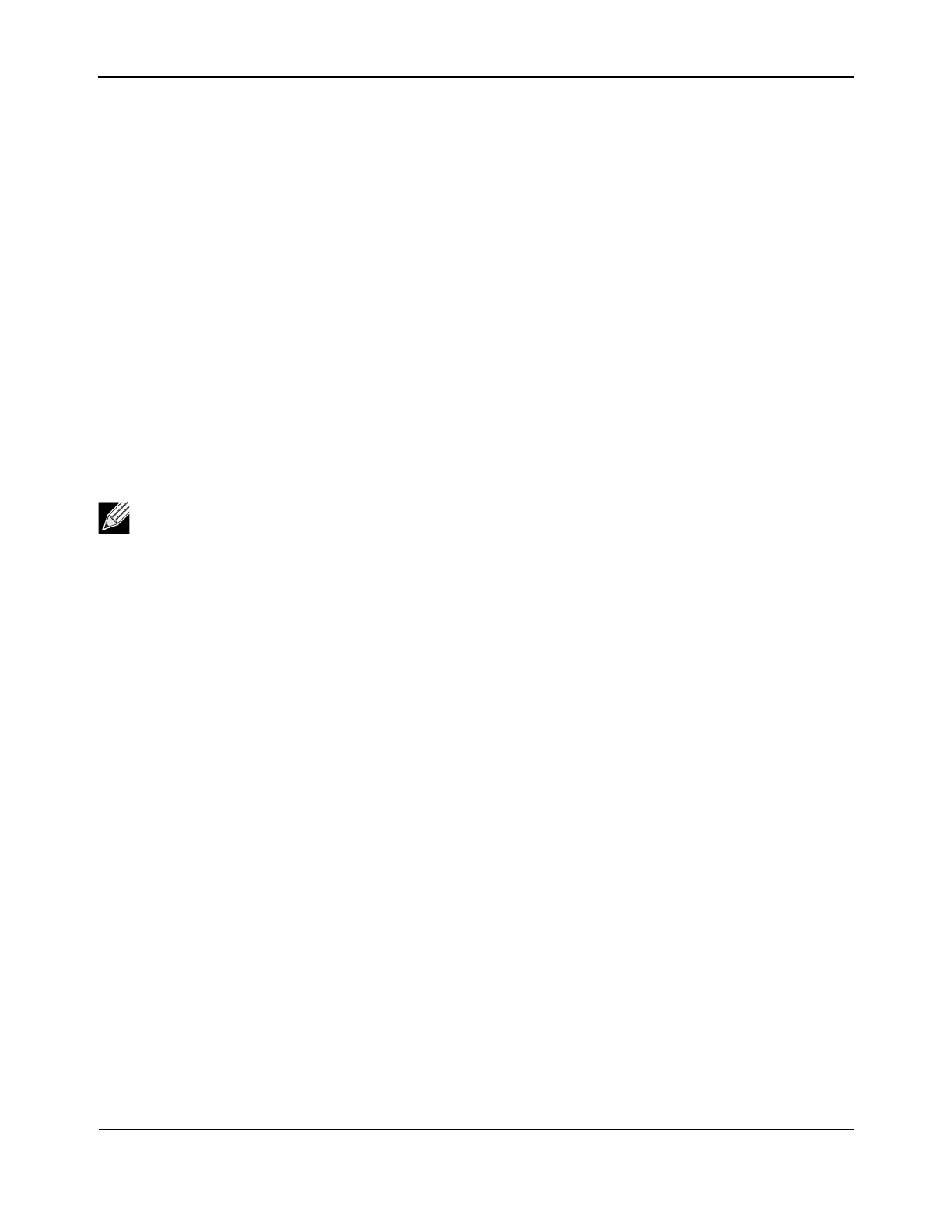Using Broadcom Advanced Control Suite 4NetXtreme User Guide
Broadcom
®
April 2017 • 2CS57XX-CDUM514-R Page 63
ASIC Version.
The chip version of the Broadcom adapter (this information is not available for adapters made by
others).
Firmware Version. The firmware version of the Broadcom adapter (this information is not available for adapters
made by others). This information is only available for Broadcom NetXtreme adapters.
Vendor ID. The vendor ID.
Device ID. The adapter ID.
Subsystem Vendor ID. The subsystem vendor ID.
Subsystem ID. The subsystem ID.
Testing the Network
The Network Test option on the Diagnostics tab lets you verify IP network connectivity. This test verifies if the
driver is installed correctly and tests connectivity to a gateway or other specified IP address on the same subnet.
The network test uses TCP/IP to send ICMP packets to remote systems, then waits for a response.
To run the network test
1. Click the name of the adapter to test in the Explorer View pane.
2. From the Select a test to run list, select Network Test. If the Network Test option is not available, then
from the Context View tab on the right side of the window, select Diagnostics and then select Network
Test.
3. To change the destination IP address, select IP address to ping. In the Network Test window, enter a
Destination IP address, then click OK.
4. Click Test.
The results of the network test are displayed in the Status field.
Note: The network test option is not available on adapters that are grouped into a team (see
Configuring Teaming).
