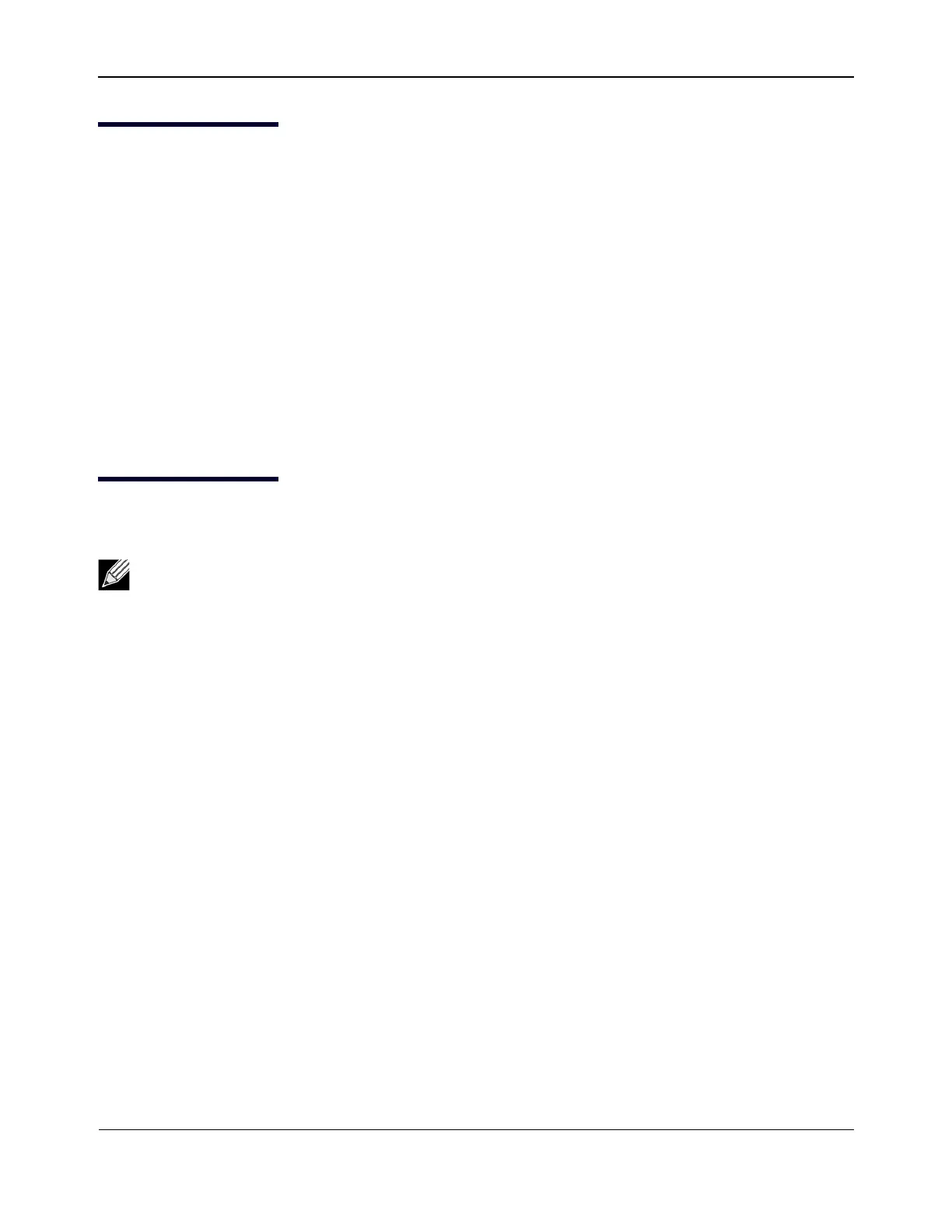Windows Driver and Management Application InstallationNetXtreme User Guide
Broadcom
®
April 2017 • 2CS57XX-CDUM514-R Page 20
Repairing or Reinstalling the Driver Software
To repair or reinstall the driver software
1. In Control Panel, double-click Add or Remove Programs.
2. Click Broadcom Drivers and Management Applications, and then click Change.
3. Click Next to continue.
4. Click Repair or Reinstall to repair errors or install drivers for new adapters.
5. Click Next to continue.
6. Click Install.
7. Click Finish to close the wizard.
8. The installer will determine if a system restart is necessary. Follow the on-screen instructions.
Removing the Device Drivers
When removing the device drivers, any management application that is installed is also removed.
To remove the device drivers
1. In Control Panel, double-click Add or Remove Programs.
2. Click Broadcom Drivers and Management Applications, and then click Remove. Follow the on-screen
prompts.
3. Reboot your system to completely remove the drivers. If you fail to reboot your system, you will not be able
to successfully install the drivers.
Note: Windows Server 2008 and later provide the Device Driver Rollback feature to replace a device
driver with one that was previously installed. However, the complex software architecture of the
NetXtreme device may present problems if the rollback feature is used on one of the individual
components. Therefore, we recommend that changes to driver versions be made only through the use
of a driver installer.
