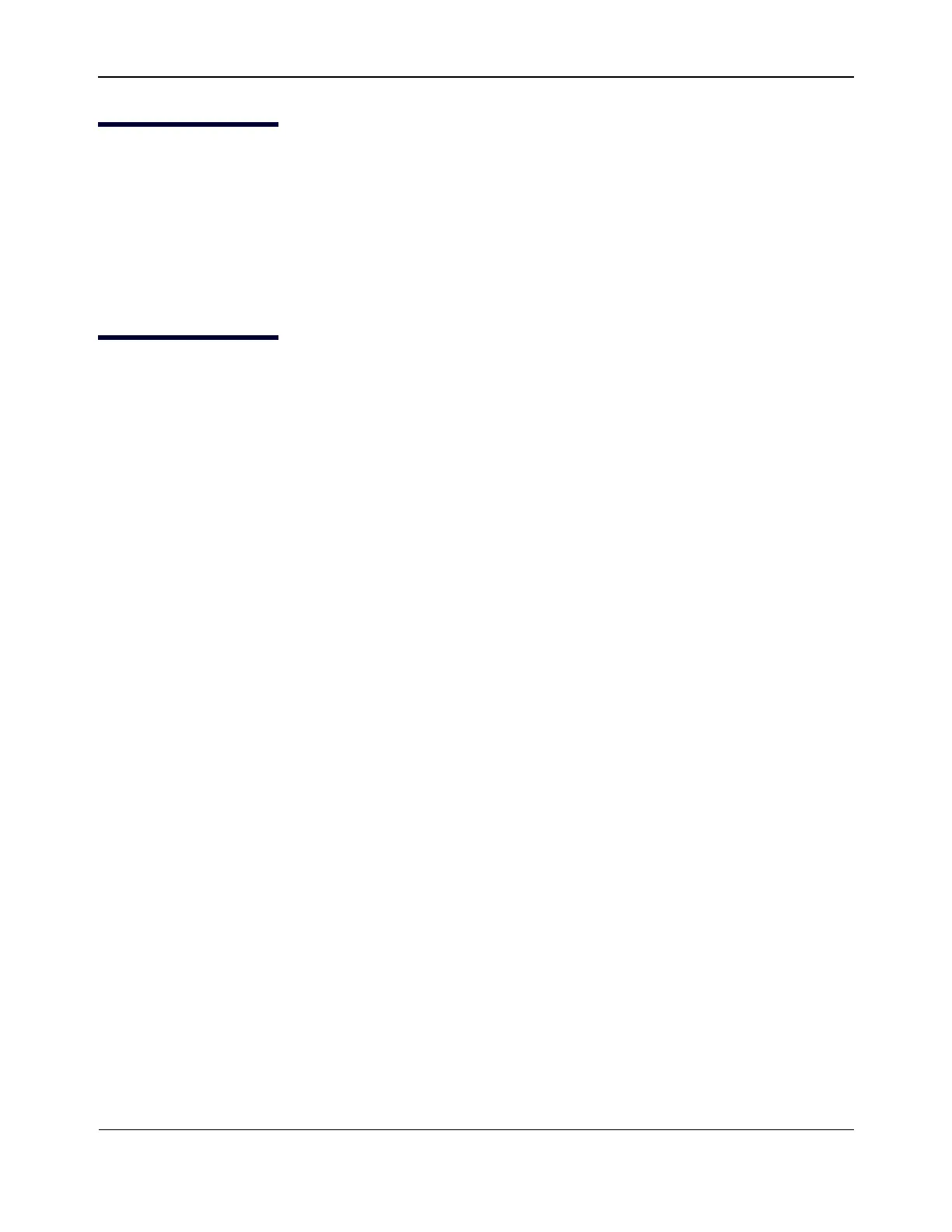Using Broadcom Advanced Control Suite 4NetXtreme User Guide
Broadcom
®
April 2017 • 2CS57XX-CDUM514-R Page 52
Starting Broadcom Advanced Control Suite
In Control Panel, click Broadcom Control Suite 4, or click the BACS icon in the taskbar located at the bottom
of the Windows or Windows Server desktop.
On Linux systems, you can double-click the BACS4 desktop icon, or access the BACS program from the task
bar under System Tools. (If you are having difficulty launching BACS on a Linux system, see the related topic
in Troubleshooting BACS.)
BACS Interface
The BACS interface is comprised of the following regions:
• Explorer View pane
• Context View selector
• Context View pane
• Menu bar
• Description pane
By default, the Explorer View pane is docked and pinned on the left side of the main window, the Context View
pane on the right, the Context View selector below the menu bar, and the Description pane below the Context
View pane. Drag the splitter between any two panes to vary the size of the panes.
