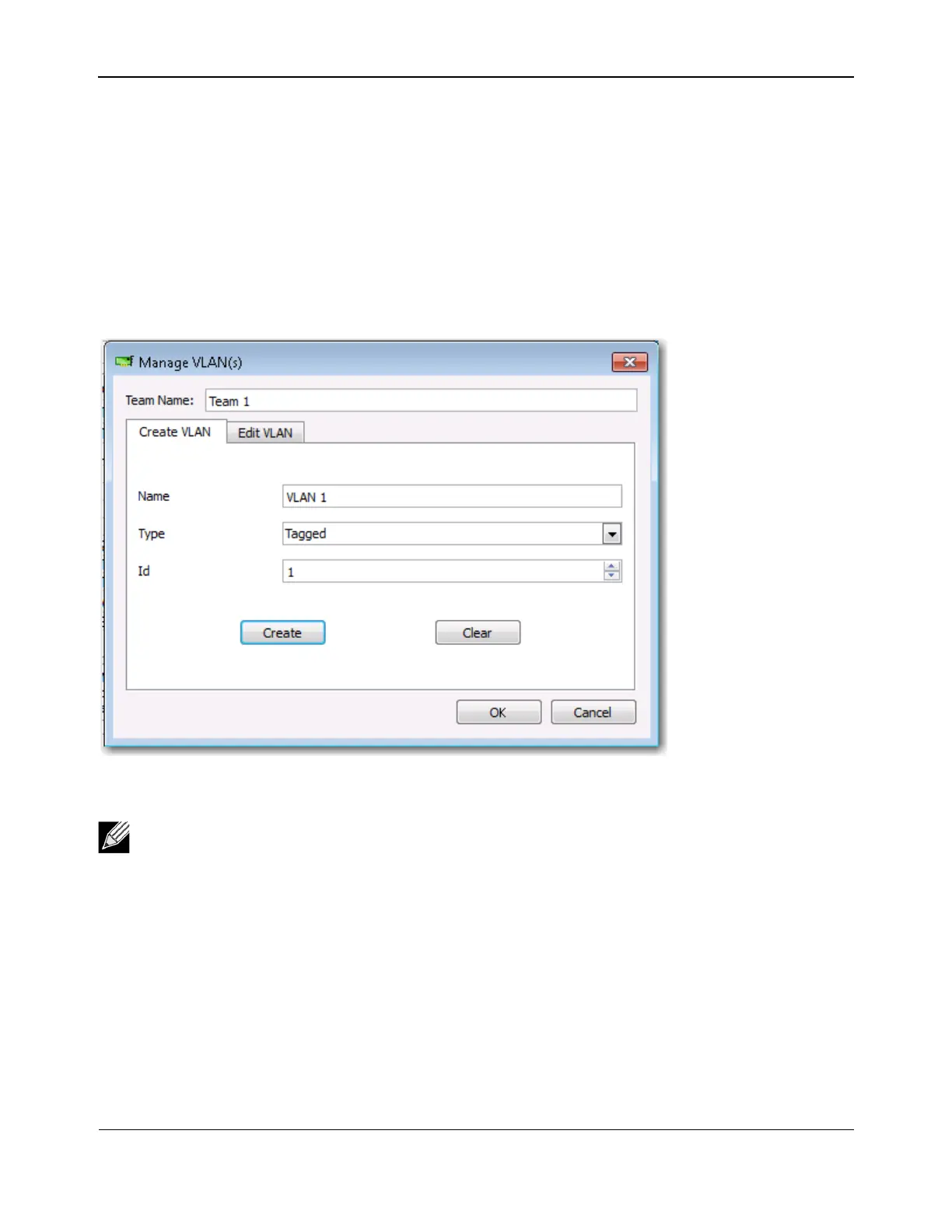Using Broadcom Advanced Control Suite 4NetXtreme User Guide
Broadcom
®
April 2017 • 2CS57XX-CDUM514-R Page 88
1. From the Teams menu, select Add VLAN.
2. The Welcome screen appears.
3. Click Expert Mode.
4. On the Create Team tab of the Manage Teams window, click Manage VLAN(s).
5. Type the VLAN name, then select the type and ID.
6. Click Create to save the VLAN information. As VLANs are defined, they can be selected from the Team
Name list, but they have not yet been created.
7. Continue this process until all VLANs are defined, then click OK to create them.
8. Click Yes when the message is displayed indicating that the network connection will be temporarily
interrupted.
Viewing VLAN Properties and Statistics and Running VLAN Tests
To view VLAN properties and statistics and to run VLAN tests
1. Select one of the listed VLANs.
2. Click the Information tab to view the properties of the VLAN adapter.
3. Click the Statistics tab to view the statistics for the VLAN adapter.
4. Click the Diagnostics tab to run a network test on the VLAN adapter.
Note: To maintain optimum adapter performance, your system should have 64 MB of system memory
for each of the eight VLANs created per adapter.
