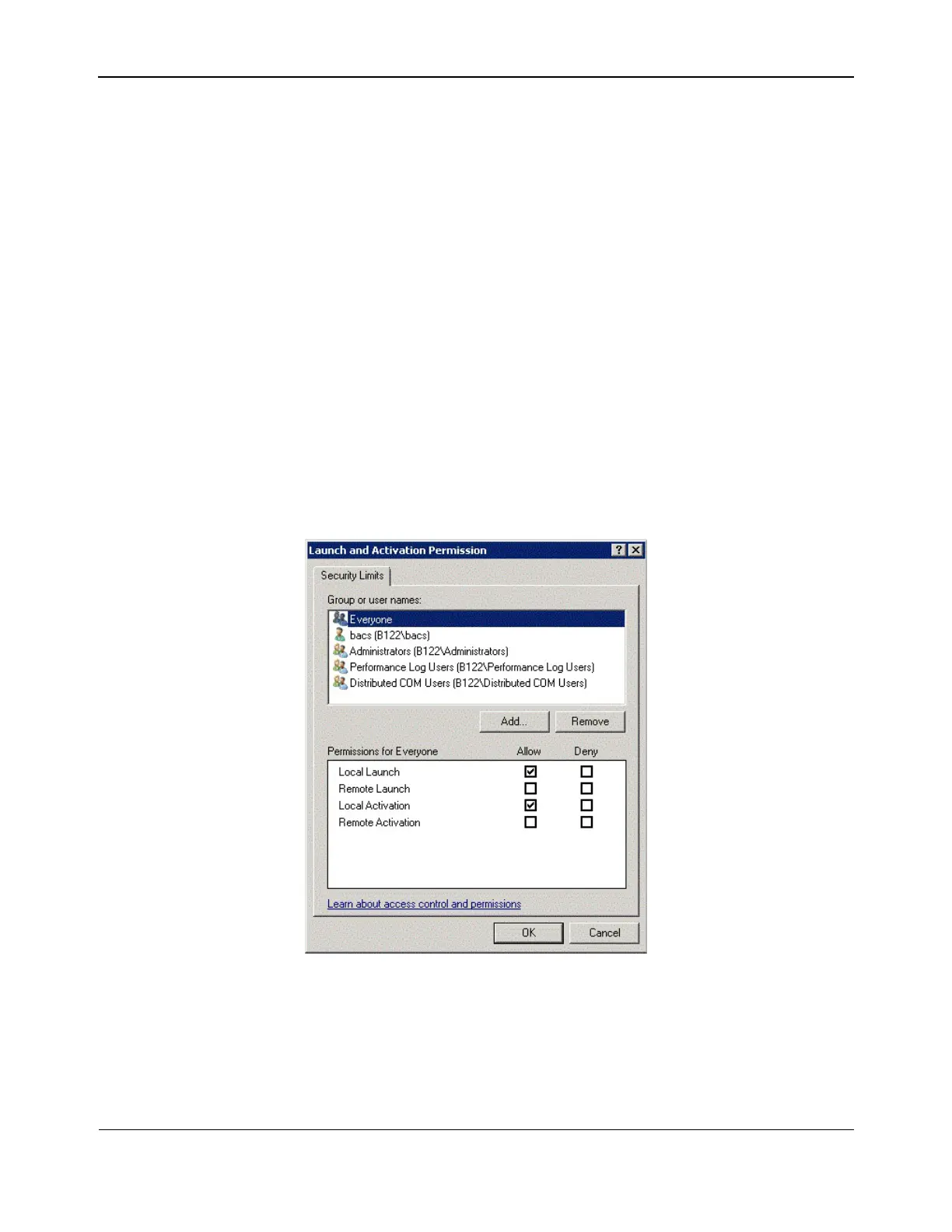Windows Driver and Management Application InstallationNetXtreme User Guide
Broadcom
®
April 2017 • 2CS57XX-CDUM514-R Page 32
This configuration can be easily done using the following procedure. If you do not have sufficient privileges to
configure security for WMI access, contact your Network Administrator.
1. Click Start, click Run, type DCOMCNFG, and then click OK.
2. The Component Services dialogue box displays.
3. Open Component Services and then open Computers.
4. Right-click My Computer and click Properties.
5. In My Computer Properties, click the COM Security tab.
6. Under Launch and Activation Permissions, click Edit Limits.
7. Follow these steps if your name or your group does not appear in the Groups or user names list.
a. In the Launch Permission dialog box, click Add.
b. In the Select Users, Computers, or Groups dialog box, add your name and the group in the Enter the
object names to select box, and then click OK.
c. In the Launch Permission dialog box, select your user and group in the Group or user names list.
d. In the Permissions for User area, select Allow for Remote Launch and Remote Activation, and then
click OK.
Figure 1: Launch and Activation Permission
For more information, see Securing a Remote WMI Connection on the Microsoft Developer Network site.
