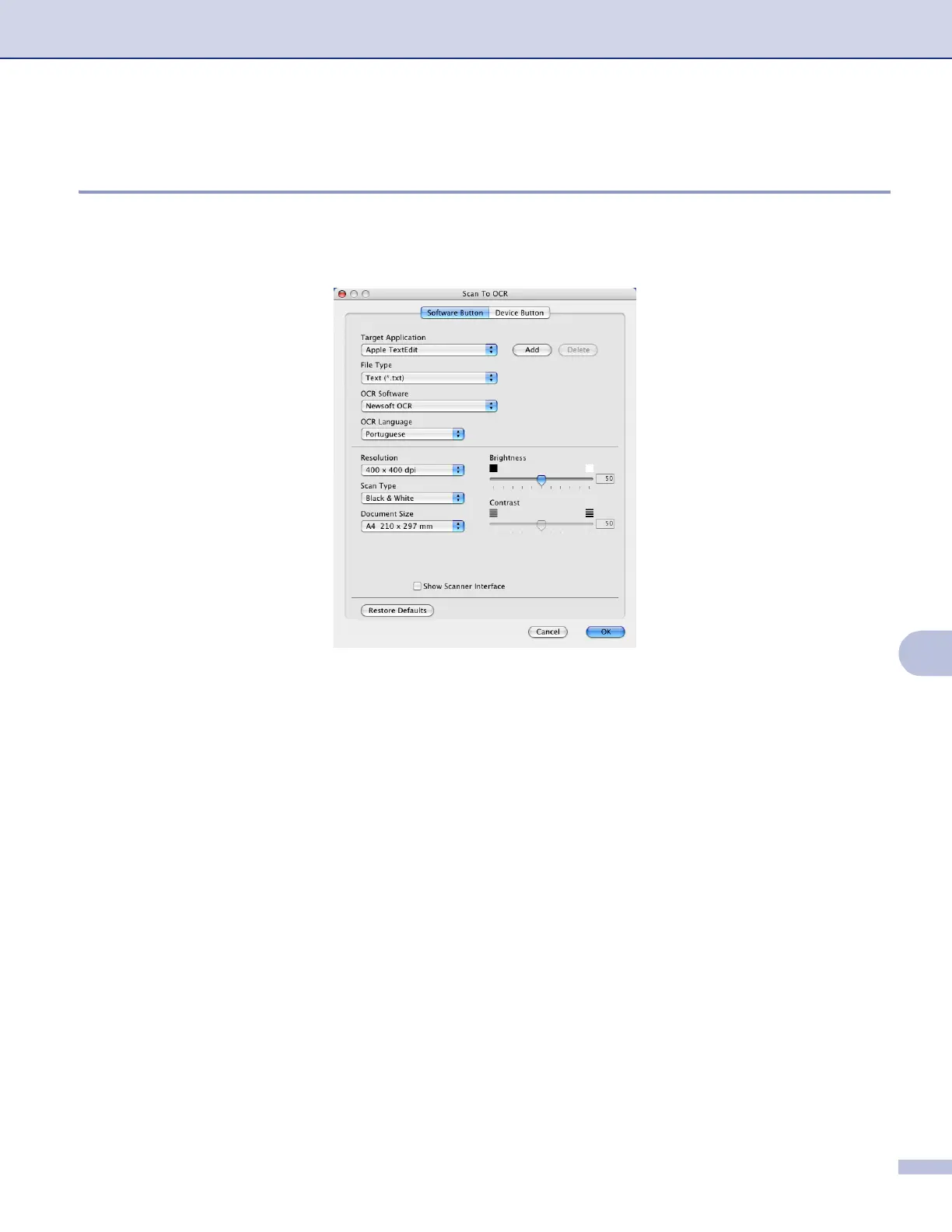ControlCenter2
127
10
OCR
(word processing application) 10
Scan to OCR converts the graphic page image data into text which can be edited by any word processing
application. You can change the default word processing application.
To configure, click the Scan to OCR button while holding down the Ctrl key and choose Software Button.
To change the word processing application, choose the destination word processing application from the
Target Application pop-up menu. You can add an application to the list by clicking the Add button. To delete
an application, click the Delete button.
If you want to scan and then crop a portion of a page after pre-scanning the document, check the Show
Scanner Interface box.
