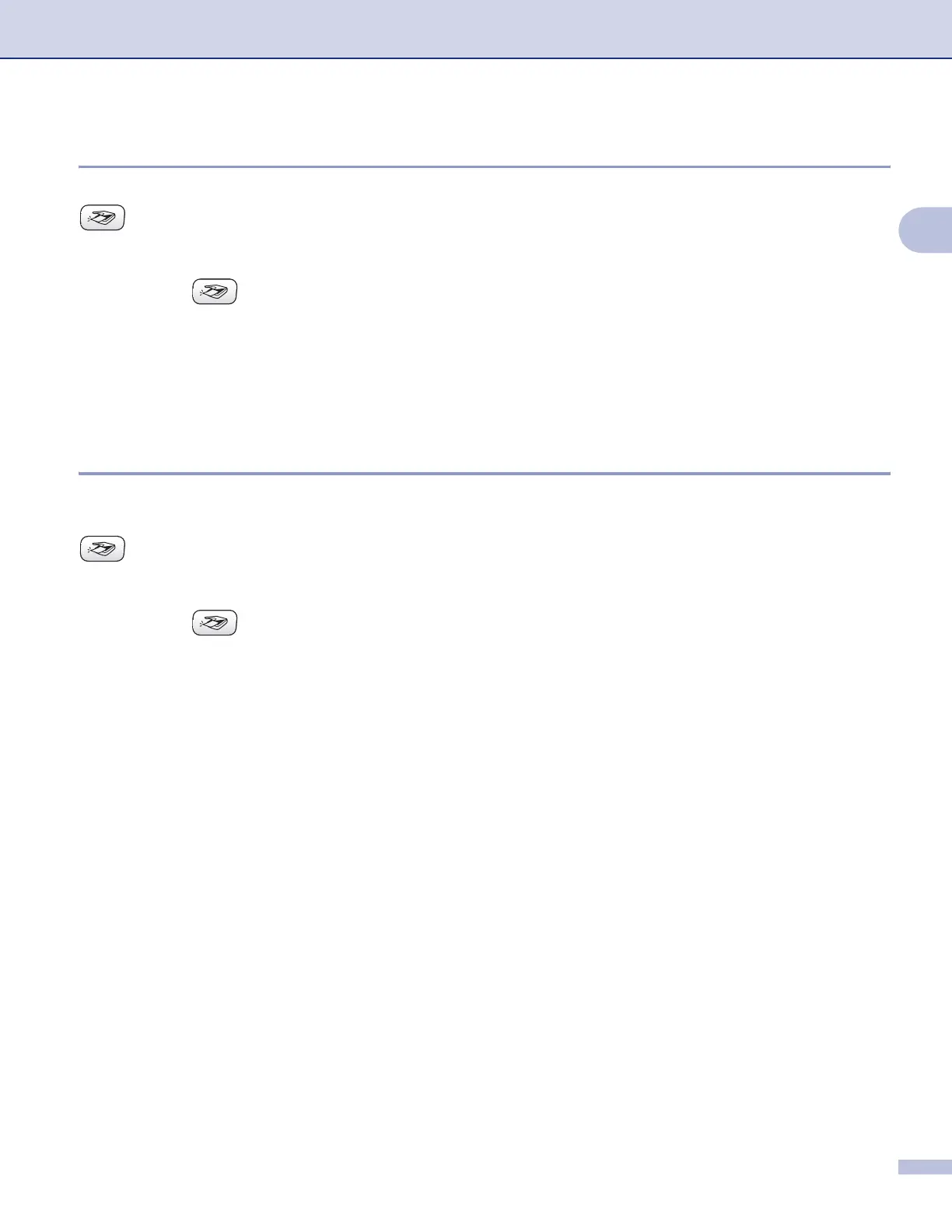Scanning
35
2
Scan to Image 2
You can scan a colour picture into your graphics application for viewing and editing. You can change the
(Scan) key configuration. (See Image (example: Microsoft
®
Paint) on page 49.)
a Load your document.
b Press the (Scan) key.
c Press a or b to choose Scan to Image.
Press OK.
d Press Mono Start or Colour Start.
The machine starts the scanning process.
Scan to OCR 2
If your original document is text, you can use ScanSoft
®
PaperPort
®
SE to scan the document and convert it
into a text file which can then be edited in your favourite word processing software. You can change the
(Scan) key configuration. (See OCR (Word Processing program) on page 51.)
a Load your document.
b Press the (Scan) key.
c Press a or b to choose Scan to OCR.
Press OK.
d Press Mono Start or Colour Start.
The machine starts the scanning process.
