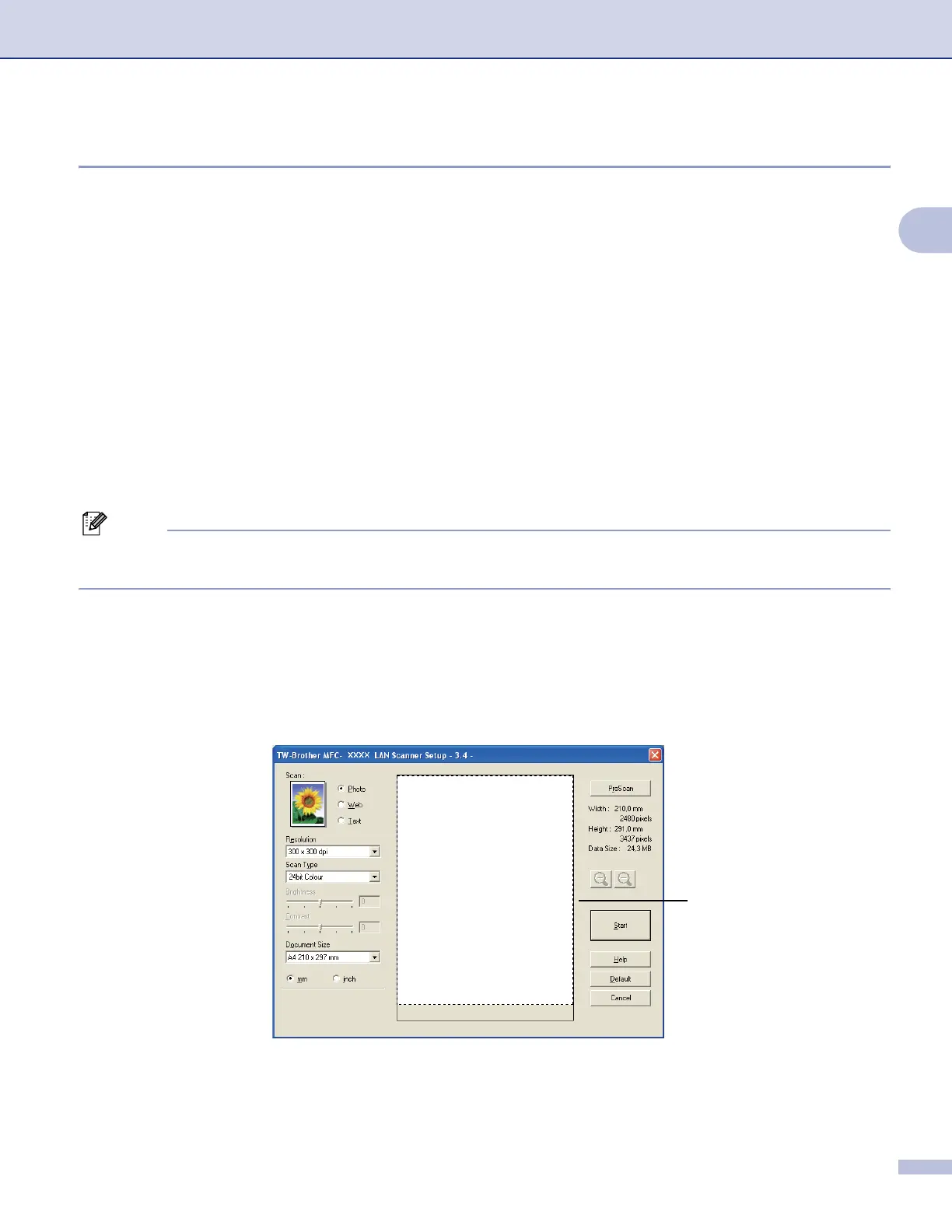Scanning
24
2
Scanning a document into the PC 2
You can scan a whole page, or a portion of the page by pre-scanning the document.
Scanning a whole page 2
a Load your document.
b Adjust the following settings, if needed, in the Scanner Setup dialog box:
Scan (Image Type)
Resolution
Scan Type
Brightness
Contrast
Document Size
c Click Start.
When scanning is finished, click Cancel to return to the PaperPort
®
SE window.
Note
After you select a document size, you can adjust the scanning area further by clicking the left mouse button
and dragging it. This is required when you want to crop an image when scanning.
Pre-Scanning an image — to crop a portion you want to scan 2
The PreScan button is used to preview an image and also lets you crop any unwanted areas from the image.
When you are satisfied you are scanning the correct area, click the Start button in the Scanner Setup dialog
box to scan the image.
a Load your document.
b Choose the settings for Image Type, Resolution, Scan Type, Brightness, Contrast and
Document Size as needed.
1
