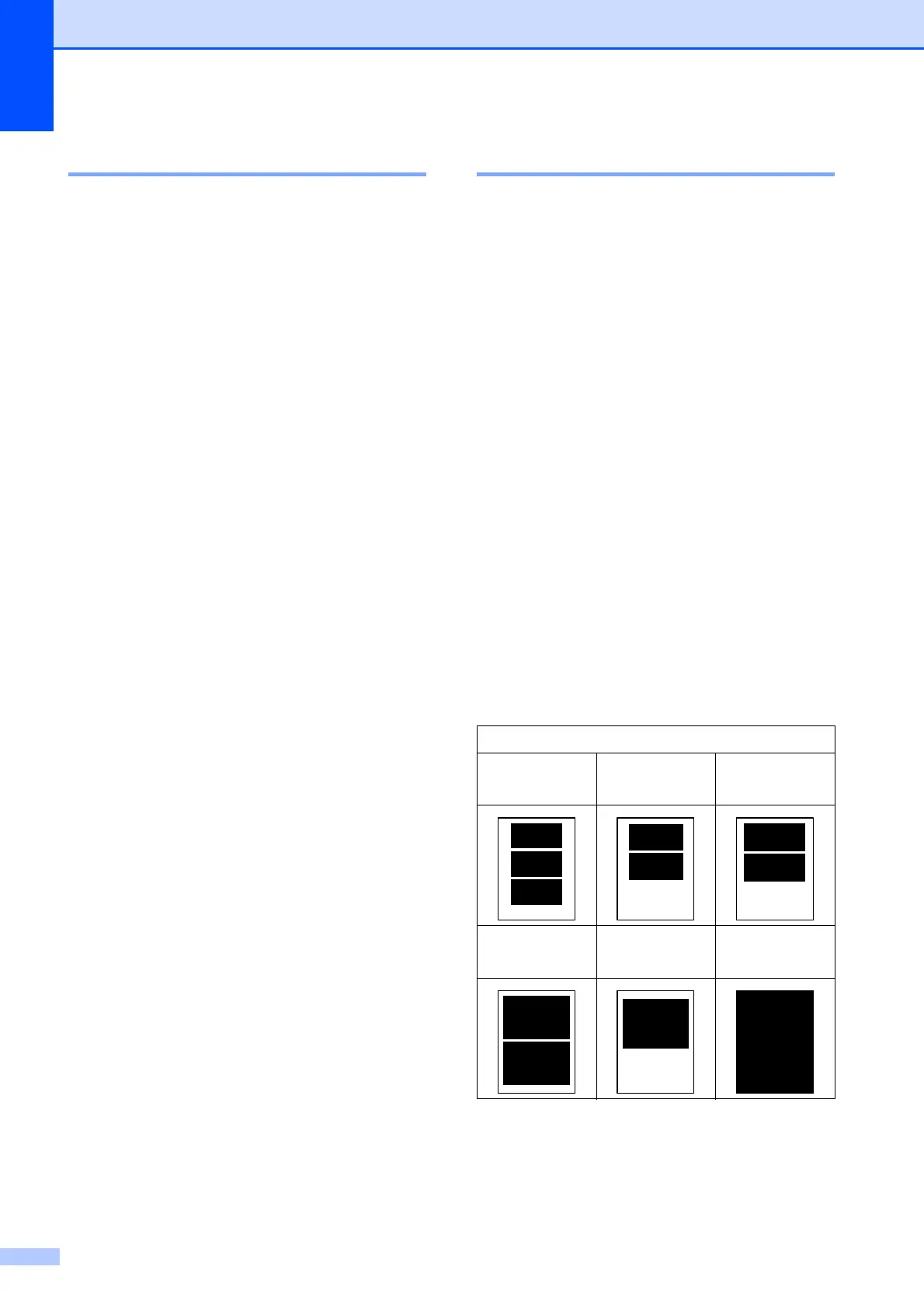Chapter 12
102
Print Quality 12
a Press a or b to choose
Print Quality.
b Press d or c to choose Normal or
Photo.
Press OK.
c If you do not want to change additional
settings, press Color Start to print.
Paper options 12
Paper Type 12
a Press a or b to choose Paper Type.
b Press d or c to choose the paper type
you are using, Plain Paper,
Inkjet Paper, Brother BP71 or
Other Glossy.
Press OK.
c If you do not want to change additional
settings, press Color Start to print.
Paper and print size 12
a Press a or b to choose Paper Size.
b Press d or c to choose the paper size
you are using, 4"x 6", 5"x 7",
Letter or A4.
Press OK.
c If you chose Letter or A4, press d or c
to choose the Print Size.
Press OK.
d If you do not want to change additional
settings, press Color Start to print.
Example: Printed Position for Letter paper
1
3"x 4"
2
3.5"x 5"
3
4"x 6"
4
5"x 7"
5
6"x 8"
6
Max. Size
