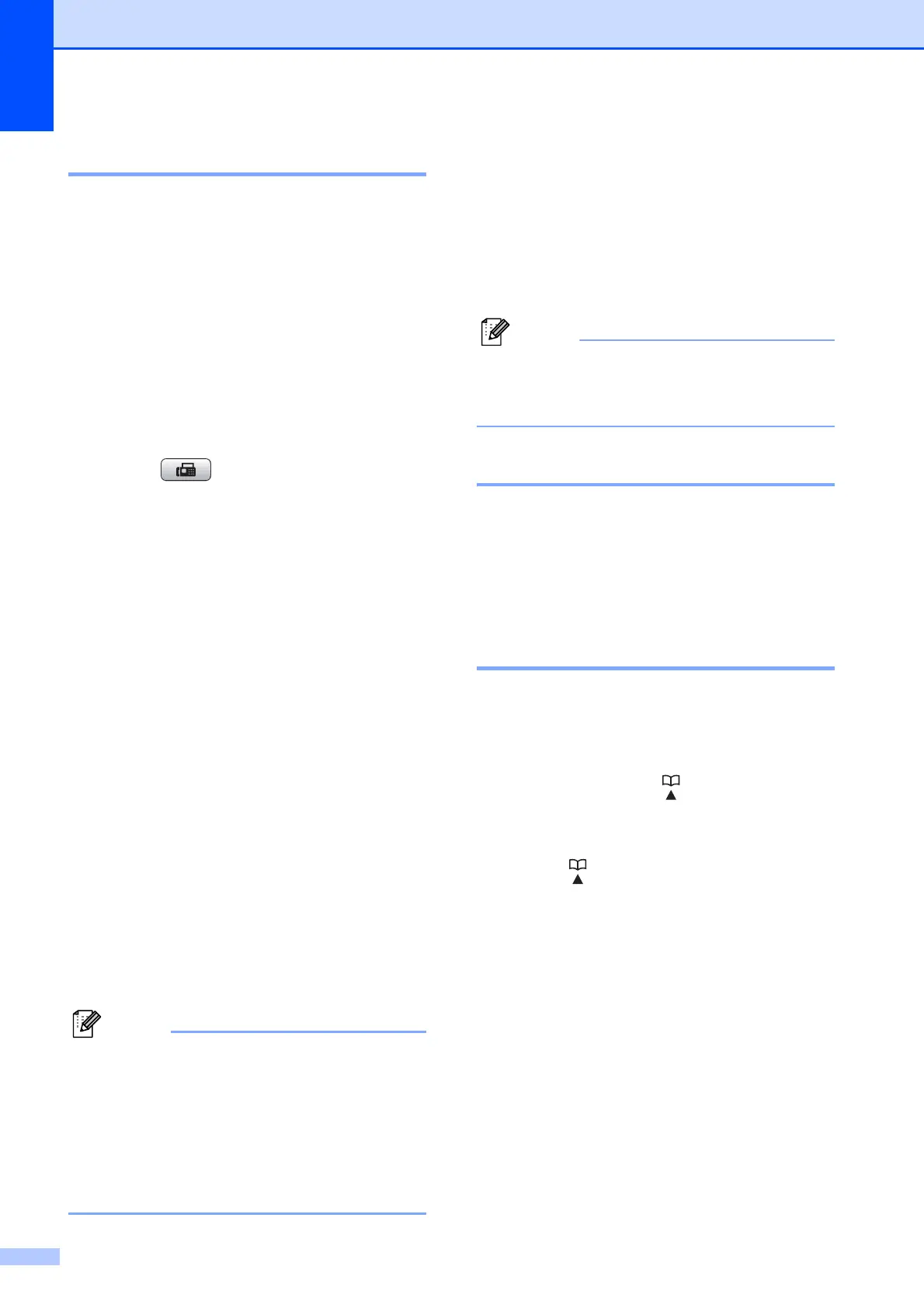Chapter 8
66
Caller ID history 8
This feature requires the Caller ID subscriber
service offered by many local telephone
companies. (See Caller ID on page 57.)
The number, or name if available, from the
last 30 faxes and telephone calls you
received will be stored in the Caller ID history.
You can view the list or choose one of these
numbers to fax to, add to Speed Dial or delete
from the history. When the thirty-first call
comes in to the machine, it replaces
information about the first call.
a Press (Fax).
b Press a or b to choose
Caller ID hist.
Press OK.
c Press a or b to choose the number you
want.
Press OK.
d Do one of the following:
To send a fax, press a or b to choose
Send a fax.
Press OK.
Press Black Start or Color Start.
If you want to store the number,
press a or b to choose
Add to Speed Dial.
Press OK.
(See Storing Speed Dial numbers
from Outgoing Calls on page 67.)
Press a or b to choose Delete.
Press OK.
Press 1 to confirm.
e Press Stop/Exit.
Note
• (USA only) If you redial from the Caller ID
history outside your area code, you must
set up your AREA CODE in advance.
(See Setting up your area code (USA
only) on page 57.)
• You can print the Caller ID List.
(See How to print a report on page 74.)
Storing numbers 8
You can set up your machine to do the
following types of easy dialing: Speed Dial
and Groups for broadcasting faxes. When
you dial a Quick Dial number, the LCD shows
the name, if you stored it, or the number.
Note
If you lose electrical power, the Quick Dial
numbers that are in the memory will not be
lost.
Storing a pause 8
Press Redial/Pause to put a 3.5-second
pause between numbers. If you are dialing
overseas, you can press Redial/Pause as
many times as needed to increase the length
of the pause.
Storing Speed Dial numbers 8
Names and numbers can be stored in
two-digit Speed Dial locations. You can store
up to 100 different Speed Dial numbers.
When you dial you will only have to press a
few keys (for example: (Speed Dial),
Search, OK, the 2-digit number, and
Black Start or Color Start).
a Press (Speed Dial).
b Press a or b to choose
Set Speed Dial.
Press OK.
c Press a or b to choose the 2-digit
Speed Dial location where you want to
store the number.
Press OK.
