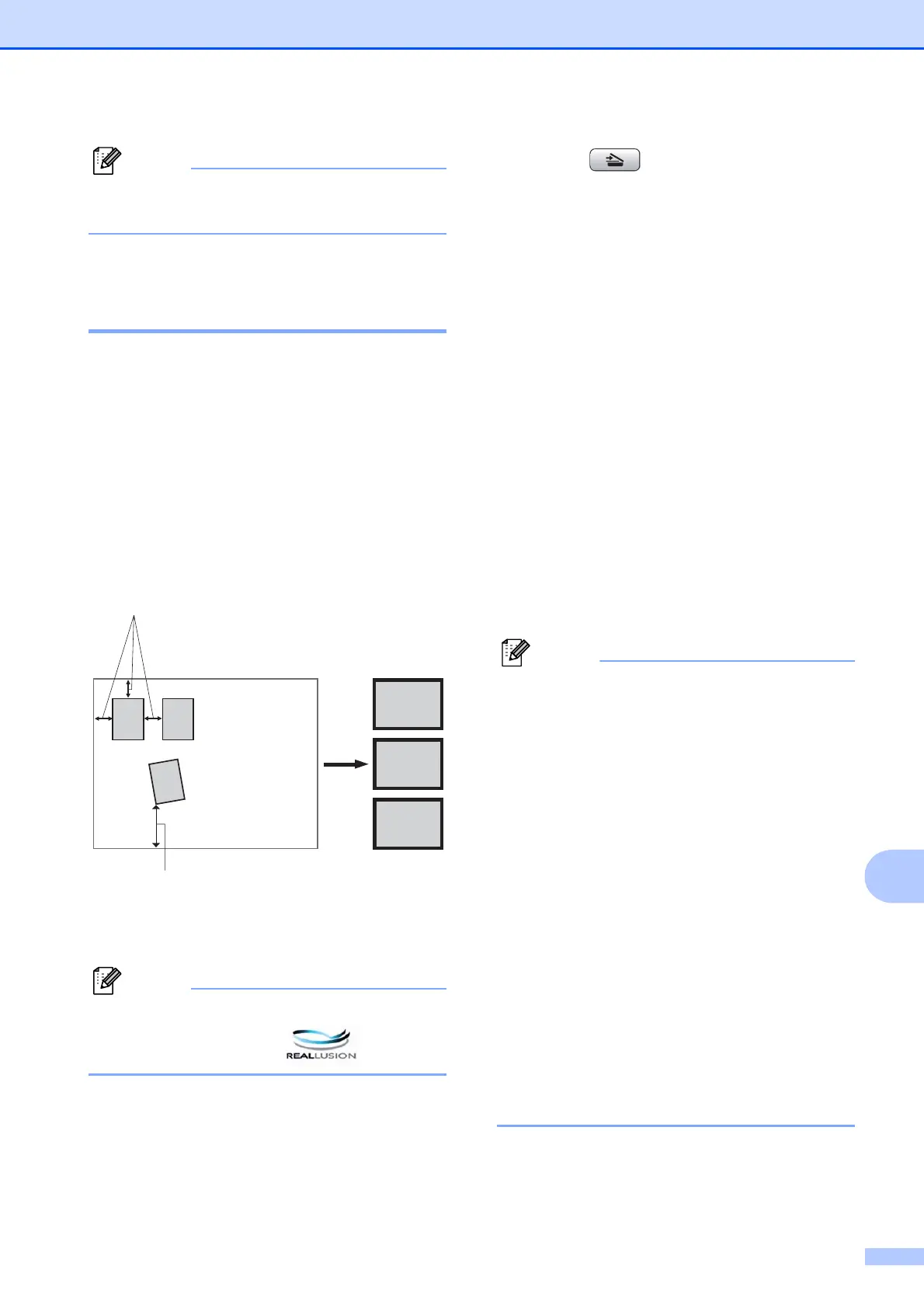PhotoCapture Center
®
: Printing photos from a memory card or USB Flash memory drive
107
12
Note
Press Clear/Back to delete the current
name.
k Press Black Start or Color Start.
Auto Crop 12
You can scan multiple documents placed on
the scanner glass. An individual document
can be previewed on the LCD before you
save it. When you choose Auto Crop, the
machine will scan each document and create
separate files. For example, if you place three
documents on the scanner glass, the
machine will scan and create three separate
files. If you want to create a three page file,
choose PDF or TIFF for File Type.
1 0.4 in. (10 mm) or greater (top, left, right)
2 0.8 in. (20 mm) or greater (bottom)
Note
Auto Crop is supported by technology
from Reallusion, Inc.
a Make sure you have put the memory
card or USB Flash memory drive in the
proper slot.
b Load your document.
c Press (Scan).
d Press a or b to choose
Scan to Media.
Press OK.
e Press a or b to choose Auto Crop.
f Press d or c to choose On.
Press OK.
g If you do not want to change additional
settings, press Black Start or
Color Start to start scanning.
h The number of the scanned documents
appears on the LCD.
Press OK.
i Press d or c to preview each document
data.
j Press OK to save the data.
Note
• This setting is only available for paper that
is rectangular or square.
• If your document is too long or wide, this
setting does not work properly.
• You must place the documents away from
the edges of the scanner glass as shown
in the illustration.
• You must place the documents at least
0.4 in. (10 mm) apart from each other.
• Auto Crop adjusts the skew of the
document on the scanner glass, but if your
document is skewed more than
10 degrees, this setting will not work.
• The ADF must be empty to use the Auto
Crop.
•The Auto Crop feature is available for up
to a maximum of 16 documents
depending on size of your documents.
1
2
3
1
2
3
1
2
