
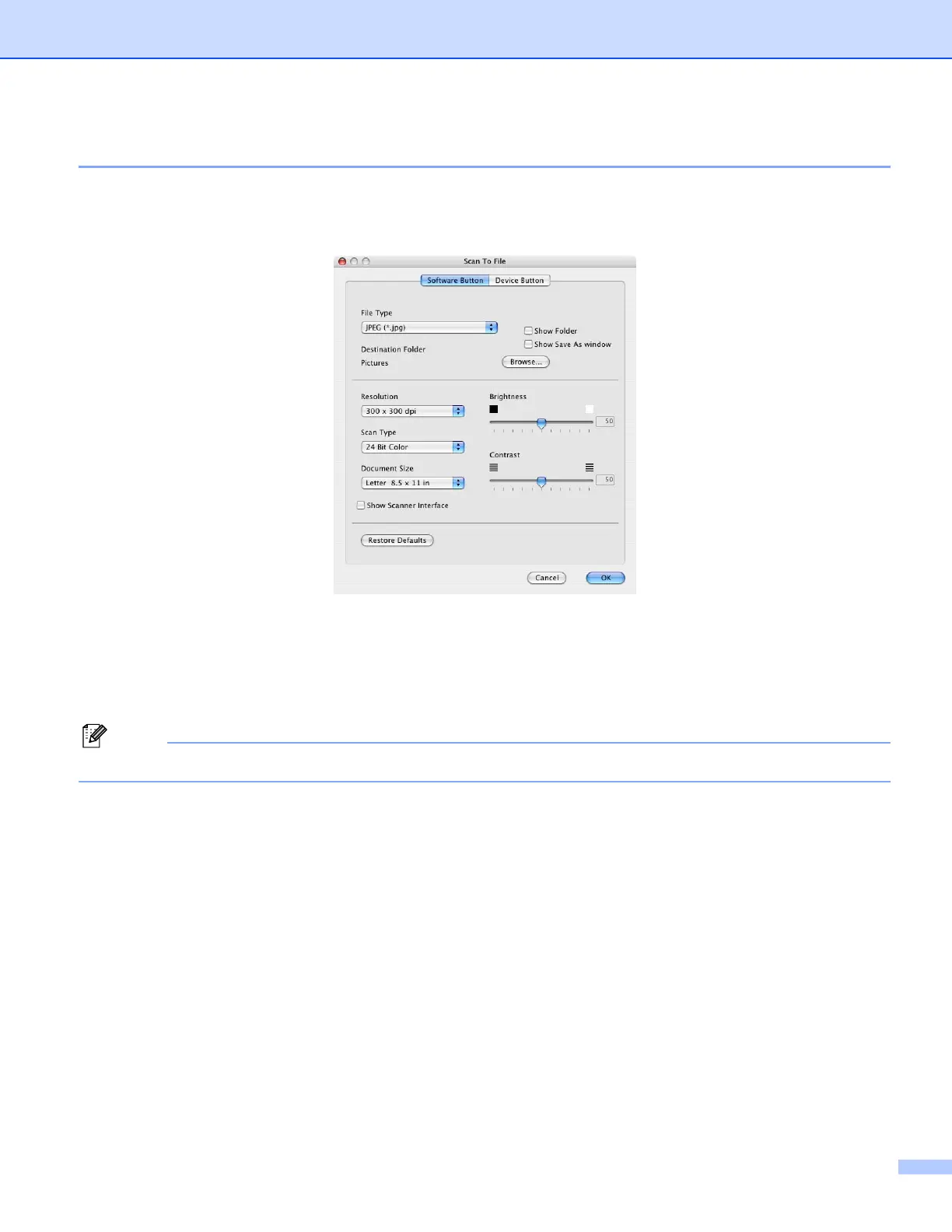 Loading...
Loading...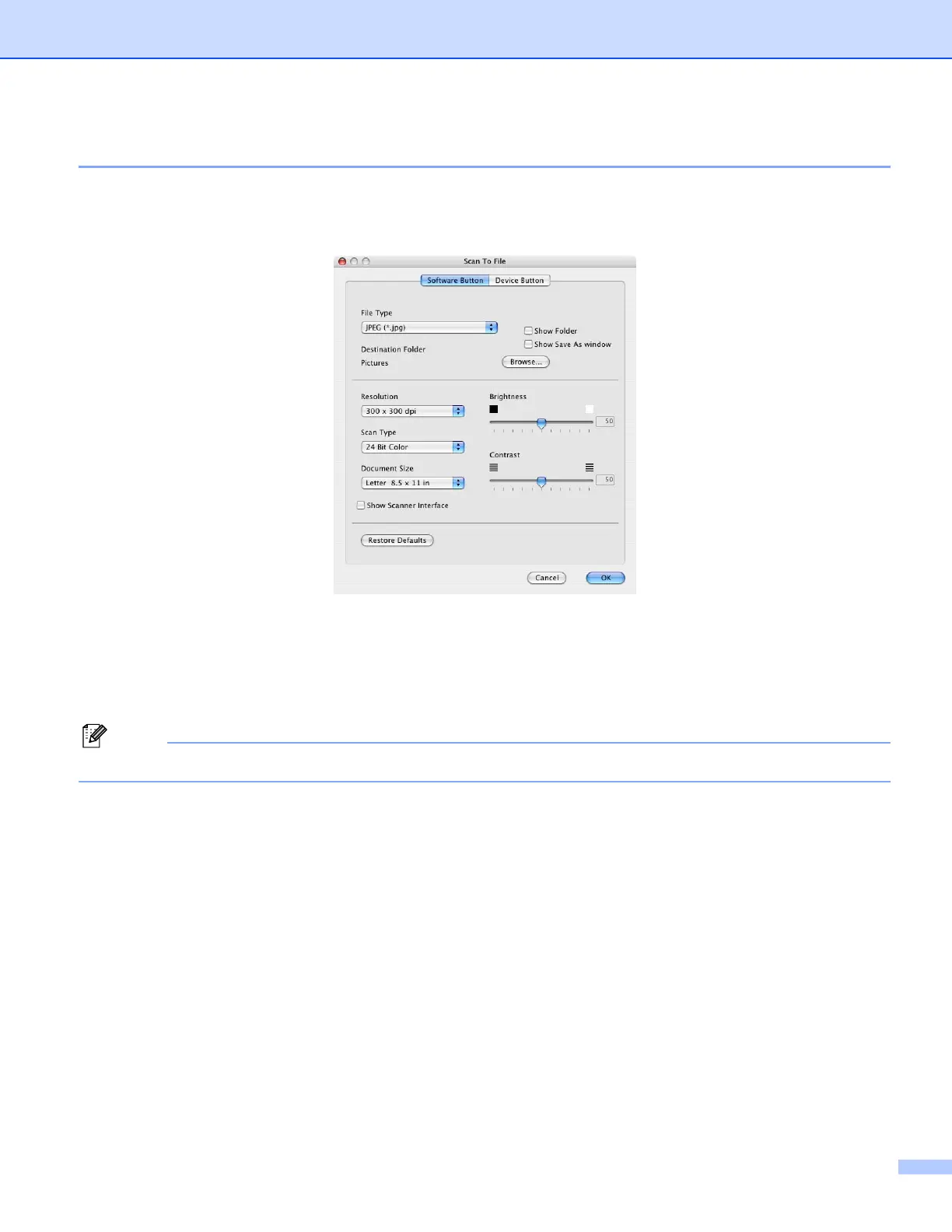
Do you have a question about the Brother MFC-820CW and is the answer not in the manual?
| Scan Resolution | 1200 x 2400 DPI |
|---|---|
| Optical Resolution | 1200 x 2400 DPI |
| PC Faxing | Yes |
| Total Memory Capacity | 32 MB |
| Output Trays Capacity | 50 sheets |
| Functions | Print, Copy, Scan, Fax |
| Printing Technology | Inkjet |
| Display | Color LCD |
| Connectivity | USB, Ethernet, Wi-Fi |
| Scanner Type | Flatbed |
| Fax Type | Color Fax |
| Supported Media Sizes | A4, Letter, Legal, Envelopes |
| Supported Media Type | Plain, Photo, Envelopes |
| Standard Interfaces | USB, Ethernet |
| Ink Cartridges | Black, Cyan, Magenta, Yellow |











