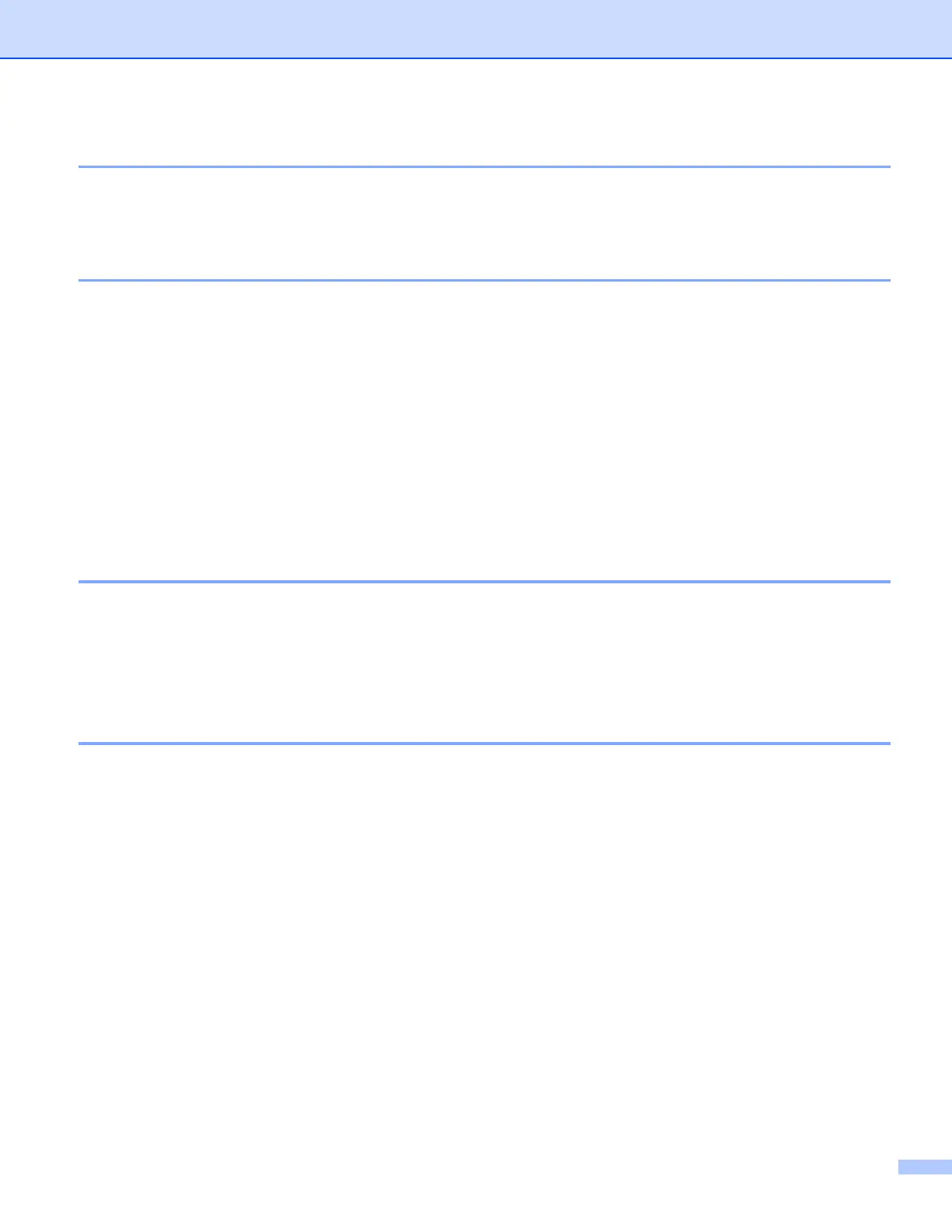ControlCenter2
48
CUSTOM SCAN 3
You can configure the button name and settings for each of these buttons to meet your specific needs by
right-clicking a button and following the configuration menus.
PHOTOCAPTURE (USB only) 3
There are three ways of accessing data stored on a media card. These access methods are only available
when the machine is connected to the PC by a USB cable.
Open PCC Folder
Allows you to see the files and folders that are on the media card. (See For USB cable users on page 95.)
Copy From PCC
Allows you to copy the files on the media card to a specific folder on your PC. You can choose the
destination folder.
Copy To Application
Allows you to copy the files on the media card directly to a specific application.
COPY 3
Allows you to use the PC and any printer driver for enhanced copy operations. You can scan a page on the
machine and print copies using any of the features of the machine’s printer driver, or you can direct the copy
output to any standard printer driver installed on the PC including network printers.
You can configure your preferred settings on up to four buttons.
PC-FAX (Not available for DCP models) 3
These buttons are for sending or receiving faxes using the Brother PC-FAX application.
Send
Allows you to scan a page or document and automatically send the image as a fax from the PC using the
Brother PC-FAX software. (See PC-FAX sending on page 77.)
Receive
By clicking this button, the PC-FAX receive software is activated and your PC starts receiving fax data from
your Brother machine. After activating PC-FAX option, the icon name changes to View Received which
when clicked will open an application and display the received faxes. Before using the PC-FAX Receive
option, you must select the PC-FAX Receive option from the control panel menu of the Brother machine.
(See PC-FAX receiving (MFC-640CW and MFC-820CW only) on page 90.)
Address Book
Allows you to open Brother PC-FAX address book. (See Brother Address Book on page 82.)
Setup
Allows you to configure the PC-FAX sending settings. (See Sending setup on page 79.)
