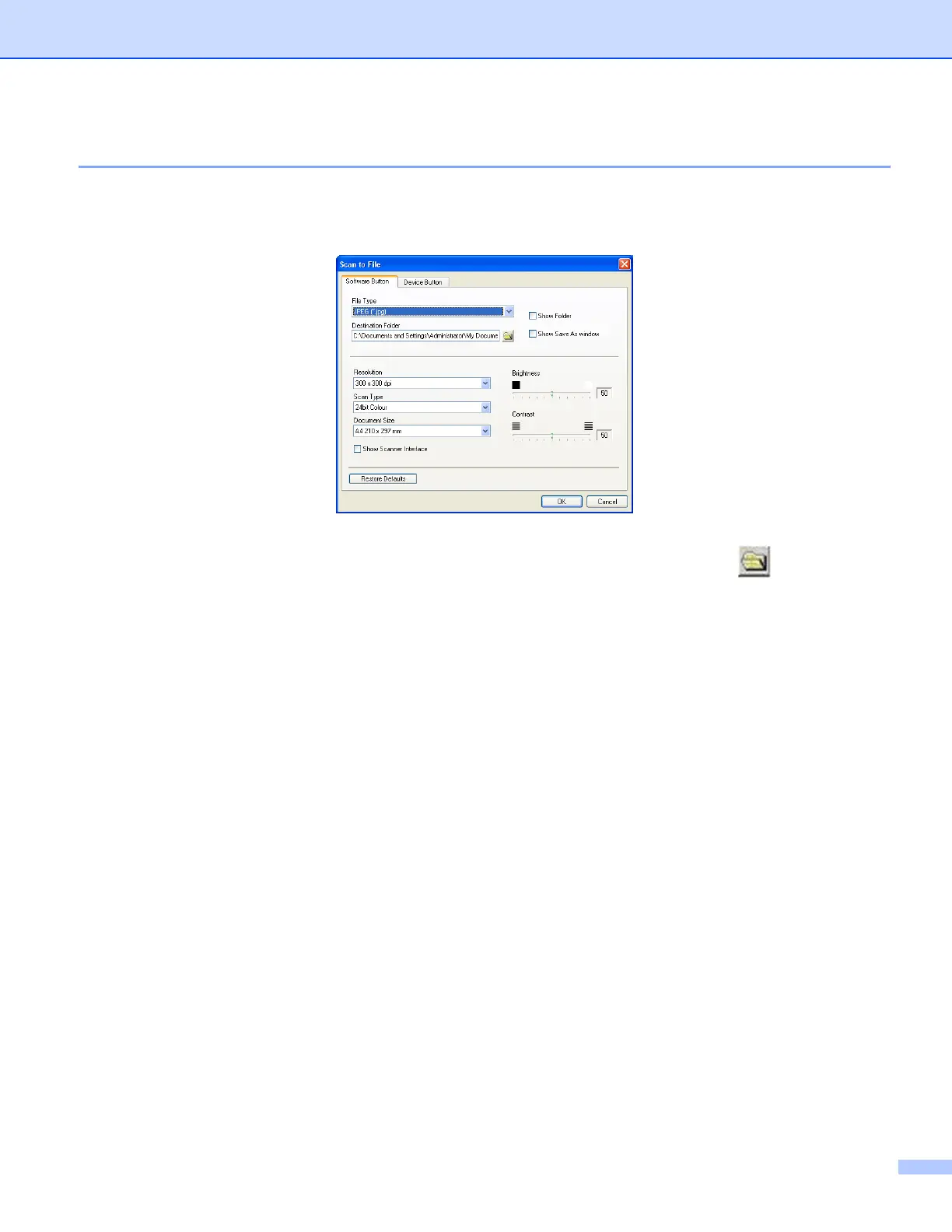ControlCenter2
54
File 3
The Scan to File button allows you to scan an image to a folder on your hard disk in one of the file types
shown in the file attachment list. To configure the file type and folder, right-click the File button, click
Configuration and click the Software Button tab.
Choose the file type for the saved image from the File Type drop-down list. You can save the file to the default
folder shown in the Destination Folder, or choose your preferred folder by clicking the icon.
To display where the scanned image is saved when scanning is finished, check the Show Folder box. To
allow you to specify the destination of the scanned image everytime you scan, check Show Save as Window
box.
If you want to scan and then crop a portion of a page after pre-scanning the document, check Show Scanner
Interface box.
