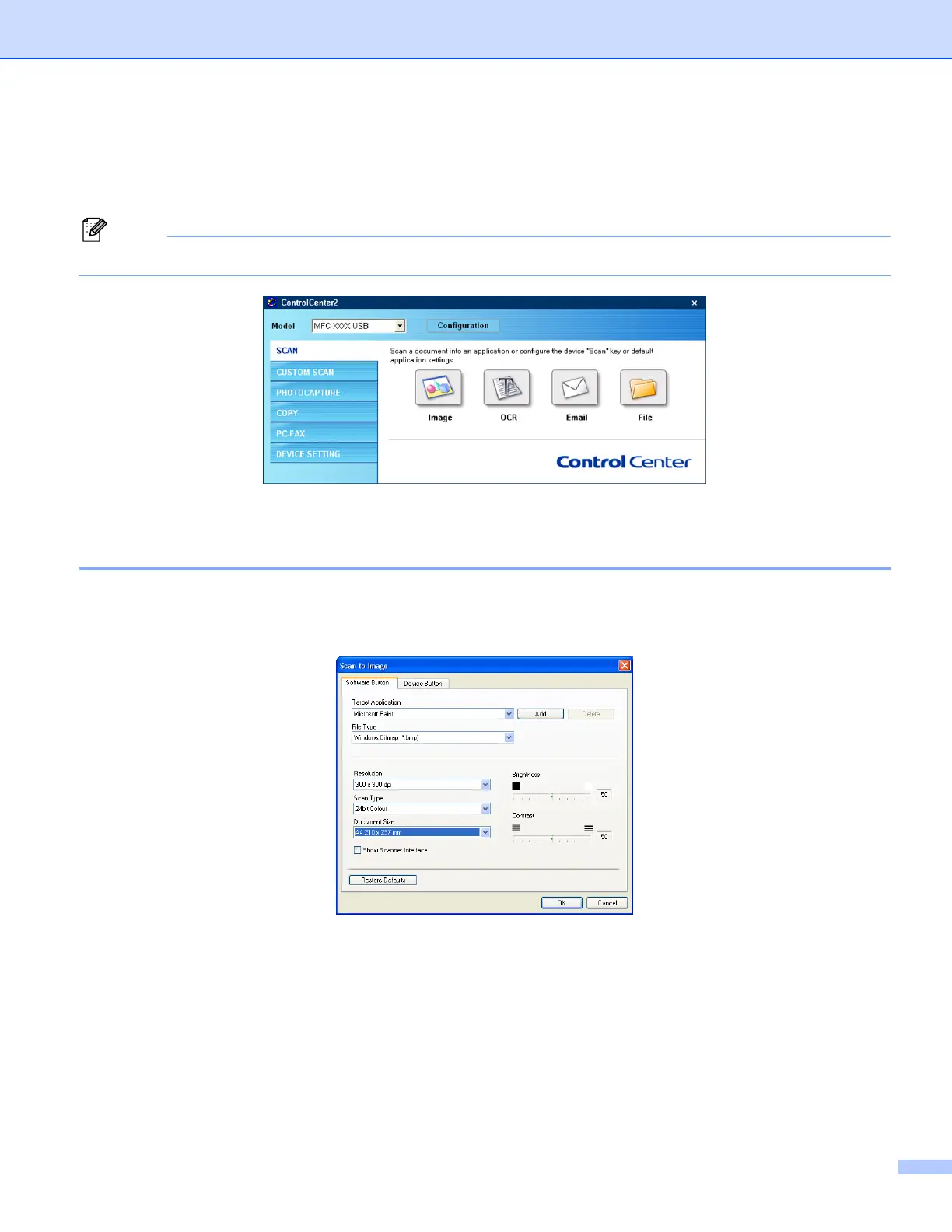ControlCenter2
50
SCAN 3
There are four scan options: Scan to Image, Scan to OCR, Scan to E-mail and Scan to File applications.
Note
You can configure your machine’s Scan key for each ControlCenter2 button in the Device Button tab.
Image
(example: Microsoft
®
Paint) 3
The Scan to Image feature allows you to scan an image directly into your graphics application for image
editing. To change the default settings, right-click the Image button, click Configuration and click the
Software Button tab.
If you want to scan and then crop a portion of a page after pre-scanning the document, check Show Scanner
Interface box.
Change the other settings, if needed.
To change the destination application, choose the proper application from the Target Application drop-down
list. You can add an application to the list by clicking the Add button.
